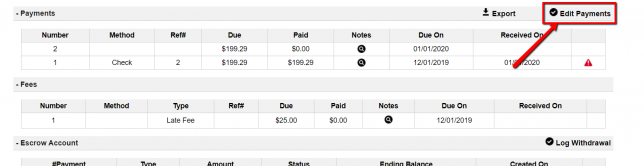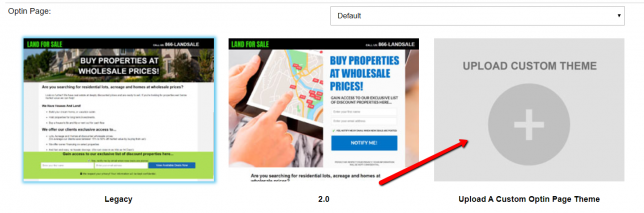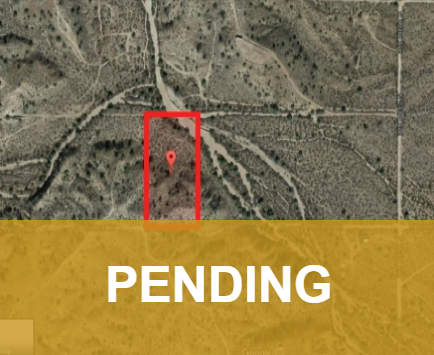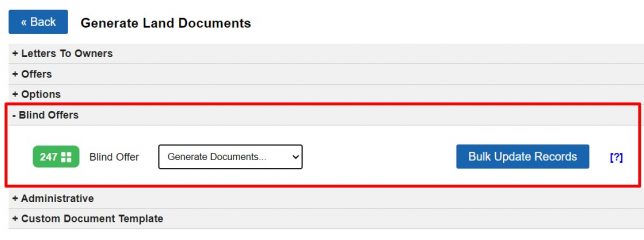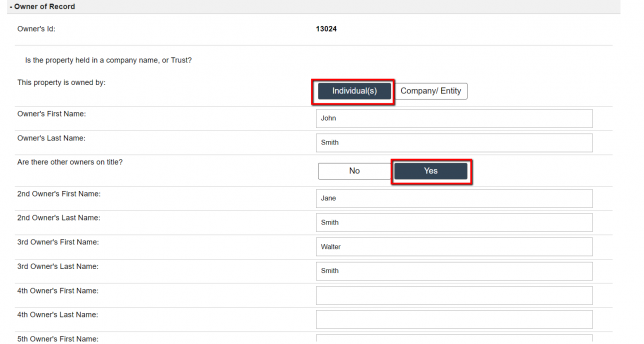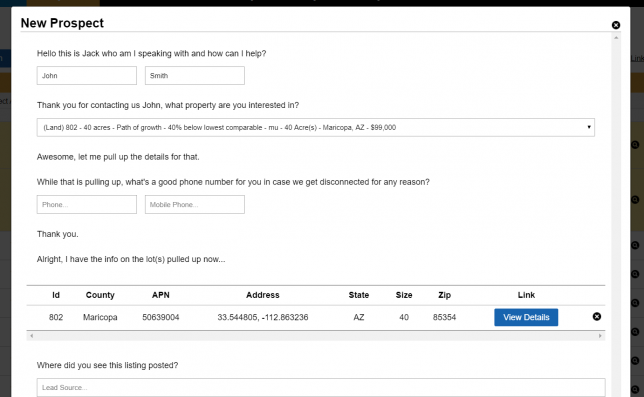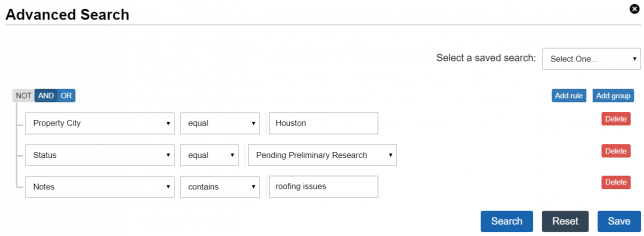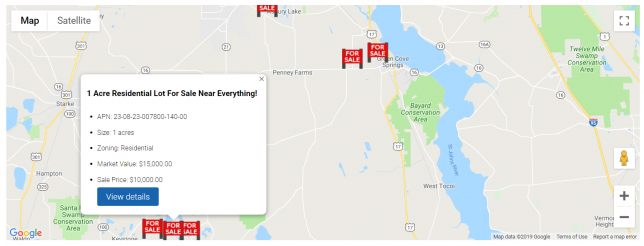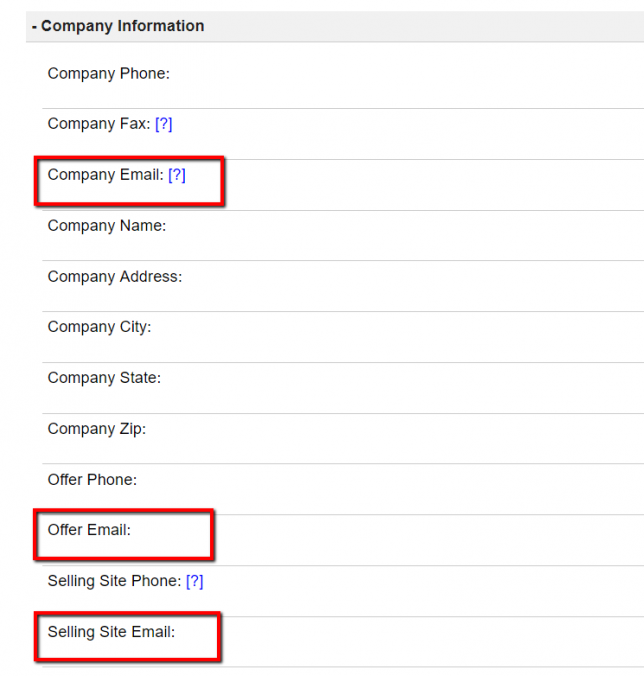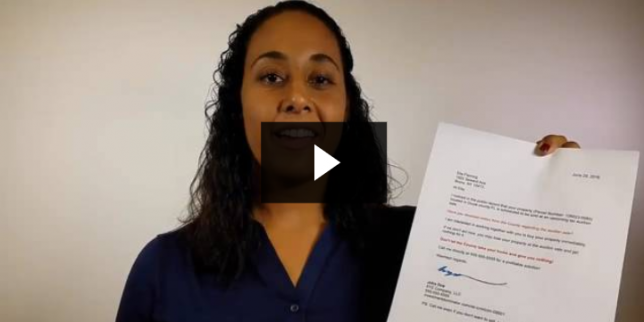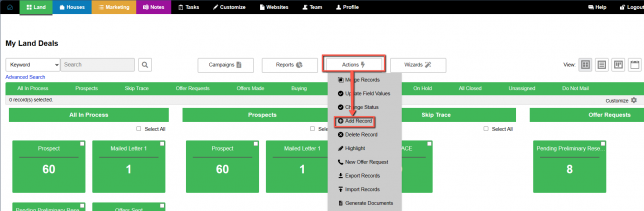How To Make Changes/Edits To A Loan/ Lease Purchase Note or Logged Payments
To make changes to a Loan or Lease Purchase Note first, click on the ‘Edit‘ link to the right of the record that you want to update. Next, from the Edit screen, click the ‘Edit Record‘ option located at the top right of the page: This will allow you to edit and save any portion …
How To Make Changes/Edits To A Loan/ Lease Purchase Note or Logged Payments Read More »