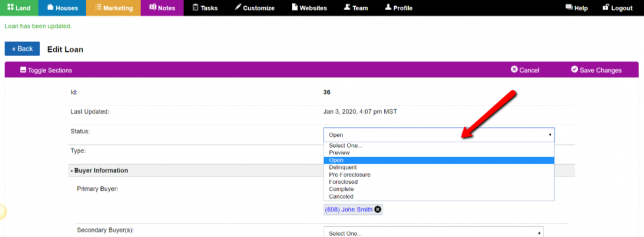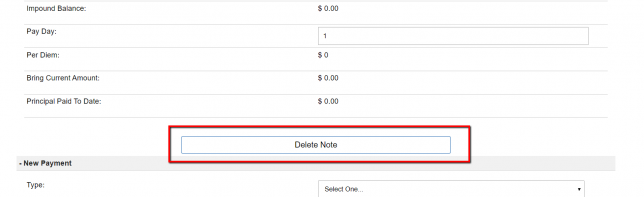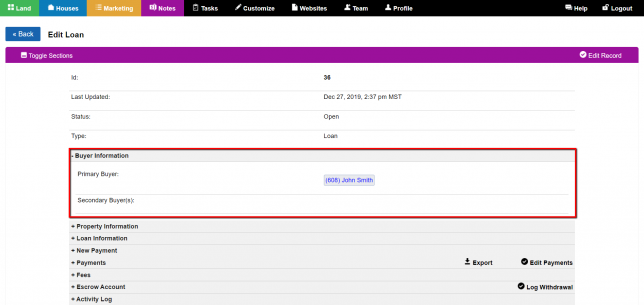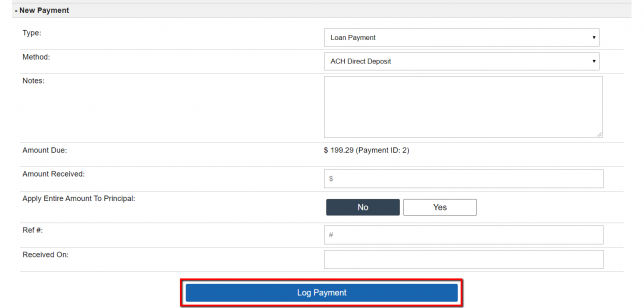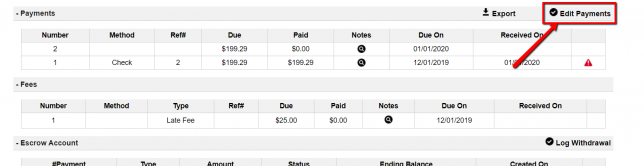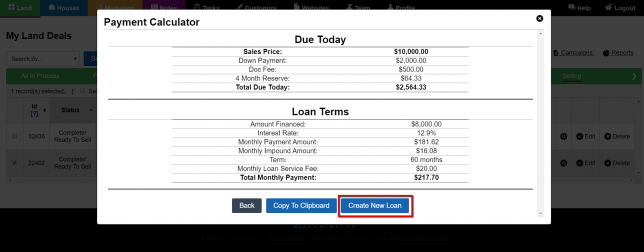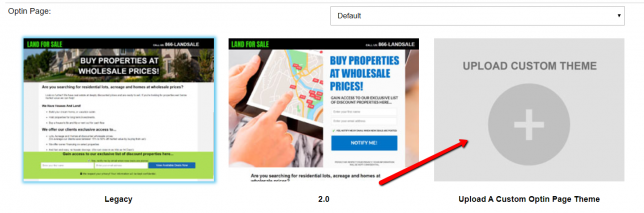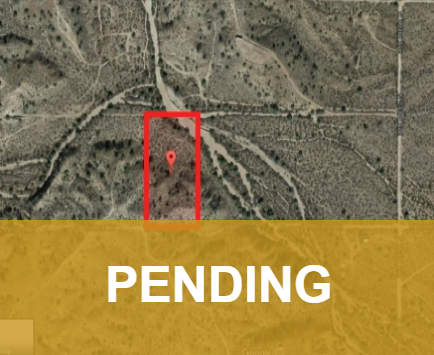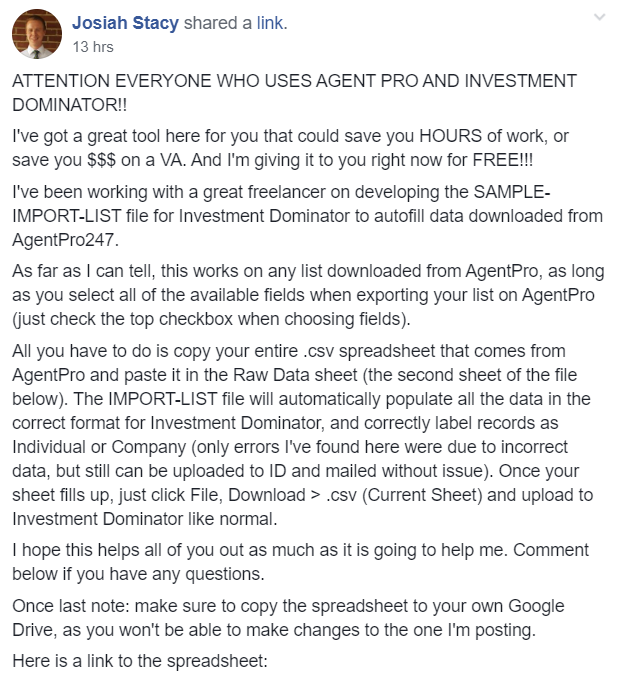Raw Data Processing: Identifying Entities
NOTE: The following article is to help you format raw county data into a formatted Investment Dominator .csv import file. The good news is that using a formatted import file is just one of two ways of getting data into your CRM. If you do not want to create a formatted import file, please check …