The Status of a Note and How To Update It
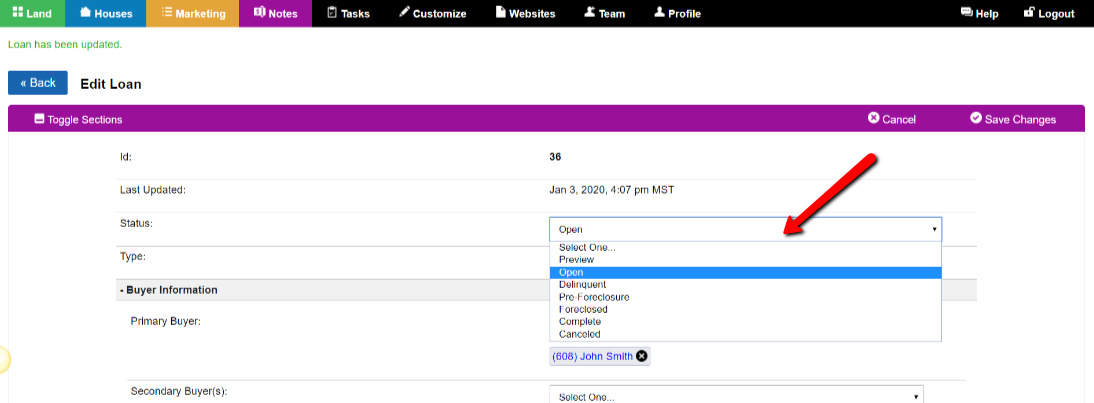
The Status of a Note is important because it is what controls the overall state of the Note is as well as properly indexes your records for accurate reporting.
Here is a brief explanation of the built-in Note Statuses and what they mean:
- Preview: Initially when you create a new Note record from the Payment Calculator the default status of the Note is set to ‘Preview‘ which is a way for you to review and refine the settings of the Note before you actually go live.
- Open: To active a Note you need to change the status to ‘Open‘.
- Delinquent: When a Note becomes delinquent the Status changes to ‘Delinquent‘ and then back to ‘Open‘ once the Buyer gets caught back up.
- Pre-Foreclosure: When you are in the process of taking the property back due to non-payment you can manually move a Note into the ‘Pre-Foreclosure‘ Status.
- Complete: When a Note term has completed the status of the Note can be updated to the ‘Complete‘ status.
- Canceled: If someone cancels a Note prior to the term ending, you can update the Status to ‘Canceled‘ which saves the record and payment history of the Note but deactivates in the system.
How To Change The Status of A Note
In order to change the Status of a Note you must first click on the ‘Edit‘ link to the right of the Note record in the Notes overview table that you want to update.
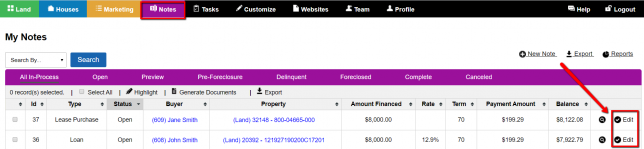
Next, click the ‘Edit Record‘ button located to the top right of the record to open edit mode.

Under the ‘Status‘ field select the status that you would like to move the record into.
NOTE: Selecting the ‘Open‘ status will trigger the system to generate any payments due between the current date and the Note’s origination date so you’ll want to confirm what you have entered under the ‘Origination Date‘ field prior to saving this change.
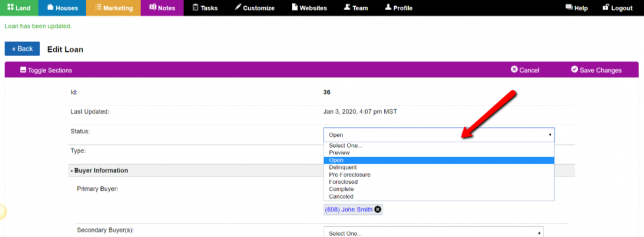
Click the ‘Save Changes‘ button to save your updates.
