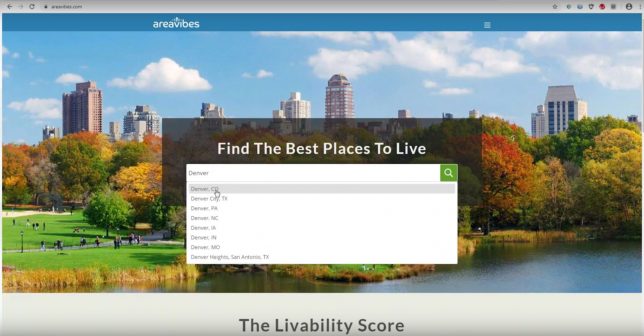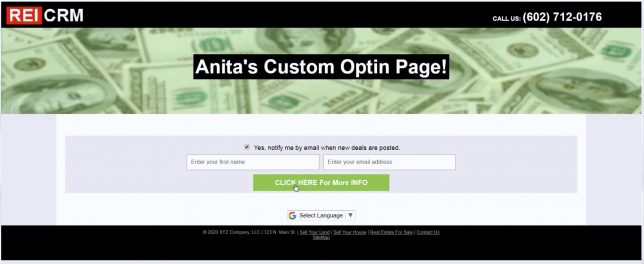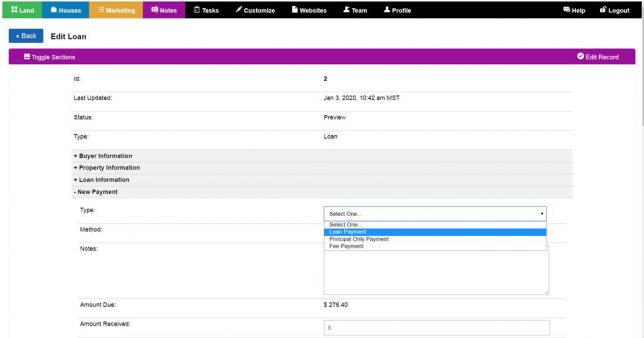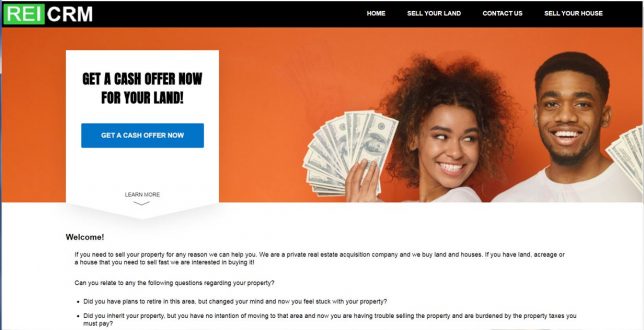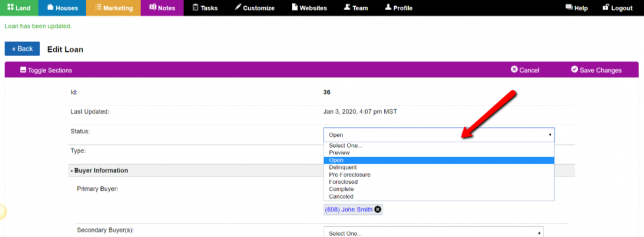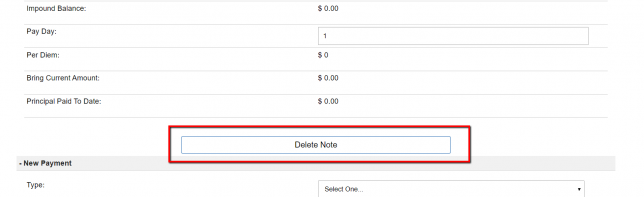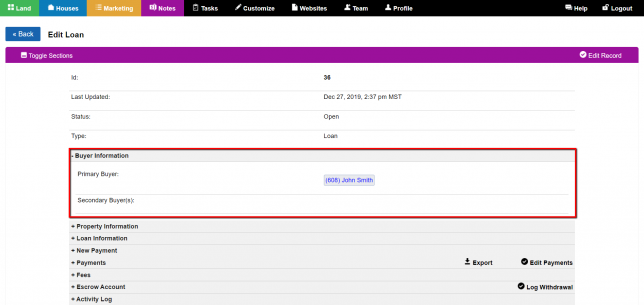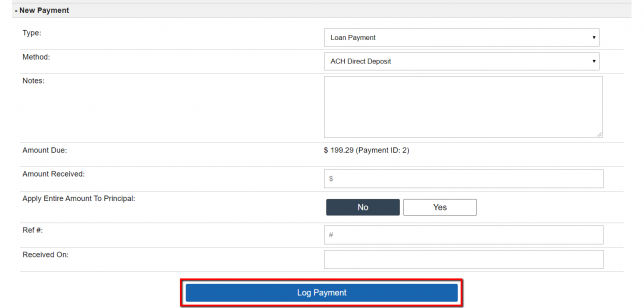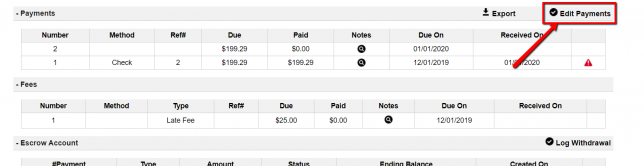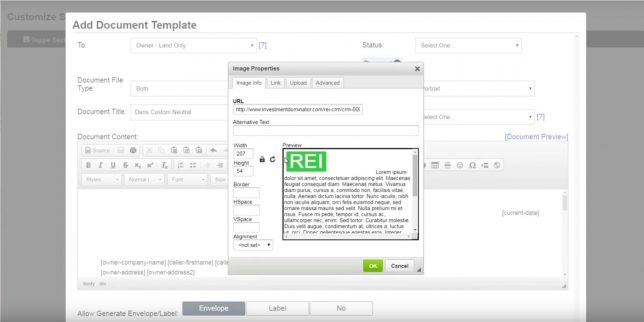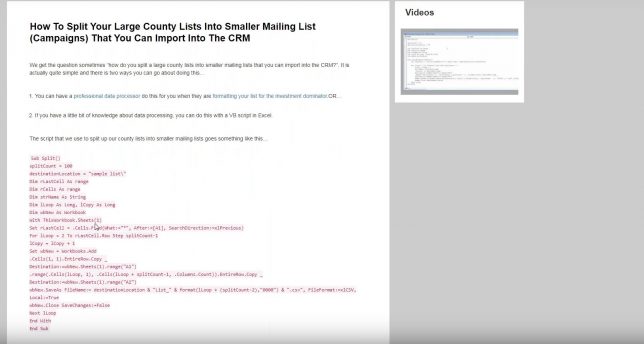2020-01-23 Live Training Call
On this live training call, we discussed… How to handle APN numbers showing as formulas in import files preventing REI printing of Neutral Letters from Investment Dominator – 7:00 What strategy to implement when a buyer attempts to tie up a property by not closing 2 – 3 months longer than originally communicated – 17:10 …