Zapier: How To Connect The Investment Dominator To ChatGPT
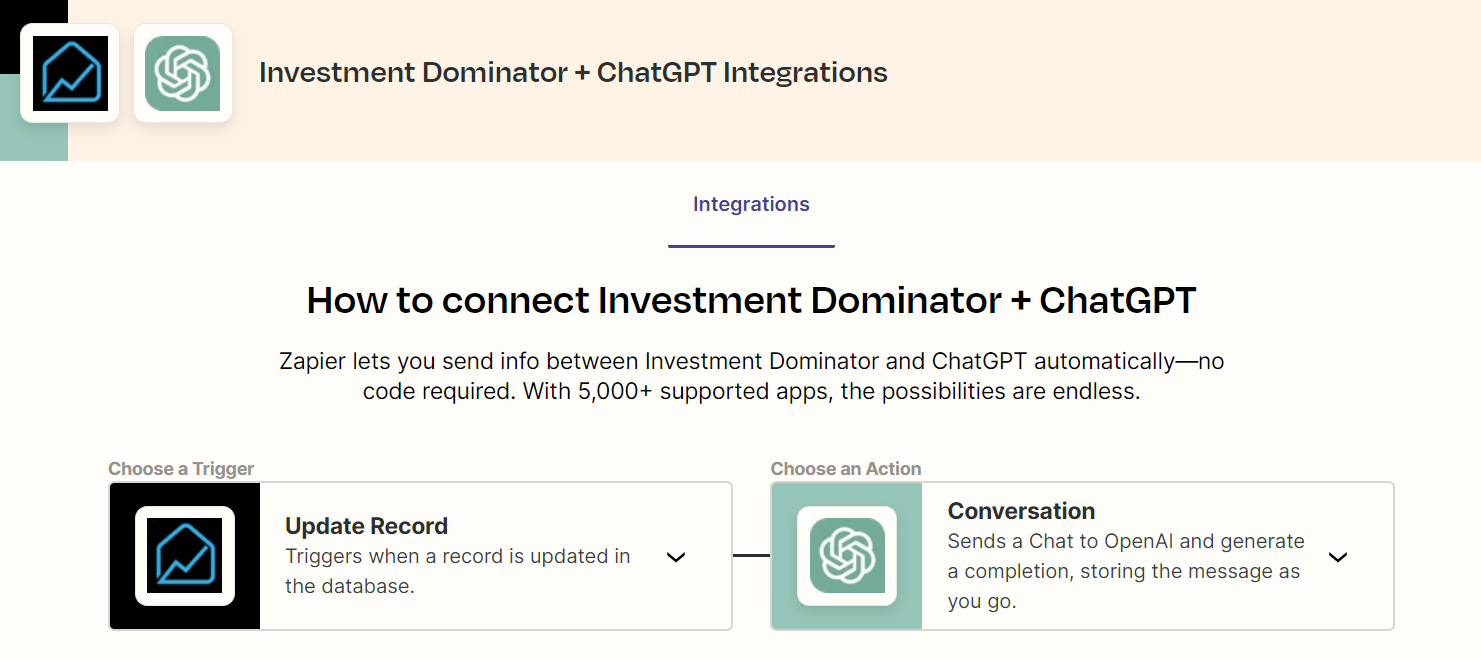
What Is Zapier?
With Zapier you can easily connect and share data to and from the Investment Dominator with over 2000+ other web apps and saas systems. A complete app directory can be found at: https://zapier.com/apps
In this article, we are going to explain how to connect the Investment Dominator to ChatGPT, but first, let’s talk a little about ChatGPT (OpenAI)…
What is ChatGPT?
ChatGPT is an artificial intelligence AI system created by OpenAI that can understand and respond to human language in a way that feels like having a conversation with a real person. It is great for generating content (pages, listings, blog articles) for your Investment Dominator websites.
How To Connect The Investment Dominator To ChatGPT
Step 1 – Create The Zap Workflow:
First, log in to Zapier.com, then from the Dashboard, and under the ‘Make a Zap‘ section, search for “Investment Dominator” under the ‘Connect this app…‘ field.
Under the ‘with this one!‘ field search for “ChatGPT“.
Under the ‘When this happens…’ field select ‘Update Record‘.
And under the ‘then do this!‘ field select ‘Conversation‘:
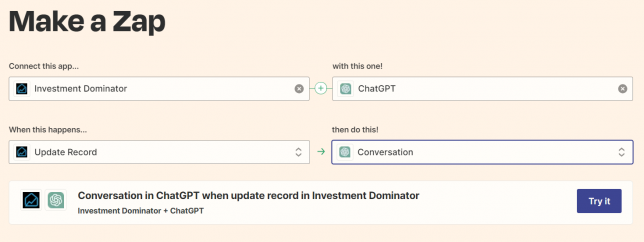
Click the ‘Try it‘ button to continue with the setup.
Step 2 – Connect To Your Investment Dominator CRM:
Click on the ‘Sign in to Investment Dominator‘ button and then in the allow popup, enter in your API Key and App URL then click the ‘Try Connection‘ button.
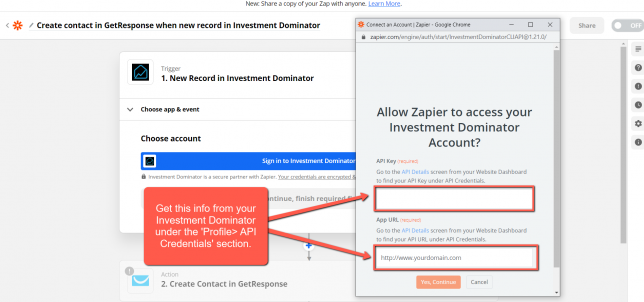
NOTE: You can get both your API Key and App URL by logging into your Investment Dominator account as an Admin (with API Permissions enabled) under the ‘Profile> API Credentials‘ section.
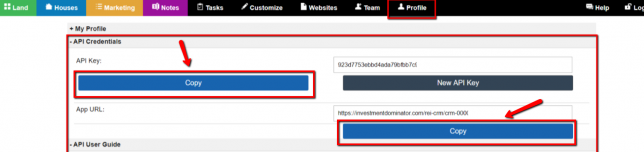
Hit the ‘Continue‘ button on Zapier to keep going with the setup.
Step 3 – Setup The Zap Trigger
Under the ‘Record Type‘ field select ‘Land Deal‘.
Under the ‘Record Status‘ field select ‘Open Escrow – Detailed Research‘.
Click the ‘Continue‘ button to progress to the next step:
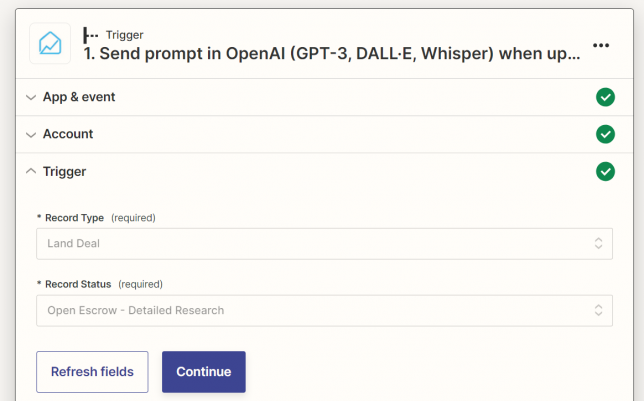
Click the ‘Test Trigger‘ button to pull a few records from your Investment Dominator Buyers List.
If everything looks good, click the ‘Continue‘ button twice to progress to the next step.
Step 4 – Connect Your ChatGPT Account
Click the ‘Sign in‘ button under the ‘Account‘ section then enter your OpenAI API Key which you can find under the API Keys page of your platform.openai.com account under the ‘API Key‘ field then click the orange ‘Yes, Continue to ChatGPT’ button to continue.
Click the ‘Continue‘ button to progress with the setup.
Step 5 – Setup The Action
Under the ‘User Message‘ built your AI prompt using the merged fields from your Investment Dominator test record:

Complete this mapping processes for every field that you would like to transfer data from then click the ‘Continue‘ button at the bottom of the page to progress to the next step.
Click the ‘Test action‘ button.
If all goes well you will see a message like this with the AI’s response under a “content” variable:
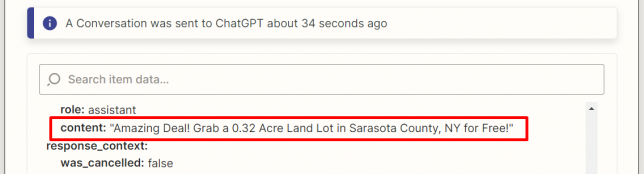
You can add subsequence steps to your Zap for example a step to save the AI’s generated content back into your Investment Dominator.
Click the ‘Publish‘ button to complete the process.
Hooray! Now, whenever a land record is moved into the ‘Open Escrow – Detailed Research‘ Status inside your Investment Dominator CRM it will also automatically trigger this Zap and ChatGPT will generate a property listing headline for you!