Zapier: How To Connect The Investment Dominator To Call Loop
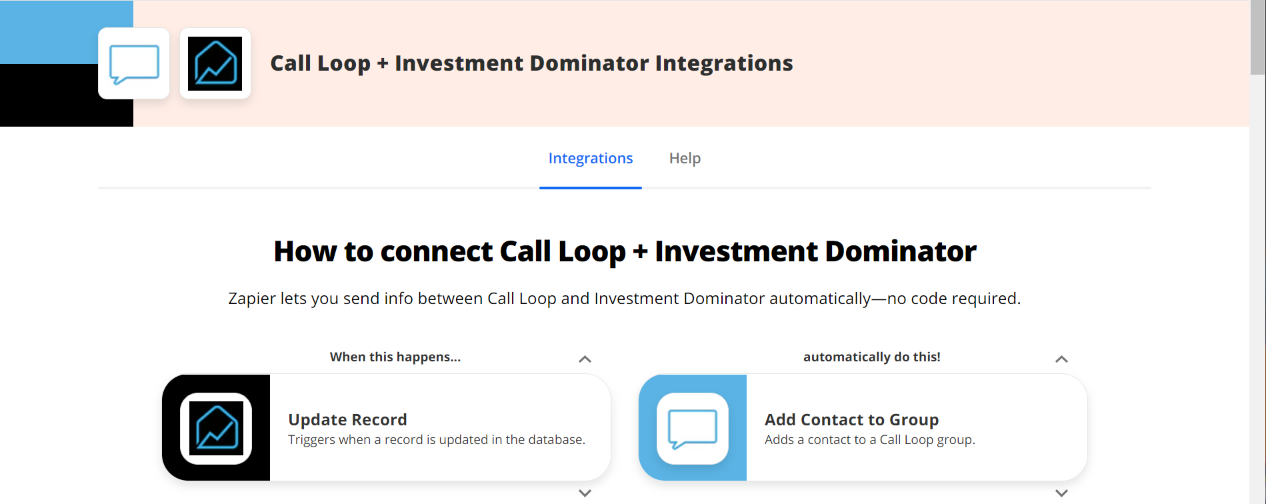
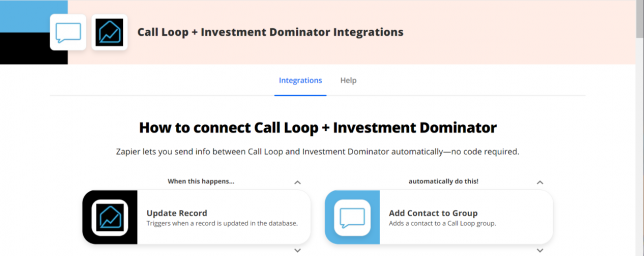
What Is Zapier?
With Zapier you can easily connect and share data to and from the Investment Dominator with over 2000+ other web apps and SAAS systems. A complete app directory can be found at: https://zapier.com/apps
In this article, we are going to explain how to connect the Investment Dominator to Call Loop to add Buyers from our Buyers List into a Marketing Group Chat, but first, let’s talk a little about Call Loop…
What is Call Loop?
SMS Marketing software Call Loop makes it easy to send voice broadcasts and deliver text message marketing campaigns in just a few clicks.
How To Connect The Investment Dominator To Call Loop
Step 1 – Create The Zap Workflow:
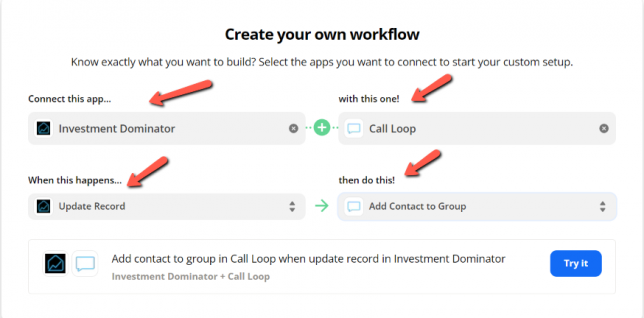
First, log in to Zapier.com, then from the dashboard and under the ‘Create your own workflow‘ section, search for “Investment Dominator ” under the ‘Connect this app…‘ field.
Under the ‘with this one!‘ field search for “Call Loop“.
Under the ‘When this happens…’ field select ‘Update Record‘.
And under the ‘then do this!‘ field select ‘Add Contact to Group‘:
Click the ‘Try it‘ button to continue with the setup.
Step 2 – Connect To Your Investment Dominator CRM:
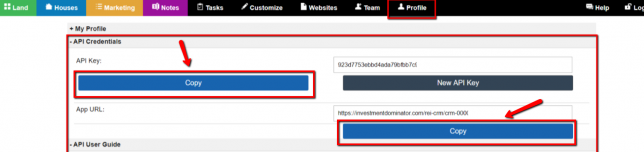
Click on the ‘Sign in to Investment Dominator‘ button and then in the allow popup, enter in your API Key and App URL then click the ‘Try Connection‘ button.
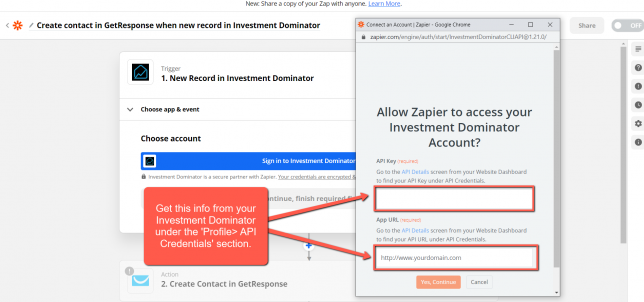
NOTE: You can get both your API Key and App URL by logging into your Investment Dominator account as an Admin (with API Permissions enabled) under the ‘Profile> API Credentials‘ section.
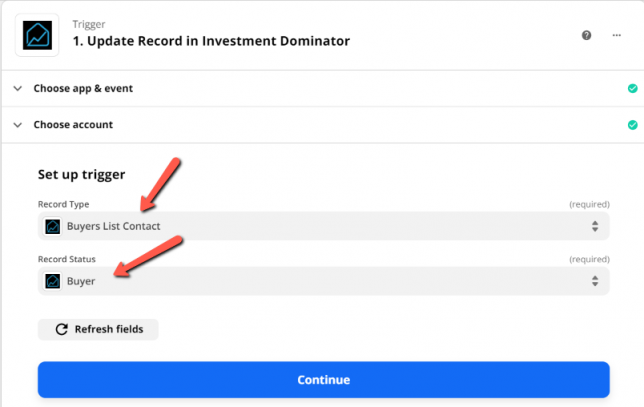
Once the App is connected with Zapier under Record Type select “Buyers List Contact”
Also for Record Status choose “Buyer”.
If everything looks good, click the ‘Continue‘ button
Step 3 – Connect To Your Call Loop Account:
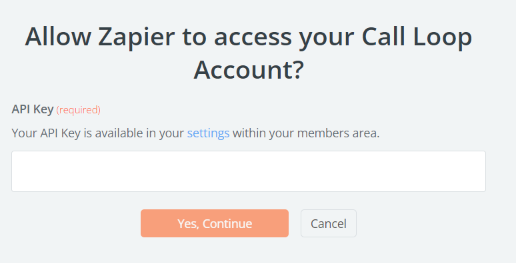
Zapier will ask you to attach the API Key associated with your Call Loop account. If you click on the blue highlighted “Settings” this will direct you to your Call Loop account.
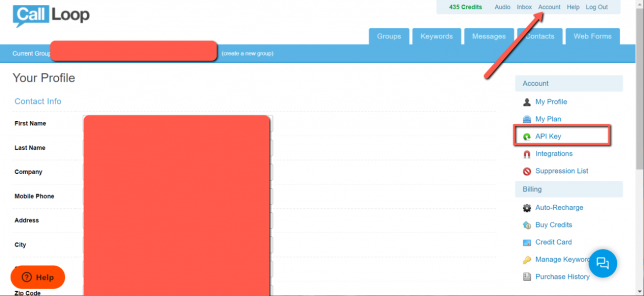
Login in and click on Account, then API KEY
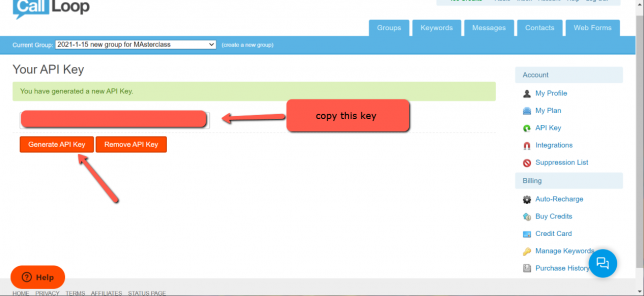
You will need to click on Generate API Key and copy this so you can continue with Zapier Integration.
Step 4 – Setup The Zap Action
Please note for this part of the zap to work properly, you will need to have a record on your marketing List marked as Buyer.
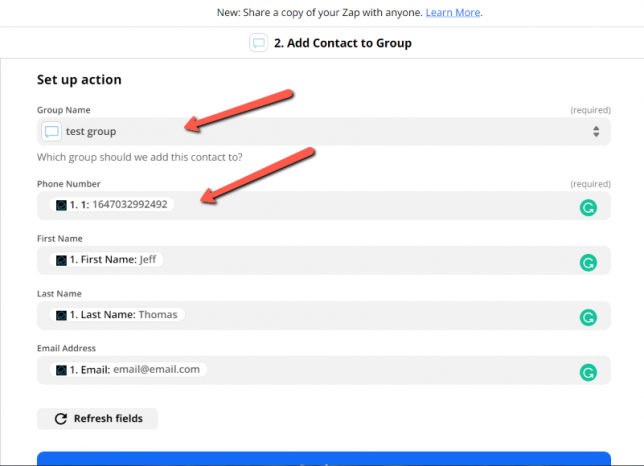
Under the ‘Group Name’ field select which group you are targeting for this campaign along with “Phone Number” since this is required. Complete this mapping processes for every field that you would like to transfer data from for example :
First Name, Last Name, and Email Address
Click the ‘Test & Continue‘ button.
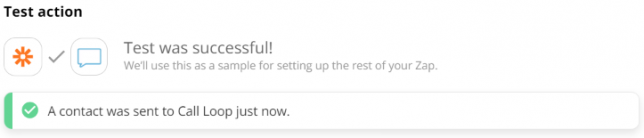
If all goes well you will see a message like this.
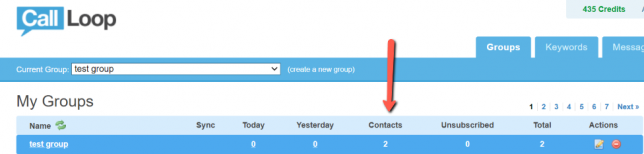
Now Check your Call Loop Account to verify the new member has been added:
Click the ‘Turn on Zap‘ button to complete the process.
Hooray! Now, when you a record gets updated on your Buyers List your contact will be automatically added to your selected group marketing within Call Loop all by the power of Zapier!