Tasks Update: Calendar View
Within Tasks, you may have noticed it has been updated to show 3 view options with one of them including the Calendar view.
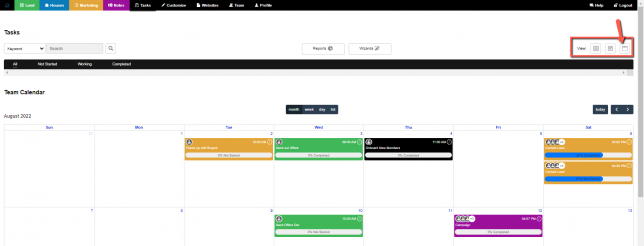
The three options are as follows:
- List
- Card
- Calendar
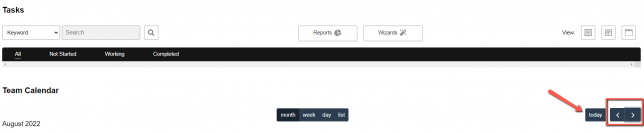
You can also switch the months by clicking on the highlighted arrow options to go back and forth.
If you wanted to just focus on the date today you can also click Today and it will send you to the date today.
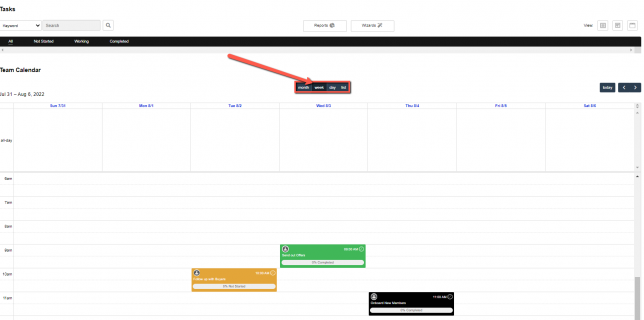
You can also choose to have your calendar in the following options:
- Month
- Week
- Day
- List
We also thought about flexibility with this update which is why you can move your task items freely throughout your calendar.
Don’t worry we will ask for confirmation before accepting any new changes to items being moved.
Also, you may have noticed Tasks are color-coded once you create them here is a short guide on this:
- Green = Lands task
- Blue = House task
- Yellow = Contact task
- Purple = Notes task
- Black = Administrative task
This will be the same color scheme as the Items in the Investment Dominator already.
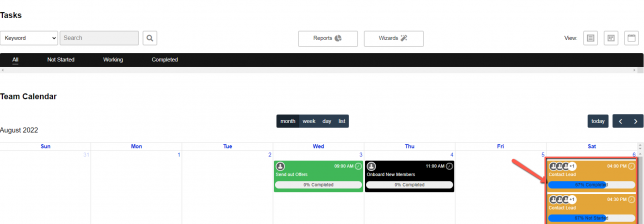
Also for items, you create with CheckList items you will see the progress will be updated based on items completed. Here we can see the Contact Task on August 6th is already 67% complete.
For more information on how to create a Task click on this article here.