Research Deals Wizard
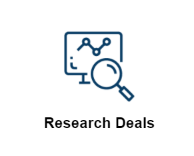
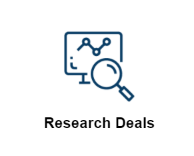
With the introduction of the new wizards coming to the Investment Dominator we wanted to provide a step-by-step solution to help with Researching Deals.
Let’s break down how this will impact how you use the Investment Dominator.
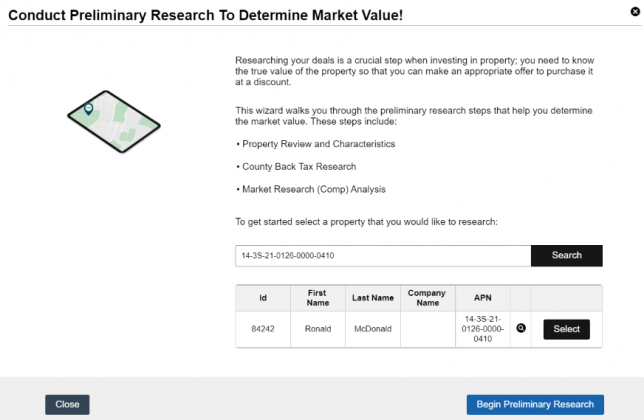
Now to begin this wizard you will need to have a property in mind within your Land Section. You can identify this record by using one of the following options:
- Property ID
- First Name
- Last Name
- Company Name
- APN
In my example, I used APN once you found the record select it and click Begin Preliminary Research.
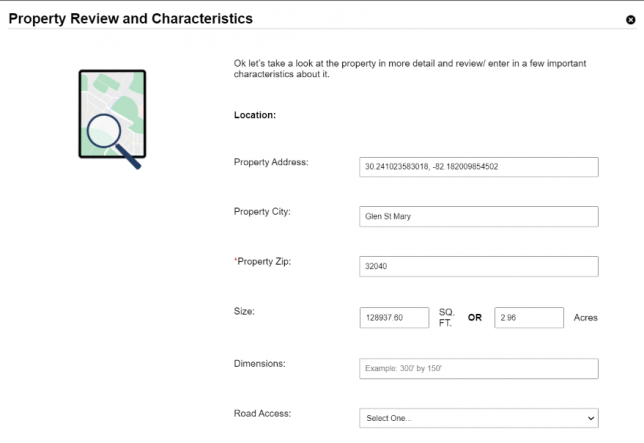
Now you will have the chance to directly update this record, if you have any additional information you can edit fields such as Road Acess, Zoning, and as well as list any Reported Improvements.
Please note there is one required field which is Property Zip this will help in generating your Property Location so make sure to fill this out.
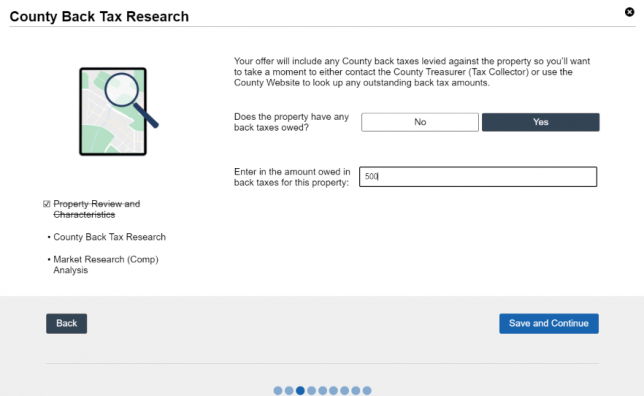
Once property review is done you will need to conduct County Back Tax Research. Keep In mind at any time during this wizard you can come back to this and pick up where you left off last. If you notice when conducting research the property has any back taxes please list that here. If not just click on Save and continue.
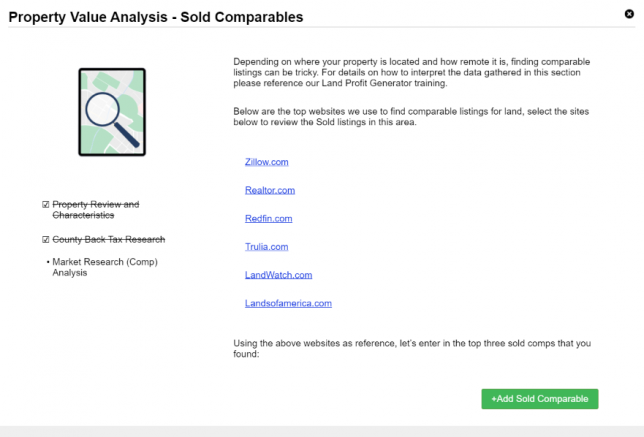
Now the fun part! You want to really begin honing in on your property by finding listed sold comparables. You can use the options listed here to be able to do this research. Once you have found a comparable you will click on Add Sold Comparable.
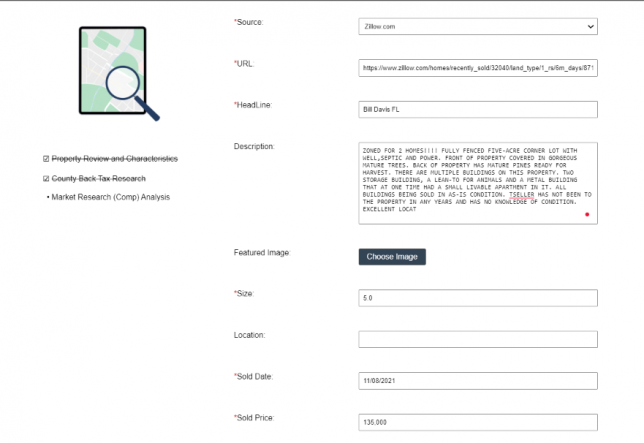
Let’s say for example you use Zillow you can list that as your Source and provide the URL. You will see this is required just like Headline, Size, Sold Date, and Sold Price.
You can also attach a Featured Image, Description, and Location. Once filled out click on Add Sold Comparable.
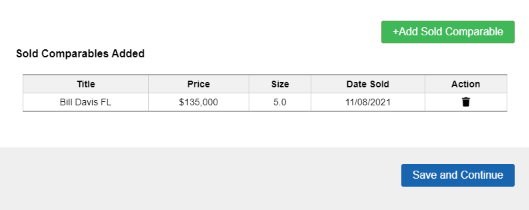
You will then be able to add more Sold Comparables or even delete ones before you click on Save and Continue.
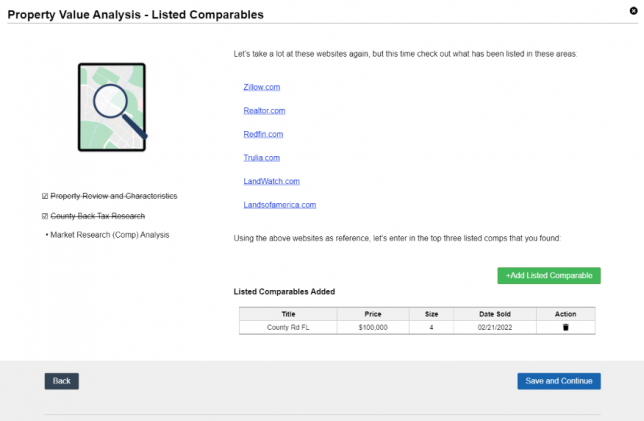
If you also find Listed Comparables please enter these into the system just as you did Sold Comparables.
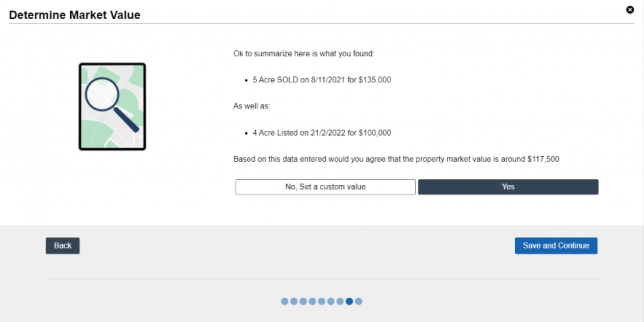
Now with both Listed and Sold Comparables tracked you will see based on the data entered you can use the estimated property market value or you can set a custom value.
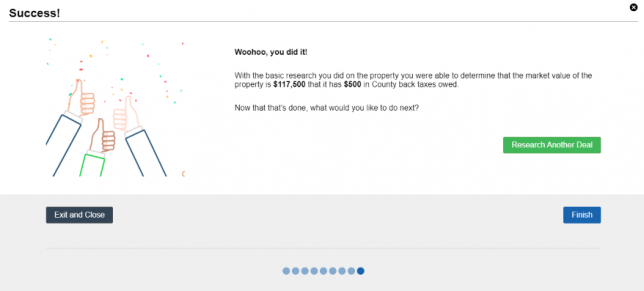
Lastly, you will be presented with a summary with the market value chosen as well as any back taxes listed.