Team> Activity Log: How To Undo Actions
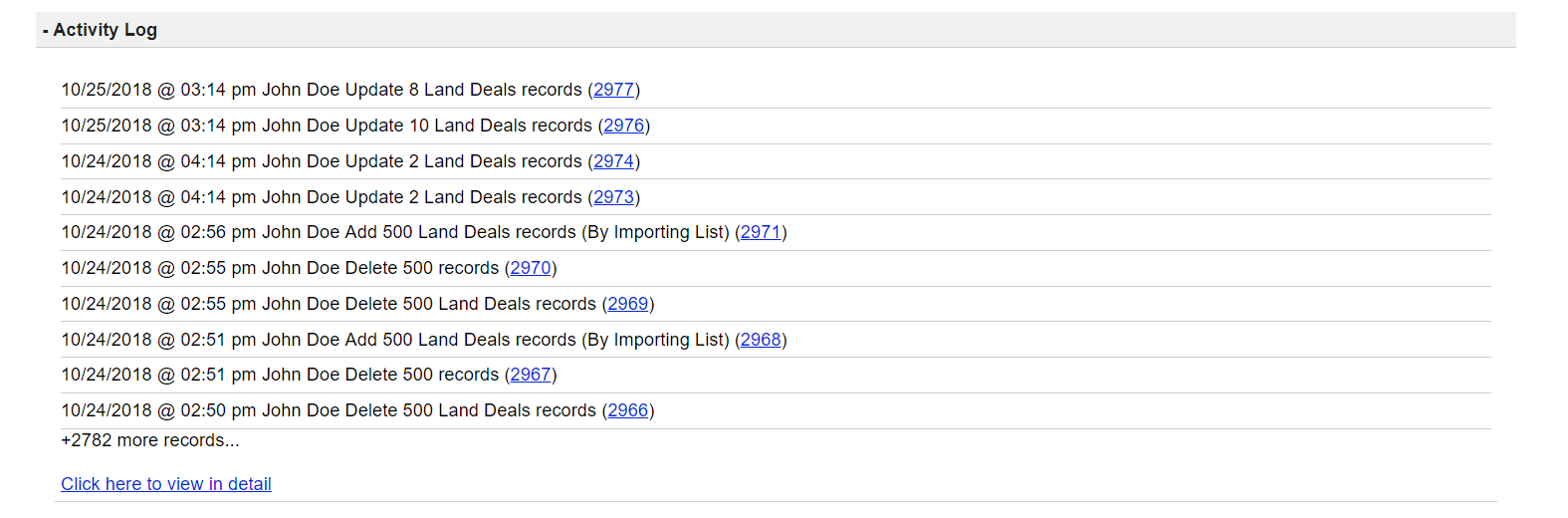
Most single actions that you or other users in your system do (for example, changing a value of a field, deleting a record, merging a record, creating a record… etc) are logged and indexed under ‘Team> Activity Log‘. Also under this section, you can ‘Undo’ past actions. So for example, if you accidentally deleted some information from a record you can look up the action record of when you deleted the information and undo that action, which will restore the previous data back into that field.
How To Get To The Activity Log?
You can access the activity log two ways…
- You can go to ‘Team> Activity Log‘ to see a complete log of all activities that each user has preformed in the system for all records.

- You can search the activity log by…
- Activity Id
- Activity Id Range
- Activity Date (the date the activity was performed)
- User (the user that performed the activity)
- Action (the type of action that was performed)
- Record Type (the type of record that was affected)
- Record Id (the Id of the record that was affected)
- You can also access the Activity Log under the Edit Record screens in the system. For example, if you want to see the activity of a specific user you can go to the ‘Team‘ tab then click on the ‘Edit‘ link next to a user and at the bottom of the Edit screen you will see the Activity Log for just that user which will show you exactly what that particular user has done in the system.
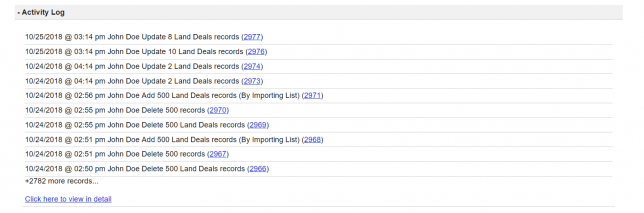
If you want to see the activity of a property record you can go to ‘Land‘ or ‘House‘ and then click the ‘Edit‘ link next to a particular property record, scroll down to the bottom of that record to view the Activity Log for that particular record.
- You can search the activity log by…
How To Undo An Action In The Activity Log
Most actions that are logged in the Activity Log can be undone with exception of some bulk actions that effect a large amount of data.
If an action can be undone you will see a ‘Undo‘ link next to the record in the Activity Log. Before you click this option click the ‘Detail’ link to see what the change was and what you will be reverting back to when you hit ‘Undo‘.
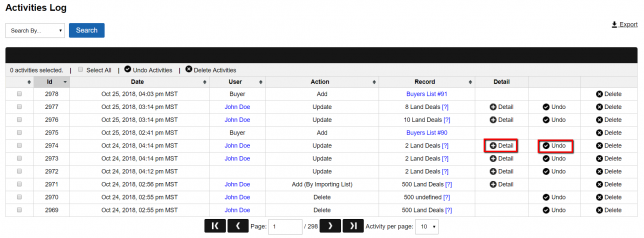
NOTE: Not all actions that are logged in the system can be undone. If you would like to revert a larger bulk action you must request to restore data from our backup system via ‘Help > Create A New Support Ticket‘.