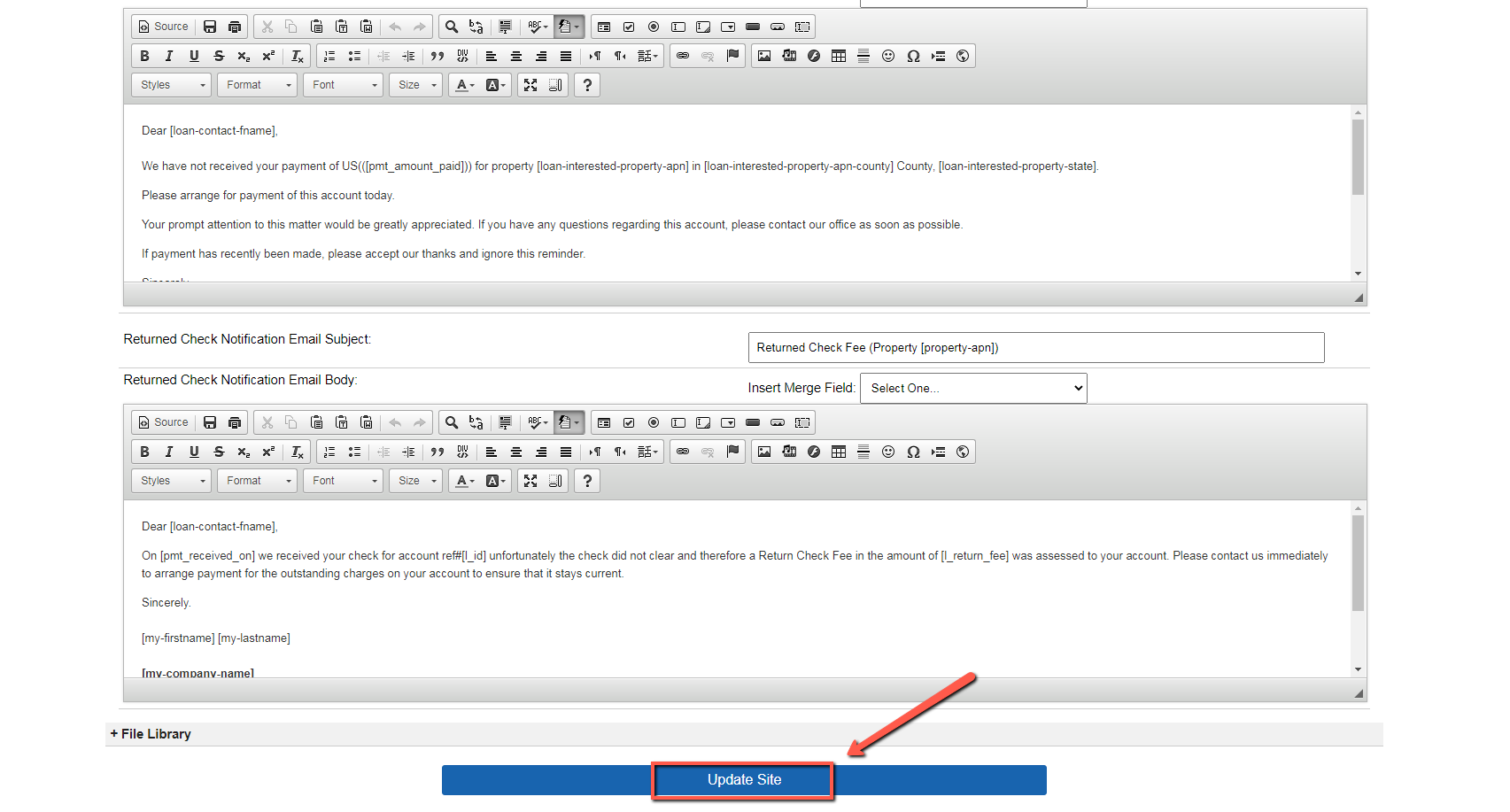How To Set Default Seller Financing Note and Email Settings
Seller Financing Notes for either a Loan or Lease Purchase agreement deals have specific pre-set percentages or amounts, that will be calculated/charged based on how buyers adhere to their monthly payments.
The following instructions illustrate how to pre-set these amounts that will show up in the ‘Loan Information‘ section of the Notes for each seller financing deal. This also pertains to built-in email communications that are automatically generated in Investment Dominator.
Step 1) Pull The Default Note Settings In A Seller Financing Deal
In order to see the pre-set note settings, (already established) in Investment Dominator set up a seller financing deal with your Land Record in ‘Complete/Ready To Sell‘ status as shown:
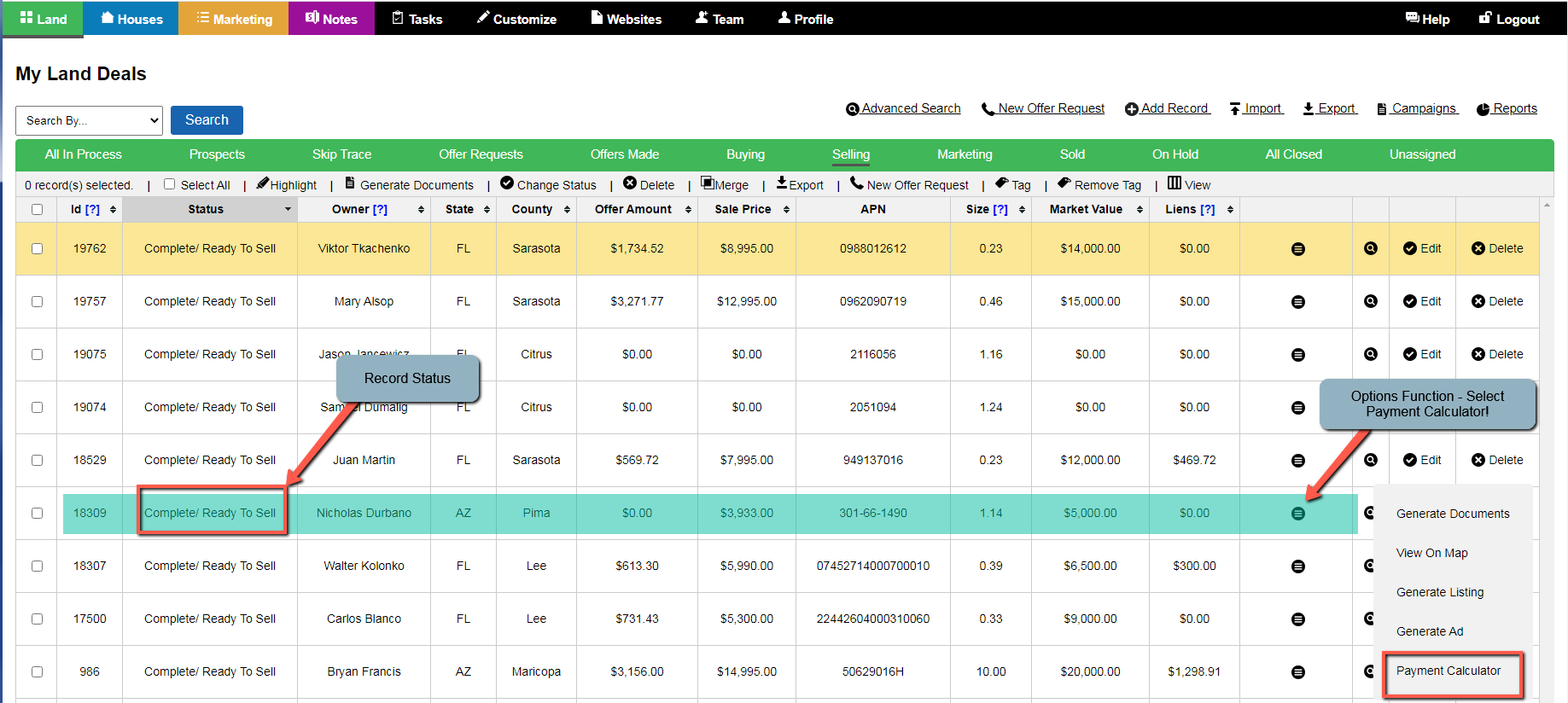
Select the ‘Payment Calculator‘ from the ‘Options‘ function and set up the terms for the loan.
Make the appropriate entries based on loan information, (Down Payment, HOA/POA, Terms, etc.).
Notice there are specific entries that have already been pre-populated in the Payment Calculator as shown:
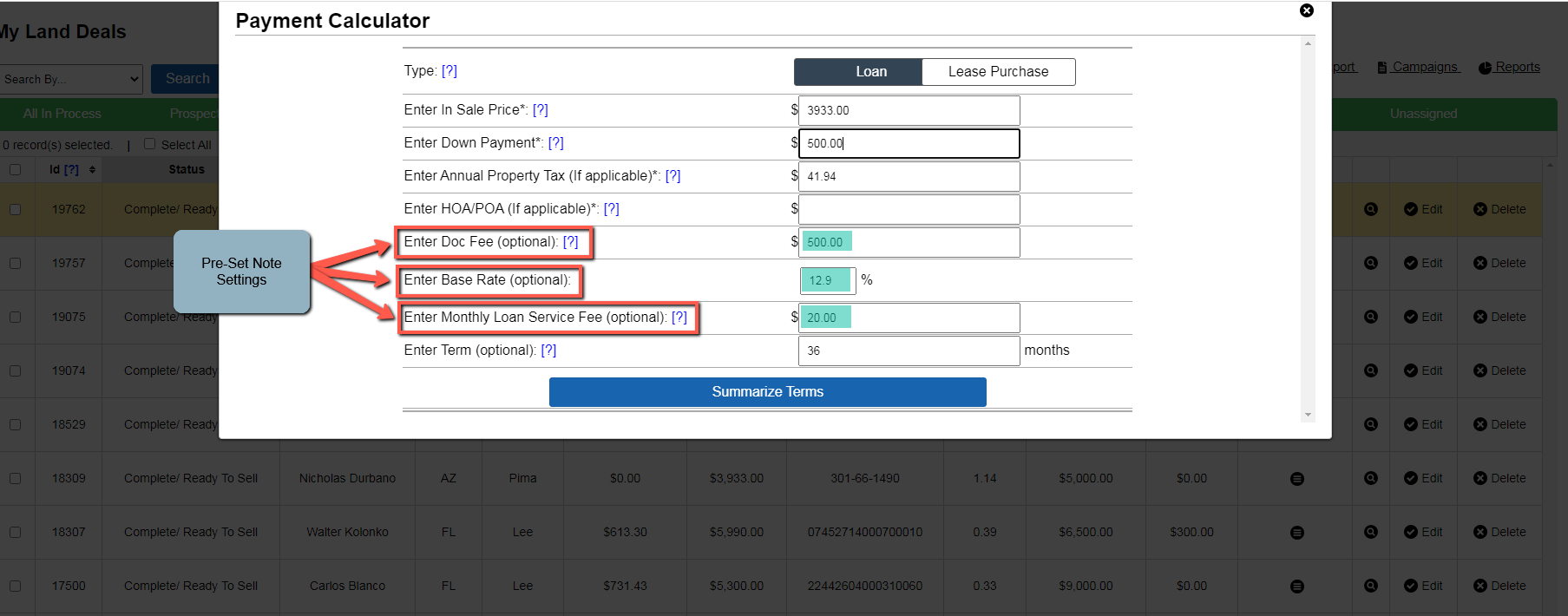
Step 2) Access The Note Settings For Seller Financing Deals
To display the pre-set note settings in Investment Dominator access the Customize > +Note Settings as shown:
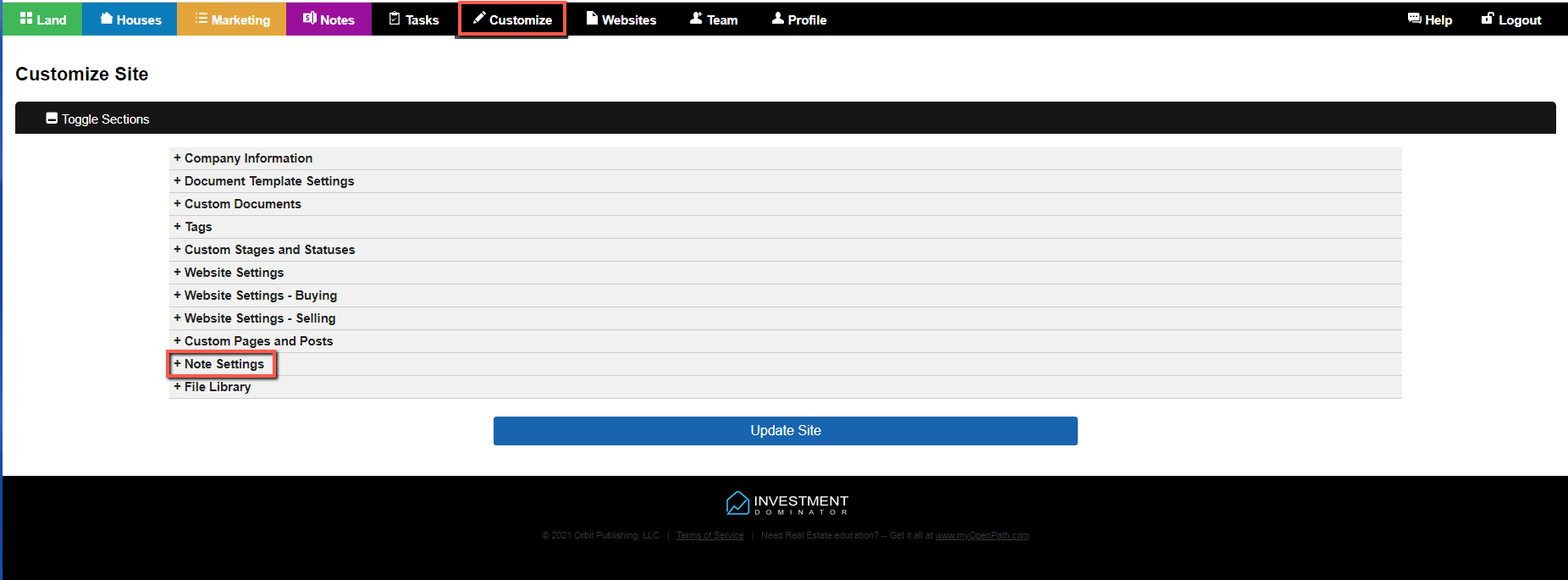
Step 3) Reset The Default Note Settings/Emails As Needed For Seller Financing Deals
You can pre-set any of the default note settings as needed for future seller financing deals as shown:
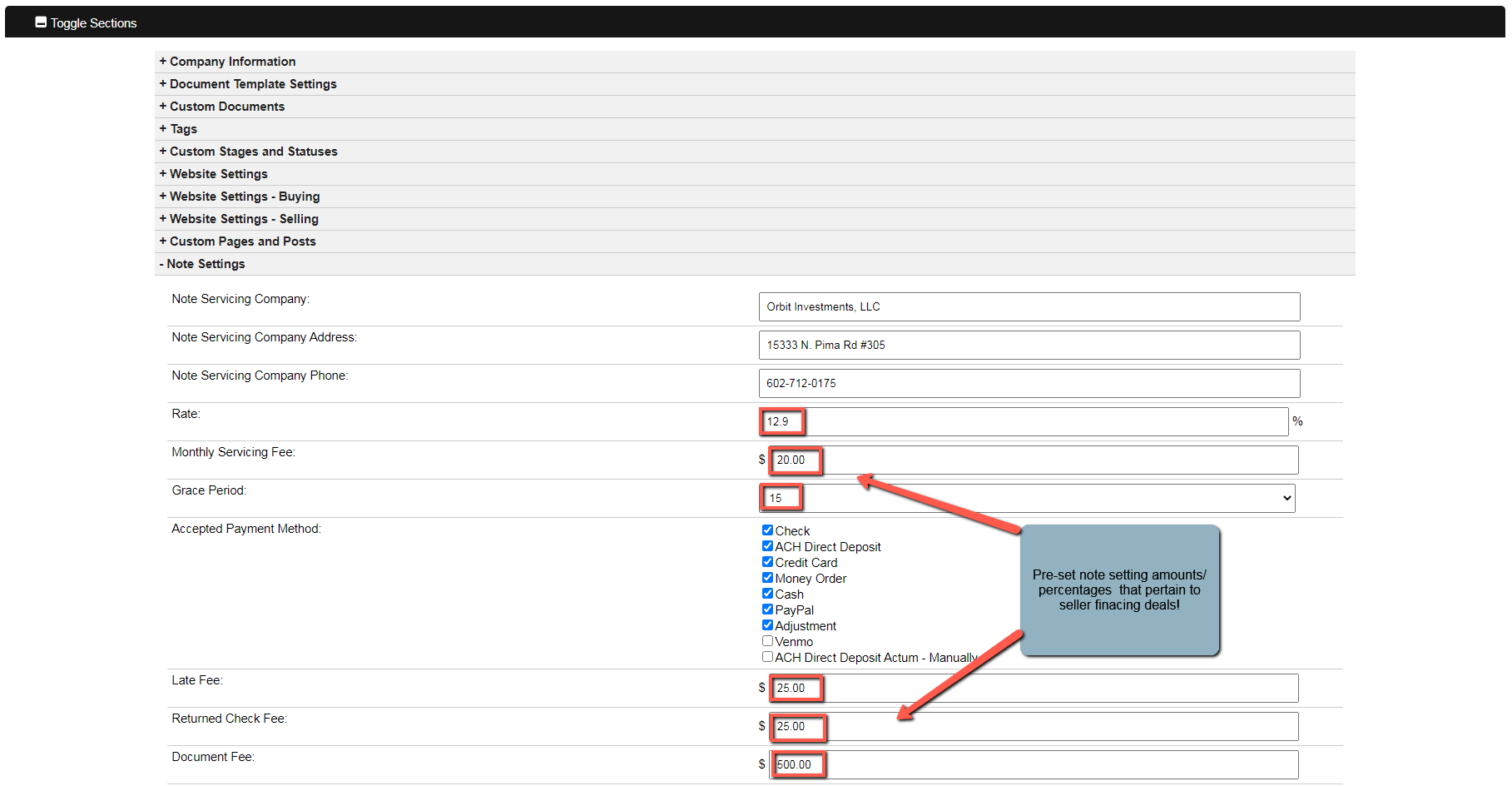
You can also alter any of the pre-set email communications as they pertain to received or late payment notices that are generated in Investment Dominator as shown:
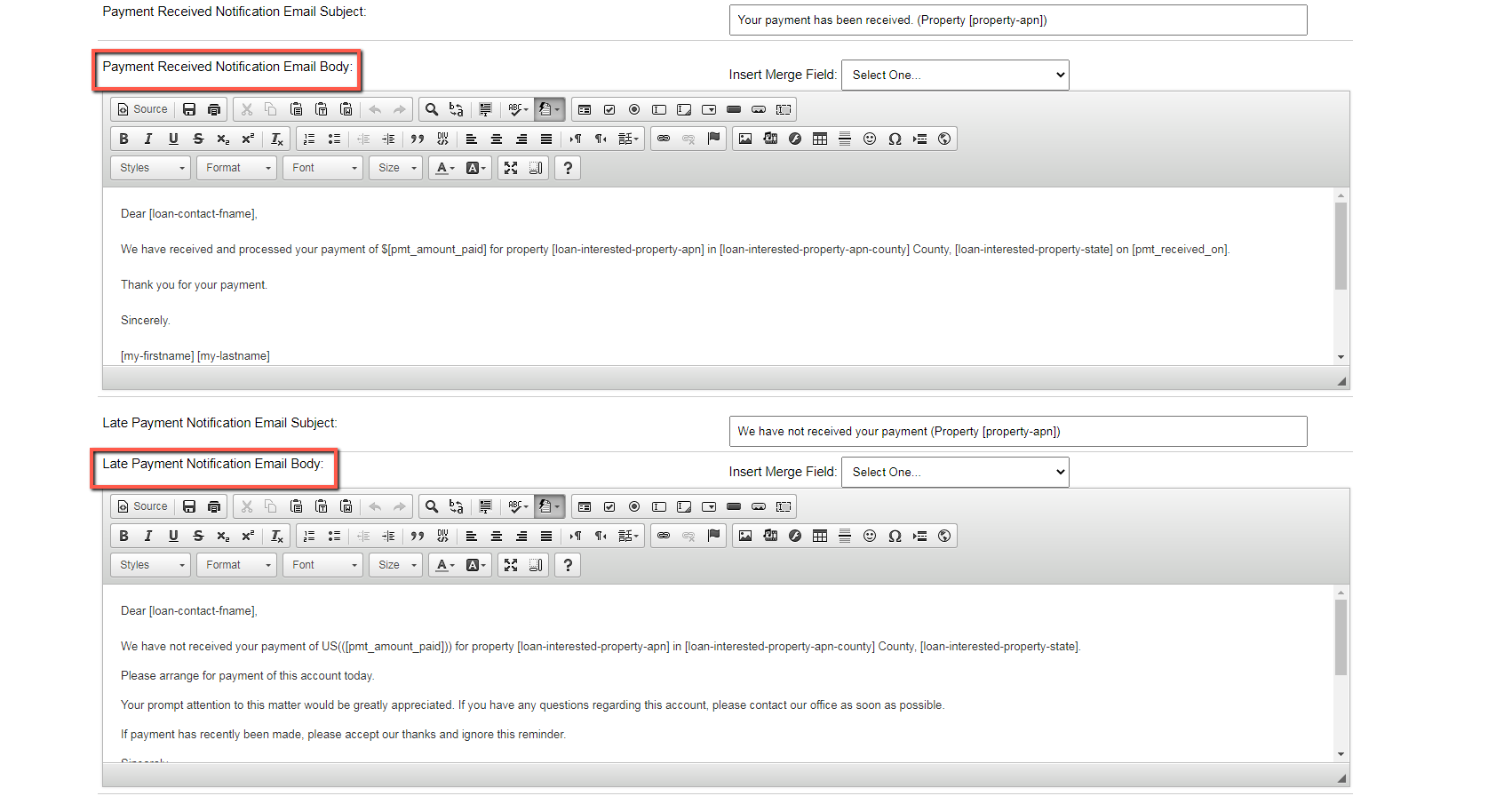
Step 4) Once All Pre-Set Changes Are Complete Press Update Site
When you are finished modifying the pre-set amounts and making any changes to built-in email communications press the blue ‘Update Site’ button to save all entries as shown: