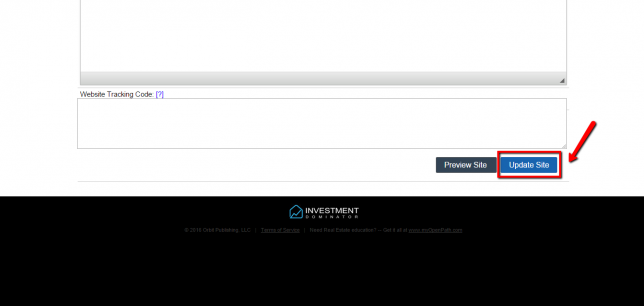How to Configure your CRM and Websites
One of the first things that you will want to do after getting access to your Investment Dominator account is to customize the CRM and the websites that came with your subscription.
While the websites have already been built for you, we strongly encourage you to add your personal touch to them so they resonate more with buyers and sellers. You can also add videos to your landing page.
The first thing that you will want to do after logging in is to change your signature (the digital image that will be used on marketing material).
To do so, click on ‘My Profile‘…
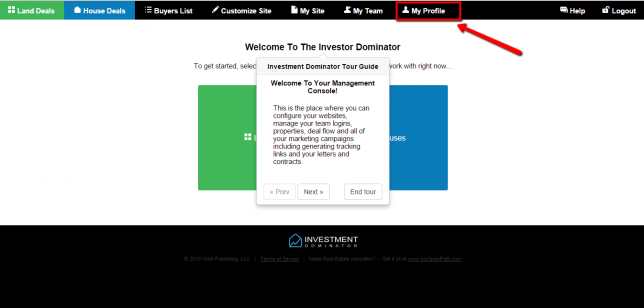
Once inside, you will want to upload an image or your signature (this can be as easy as taking a picture with your phone and emailing it to yourself). Click on ‘Choose File‘, crop your image, and the click ‘Update‘ to save the changes.
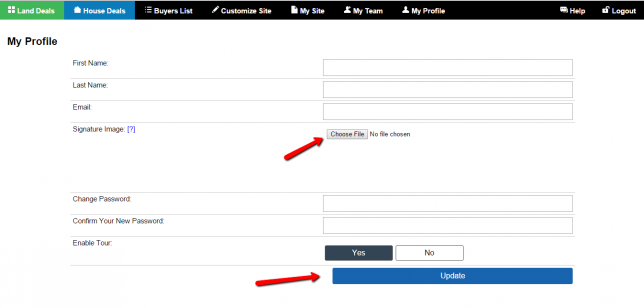
After you have updated your signature, click on ‘Customize‘ to add a personal touch to your buying and selling sites.
Once inside the ‘Customize‘ section, you can add all sorts of information about yourself, your realtor, company notes, and logo. But perhaps the most important part is the actual text that visitors will see when they visit your sites.
At the bottom of the ‘Customize‘ page, you will see two large editable text boxes for your selling and buying websites.
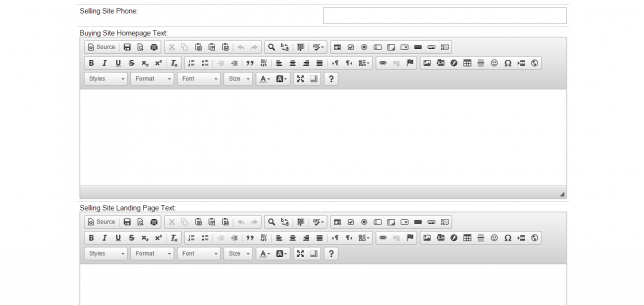
Anything you type into those two boxes will overwrite the default text. If you want to keep some of the default text, just copy and paste it into the boxes and then make any adjustments that you want to.
If you want to include an embedded video in your website, just record your video and upload it to YouTube. Then, once on YouTube click on ‘Share‘ and then ‘Embed‘.
Click ‘source‘ on the text box and the paste the YouTube HTML code into the box. Then scroll down and click on ‘Update Site‘ to save your changes.