How To Adjust The Line Height of Text Within A Custom Document
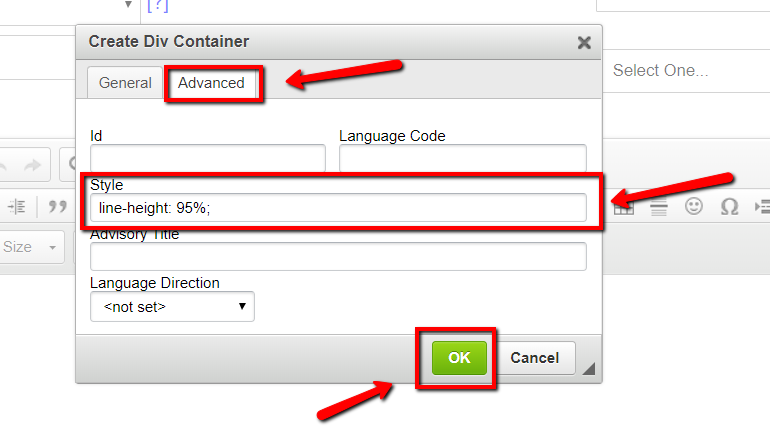
To adjust the line height (or the vertical space between lines) of a custom document you need to set, what is called, the line-height style attribute.
Here’s how…
- First, select all the contents of your custom document. You can do this by clicking the ‘Select All’ icon from the WYSIWYG editor under the ‘Document Content’ section.

- Next, Click the ‘Create Div Container’ option.

- Then under the ‘Advanced> Style’ section enter in line-height: 95%; if you want to make the line height spacing closer than normal. Or, enter in line-height: 110%; if you want the spacing larger than normal. You can enter in whatever percentage looks good to you but generally speaking 100% is normal and anything below 100% will make the line height spacing tighter and anything above 100% will make it more spread out.
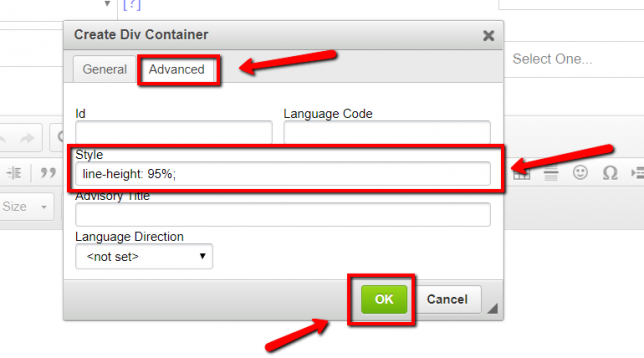
- Click the green ‘OK’ button to save the setting, then click the blue ‘Update’ button at the end of the document edit screen to save the custom document.