How To Add An Image To A Custom Document
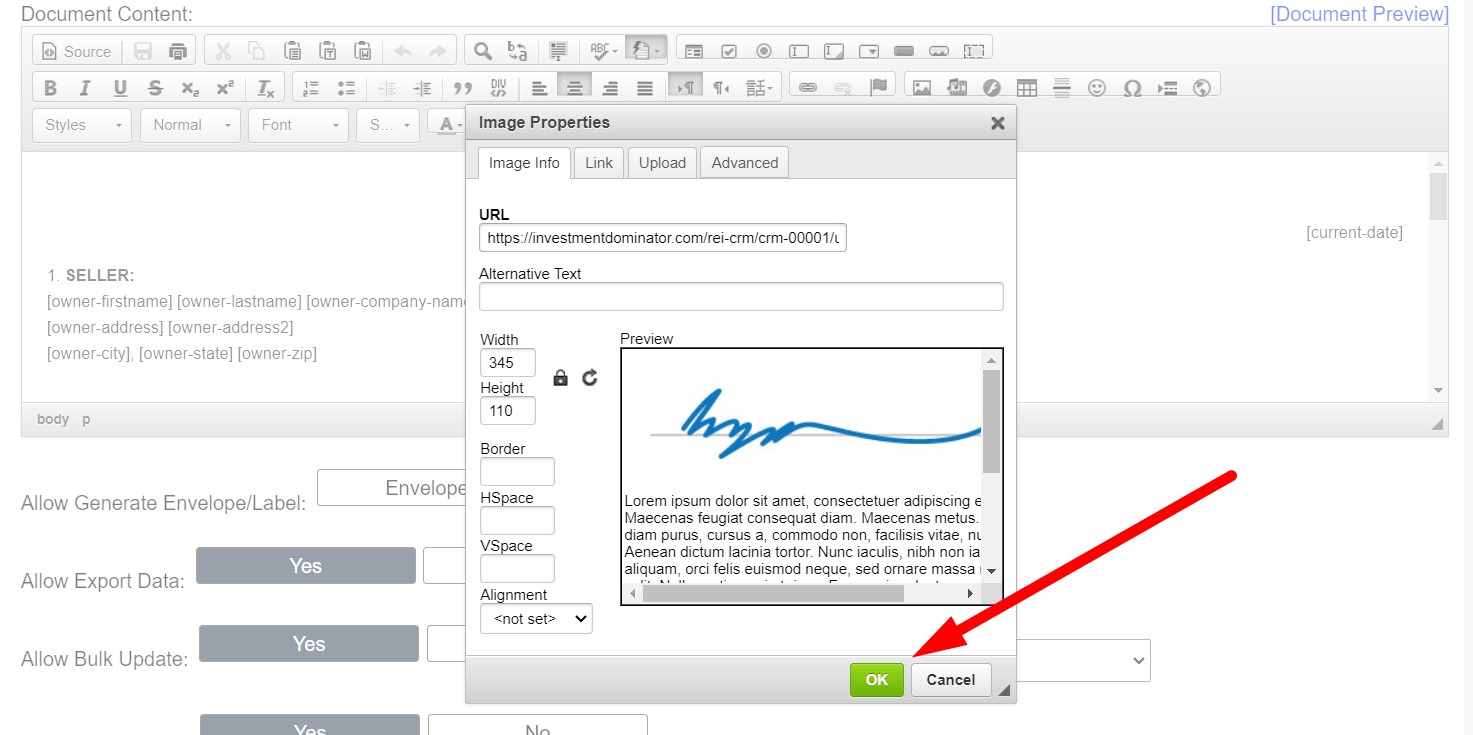
First, navigate to the ‘Customize> Custom Documents> Custom Document Templates‘ area.
Click either the ‘Add Document’ option to create a new custom document or the ‘Edit‘ option next to a custom document that you would like to edit:
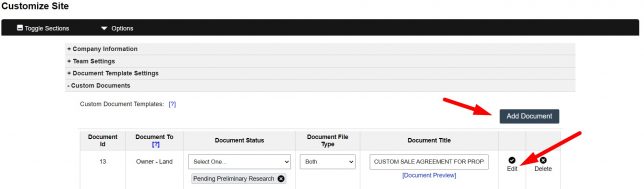
Upload and Embed An Image File:
To do this simply click the Image icon from the Editor options, then navigate to the ‘Upload‘ tab and click the ‘Choose File‘ option to browse to the image file on your computer and select it. Then click the ‘Send to Server‘ option to upload the file to your system:
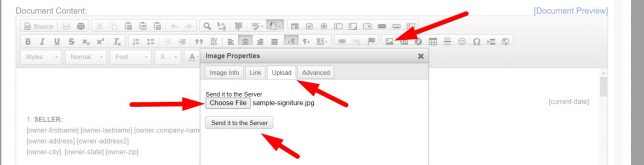
Click the green ‘OK‘ option to insert the image into your ‘Document Content‘ area:
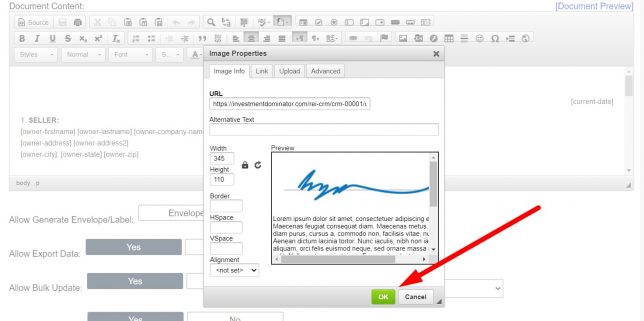
Click the ‘[Document Preview]‘ option to view your document changes:
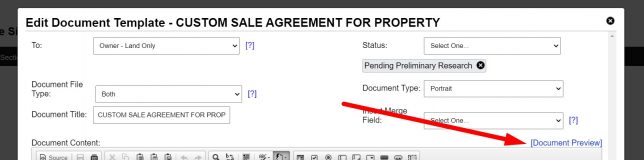
If everything looks great, simply click the ‘Add‘ or ‘Update‘ option at the bottom of the screen to save your changes.