Zapier: How To Connect The Investment Dominator To Mailchimp
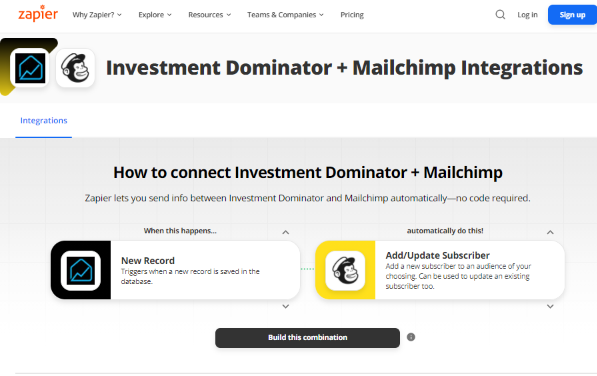
What Is Zapier?
With Zapier you can easily connect and share data to and from the Investment Dominator with over 2000+ other web apps and saas systems. A complete app directory can be found at: https://zapier.com/apps
In this article, we are going to explain how to connect the Investment Dominator to Mailchimp, but first, let’s talk a little about Mailchimp…
What is Mailchimp?
Mailchimp is an all-in-one email marketing software that helps you communicate and follow up with your clients, customers, and prospects in bulk, or on an automated scheduled basis.
How To Connect The Investment Dominator To Mailchimp
Step 1 – Create The Zap Workflow:
First, log in to Zapier.com, then from the dashboard and under the ‘Create your own workflow‘ section, search for “Investment Dominator” under the ‘Connect this app…‘ field.
Under the ‘with this one!‘ field search for “Mailchimp“.
Under the ‘When this happens…’ field select ‘New Record‘.
And under the ‘then do this!‘ field select ‘Add/Update Subscriber‘:
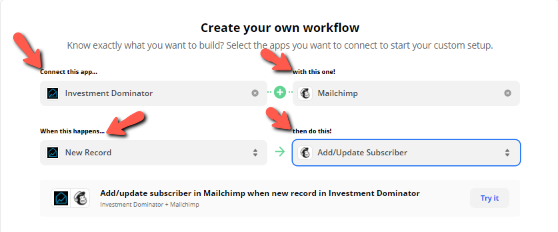
Click the ‘Try it‘ button to continue with the setup.
Step 2 – Connect To Your Investment Dominator CRM:
Click on the ‘Sign in to Investment Dominator‘ button and then in the allow popup, enter in your API Key and App URL then click the ‘Try Connection‘ button.
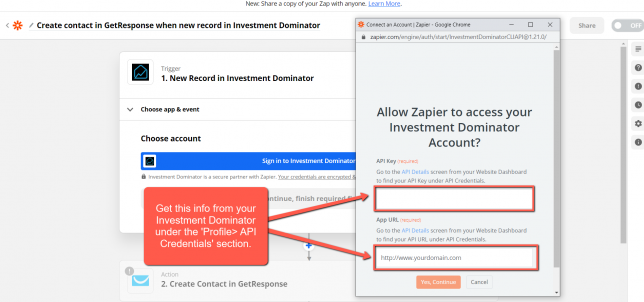
NOTE: You can get both your API Key and App URL by logging into your Investment Dominator account as an Admin (with API Permissions enabled) under the ‘Profile> API Credentials‘ section.
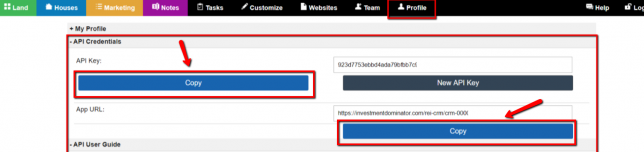
Hit the ‘Continue‘ button on Zapier to keep going with the setup.
Step 3 – Setup The Zap Trigger
Under the ‘Record Type‘ field select ‘Buyers List Contact‘.
Under the ‘Record Status‘ field select ‘Prospect‘.
Click the ‘Continue‘ button to progress to the next step:
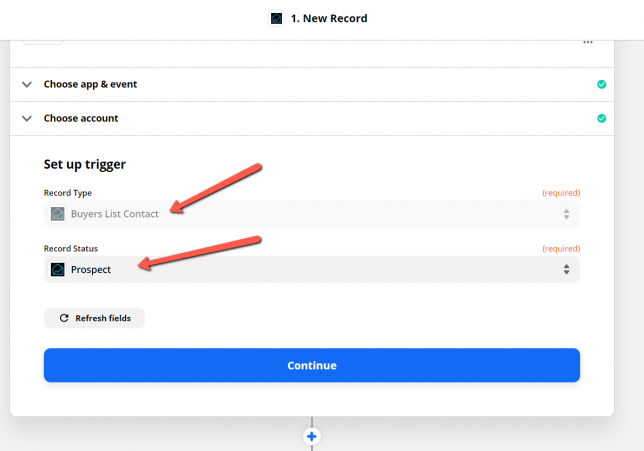
Step 4 – Connect Your Mailchimp
Click the ‘Sign in to Mailchimp‘ button then enter your Mailchimp username and password into the popup window when it appears.
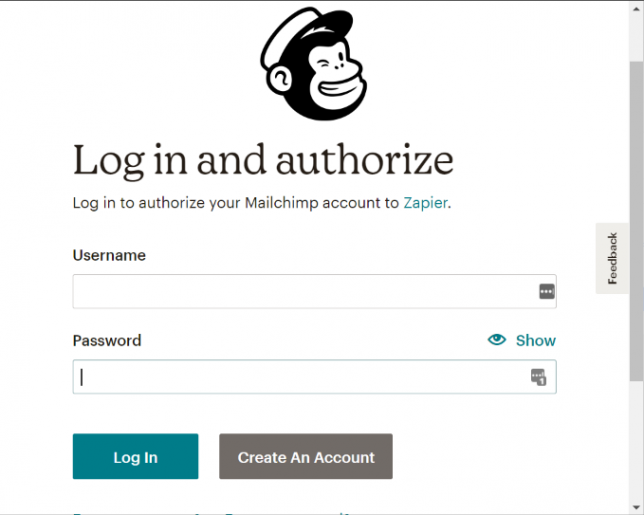
Step 5 – Setup The Action
Under the ‘Set up action‘ heading select the audience list that you want to connect to.
Then click the ‘Email‘ field to map the ‘Subscriber Email’ field with the Investment Dominator Buyers List Email field.
NOTE: The Audience, Subscriber Email, Double Opt-in, Update Existing, and First Name are the only ones that are required to be mapped out the rest are optional.
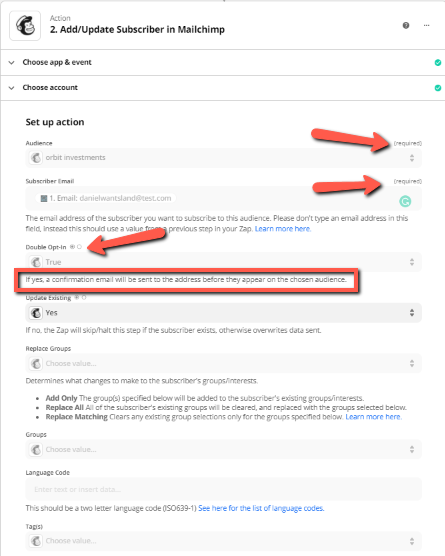
Complete this mapping processes for every field that you would like to transfer data from then click the ‘Continue‘ button at the bottom of the page to progress to the next step.
Click the ‘Test & Continue‘ button.
If all goes well you will see a message like this:
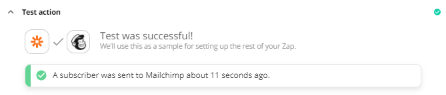
Click the ‘Turn on Zap‘ button to complete the process.
Hooray! Now, whenever a new prospect is added to your Marketing (Buyers List) in your Investment Dominator CRM it will also be automatically added to your Mailchimp Subscriber List (and the attached Autoresponder Campaign) by Zapier!