Zapier: How To Connect The Investment Dominator To Facebook Lead Ads
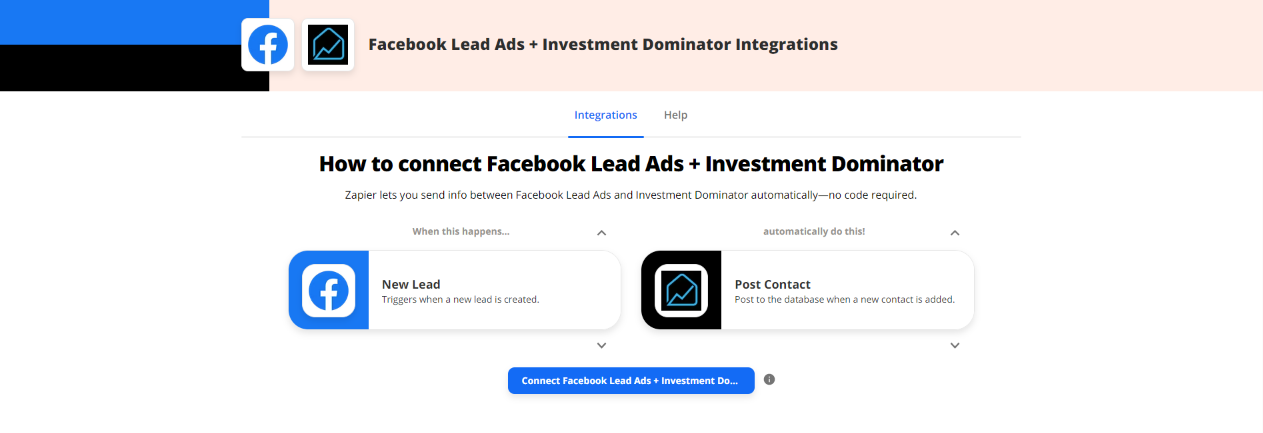
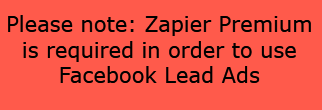
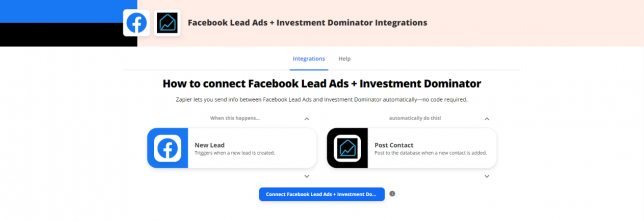
What Is Zapier?
With Zapier you can easily connect and share data to and from the Investment Dominator with over 2000+ other web apps and saas systems. A complete app directory can be found at: https://zapier.com/apps
In this article, we are going to explain how to connect the Investment Dominator to Facebook Lead ads, but first, let’s talk a little about Facebook Lead Ads…
What is Facebook Lead Ads?
Facebook Lead Ads allow you to find people who may be interested in your products or services and collect information from them. Using an Instant Form, you can collect contact information such as name, email address, phone number, and more.
How To Connect The Investment Dominator To Facebook Lead Ads
Step 1 – Create The Zap Workflow:
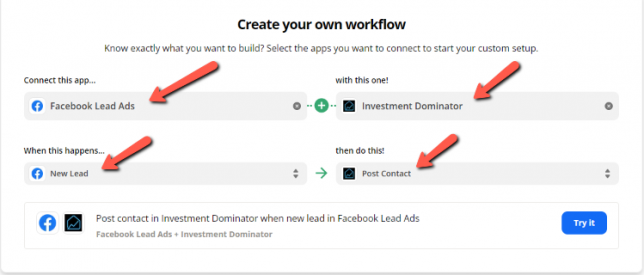
First, log in to Zapier.com, then from the dashboard and under the ‘Create your own workflow‘ section, search for “Facebook Lead Ads” under the ‘Connect this app…‘ field.
Under the ‘with this one!‘ field search for “Investment Dominator“.
Under the ‘When this happens…’ field select ‘New Lead‘.
And under the ‘then do this!‘ field select ‘Post Contact‘:
Click the ‘Try it‘ button to continue with the setup.
Step 2 – Connect Your Facebook Lead Ads Account
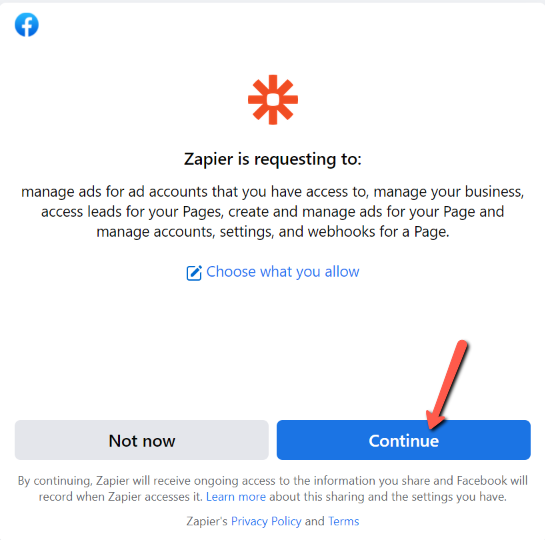
Once you need to connect your account if you are already logged into Facebook you will see the option to connect the Integration. If not you will need to log in to your account before connecting.
Step 3 – Setup The Zap Trigger
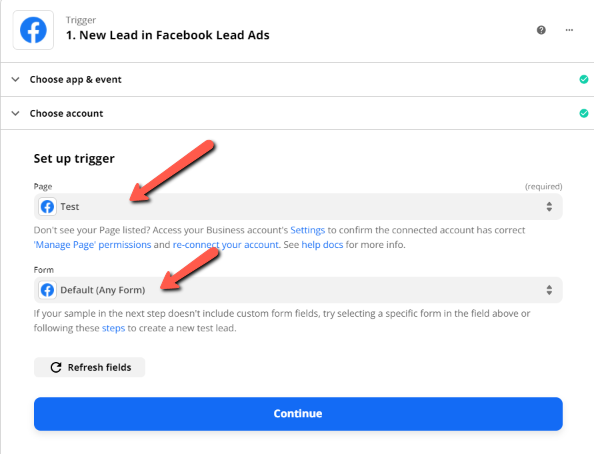
Next, you will need to connect to one of the pages you want to have these leads processed.
Select the Page
Then select the form which you have created within your Facebook Leads Account this will be used to capture information based on your lead to import.
Step 4 – Connect Your Investment Dominator Account
Click on the ‘Sign in to Investment Dominator‘ button and then in the allow popup, enter your API Key and App URL then click the ‘Try Connection‘ button.
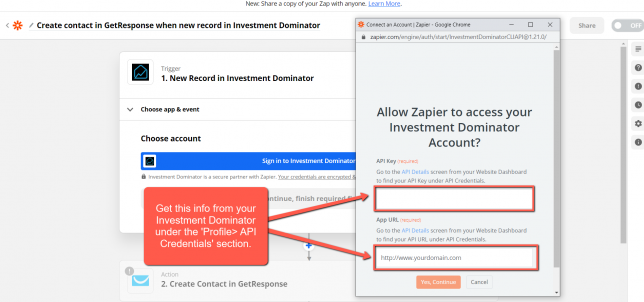
NOTE: You can get both your API Key and App URL by logging into your Investment Dominator account as an Admin (with API Permissions enabled) under the ‘Profile> API Credentials‘ section.
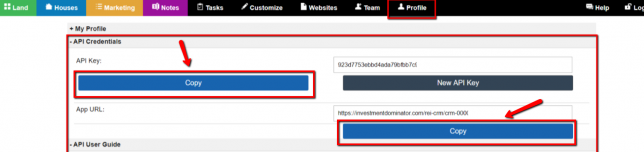
Step 5 – Setup The Action For Investment Dominator
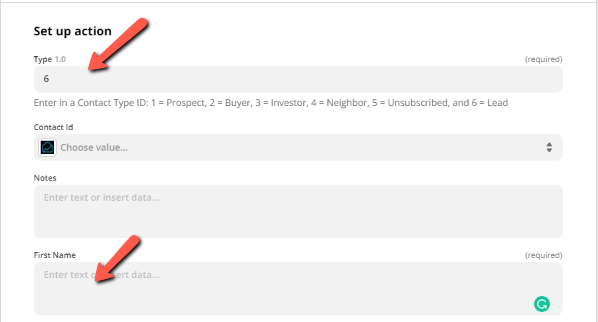
Now once you have connected the Investment Dominator there will be some required information before we continue.
Type can be set to be a value of 2 for Buyer or 6 for Lead.
Then you will need to take the First name from the Form which you have created within your FaceBook Lead Ads Page.
Complete this mapping processes for every field that you would like to transfer data from the form which you created then click the ‘Continue‘ button at the bottom of the page to progress to the next step.
Click the ‘Test & Continue‘ button.
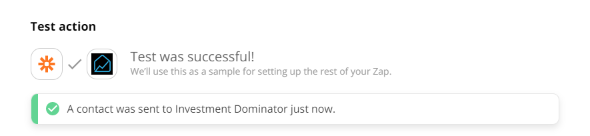
Now check the Investment Dominator for the Contact which was posted.
If everything looks good, Head back to Zapier and click the ‘Turn on Zap‘ button to complete the process.
Hooray! Now, when a new lead enters the form on your Facebook Leads Ad it will send the contact information to the Investment Dominator!