Tasks > Reports: Understanding the data
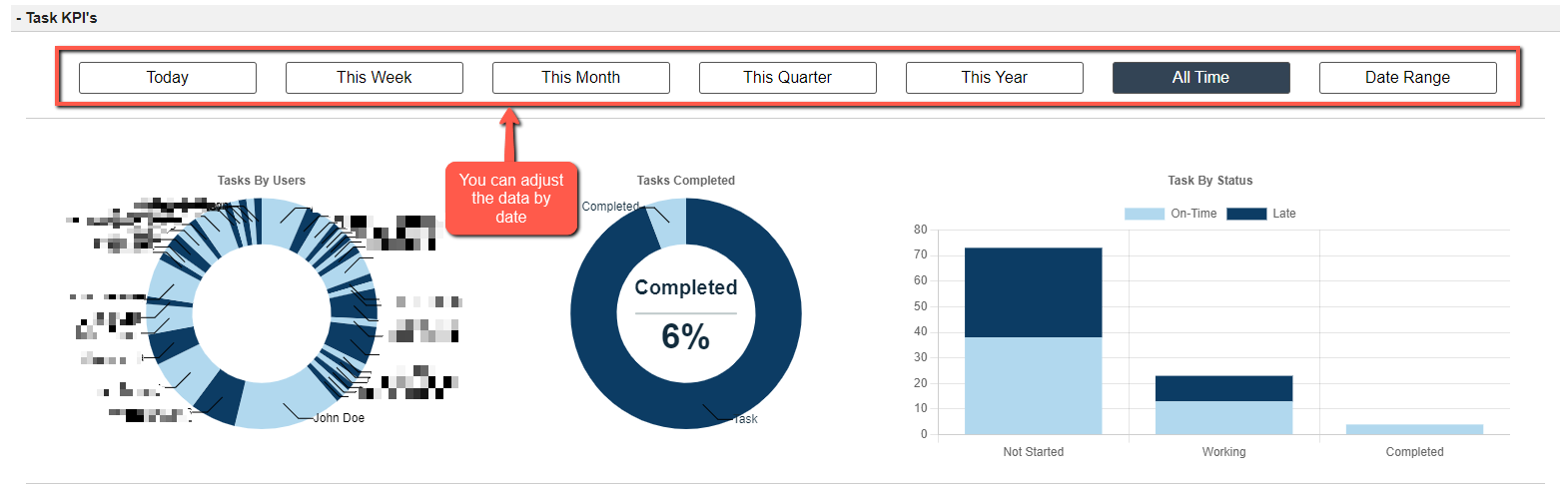
We have a few key reports built into the Investment Dominator regarding your Team Management, located under the ‘Tasks > Reports‘ section.

Task KPI’s
The first report you will find is in regards to Task KPI’s (Key Performance Indicators). These are analytics measures that determine a task’s performance in critical areas such as accuracy, timeliness, completeness, cost, and speed. KPIs reflect the task’s progress (or regress) towards accomplishment of its goals.
You will find you are able to adjust this report by date, offering you reports by Day, Week, Month, Quarter, Year or All-Time. You can also set a custom Range Date.

On the first circle you will be able to see the amount of Tasks that have been set by User. Clicking on a section for an User you will be able to see which are these Tasks assigned to them, along with it’s Title, Start and End Dates, Status, if it’s Recurring, and if this is attached to Properties or Contacts.
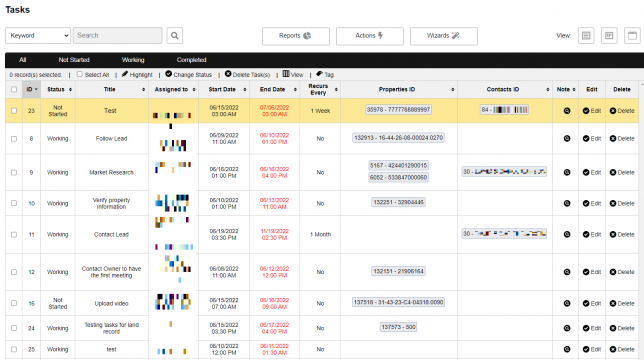
On the second circle you can see your Completed Task percentage. By clicking on the Completed/Not Completed section, you will be able to see all of the Tasks that are in that Status.
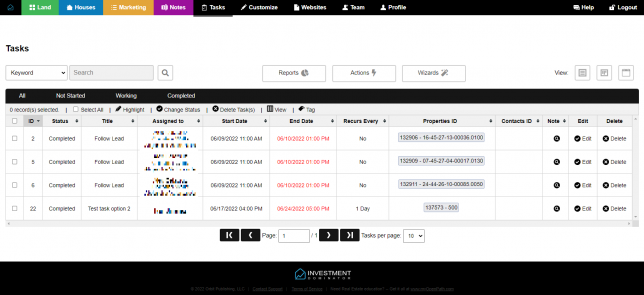
On the data bars section, you can see all of the Tasks by the different Statuses, as well as which are on-track or running late. Clicking on each section will send you to the Tasks that are in that Status.
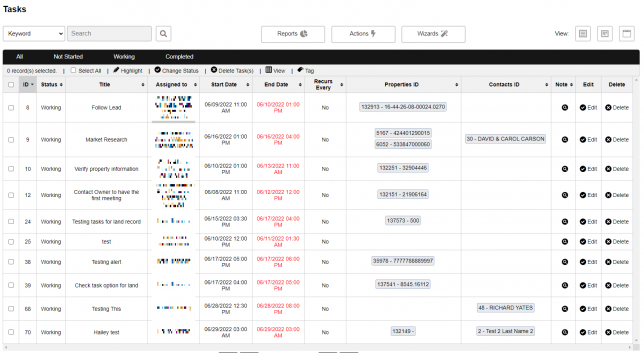
Stay on Track
On this report, you can find how your team is performing. You will find a percentage of how many Tasks have not been Started, how many are running Behind Schedule and how many are Late.
You are able to adjust this report by date, offering you reports by Day, Week, Month, Quarter, Year or All-Time. You can also set a custom Range Date.
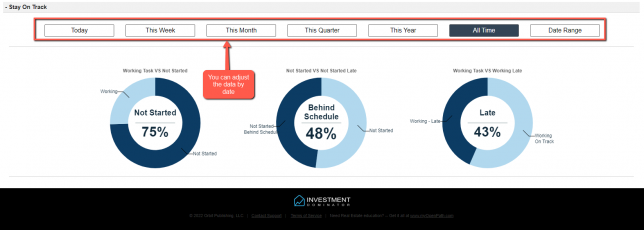
In the same way as the KPI report, you can click on any of the elements and it will take you to the records that belong to that Status.
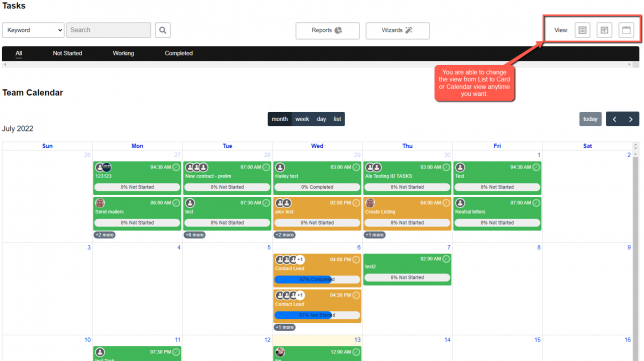
Note: You are able to change the view from List to Card or Calendar view anytime you want on any of these filtered results.