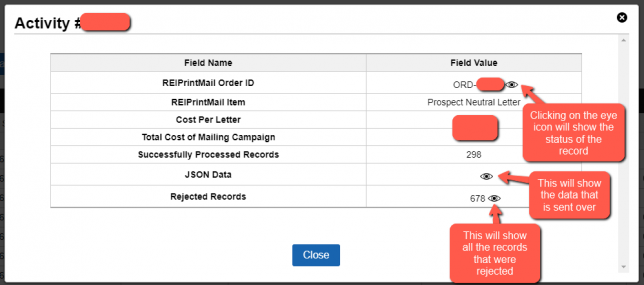How To View Your Activity Log
Most single actions that you or other users in your system do (for example, changing a value of a field, deleting a record, merging a record, creating a record… etc) are logged and indexed under ‘Team> Activity Log‘.
How To Get To The Activity Log?
You can access the activity log two ways…
- You can go to ‘Team> Activity Log‘ to see a complete log of all activities that each user has performed in the system for all records.

- You can search the activity log by…
- Activity Id
- Activity Id Range
- Activity Date (the date the activity was performed)
- User (the user that performed the activity)
- Action (the type of action that was performed)
- Record Type (the type of record that was affected)
- Record Id (the Id of the record that was affected)
- You can also access the Activity Log under the Edit Record screens in the system. For example, if you want to see the activity of a specific user you can go to the ‘Team’ tab then click on the ‘Edit’ link next to a user and at the bottom of the Edit screen, you will see the Activity Log for just that user which will show you exactly what that particular user has done in the system.
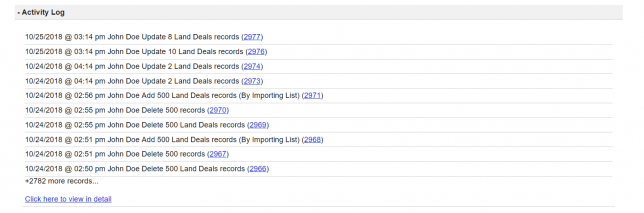
If you want to see the activity of a property record you can go to ‘Land’ or ‘House’ and then click the ‘Edit’ link next to a particular property record, scroll down to the bottom of that record to view the Activity Log for that particular record.
Types of Activities
As mentioned earlier, the Activity Log keeps track of many of the Activities you do on the system, some of the most common would be the Imports (CSV and Outside Data Service) and REIPrintMail Campaign Integration. These show in the system in the following way:
Import from List (CSV) – Add (By Importing List):
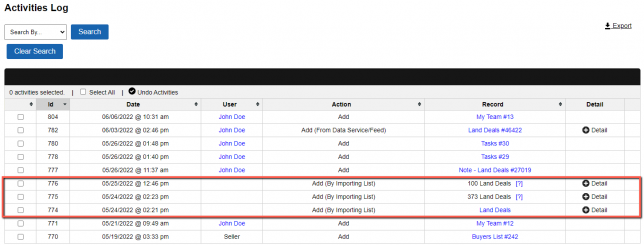
By clicking on ‘Detail’, you will be able to find the number of Properties and Owners added, and how many were already on the system. Also, it will detail what records were not imported and the reason they weren’t Imported.
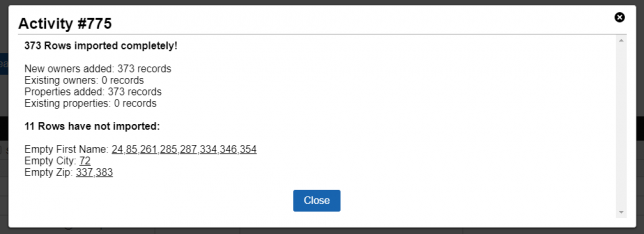
If you hover over the [?] icon, you will see the Property Id of all the records you have Imported. The same applies to every type of Activity. You can also click on the [?] icon and it will take you to the filtered records in the system, so you can work on them directly.
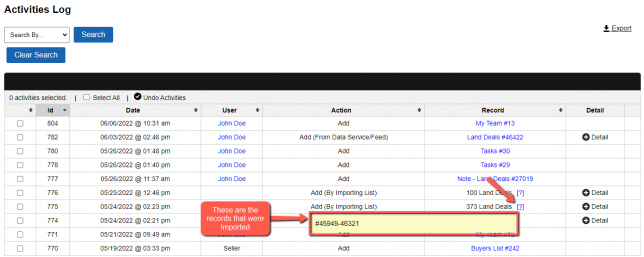
Import from Outside Data Service – Add (From Data Service/Feed):
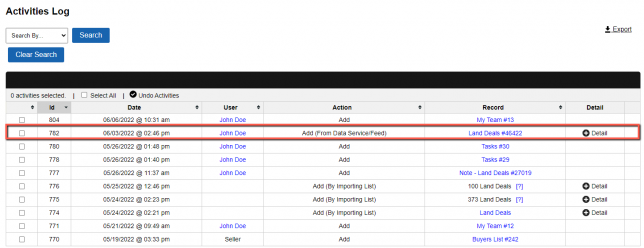
By clicking on ‘Detail’, you will see all of the Filters used in this Import, along with what Criteria were used or created if you used the ‘Exclude Previously Imported Filter’, how many records you have Imported, how many credit records you have left, etc.
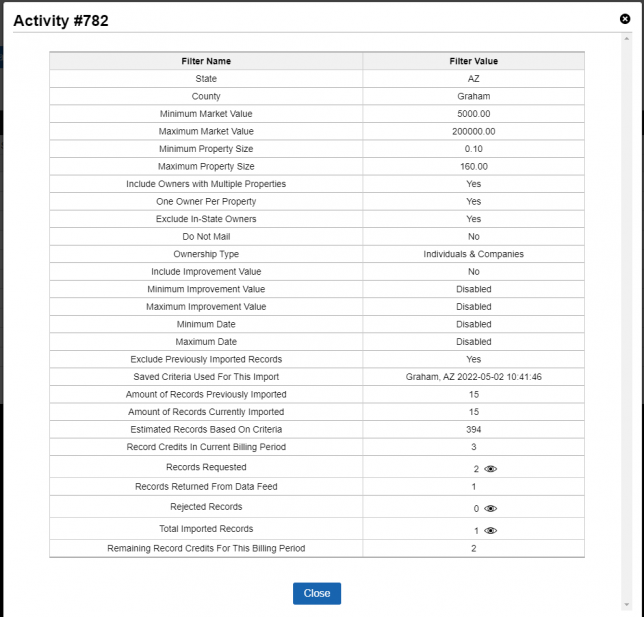
REIPrintMail Integration – Add (Submit to REI Print Mail):

By clicking on ‘Detail’ you will find the Order ID, and by clicking on the eye icon next to it you will be able to find the Order Status. You can also view the Cost Per Letter, Total Cost, Amount of records processed, and rejected records.