How To Send Out 2nd Offer 30 Days Apart
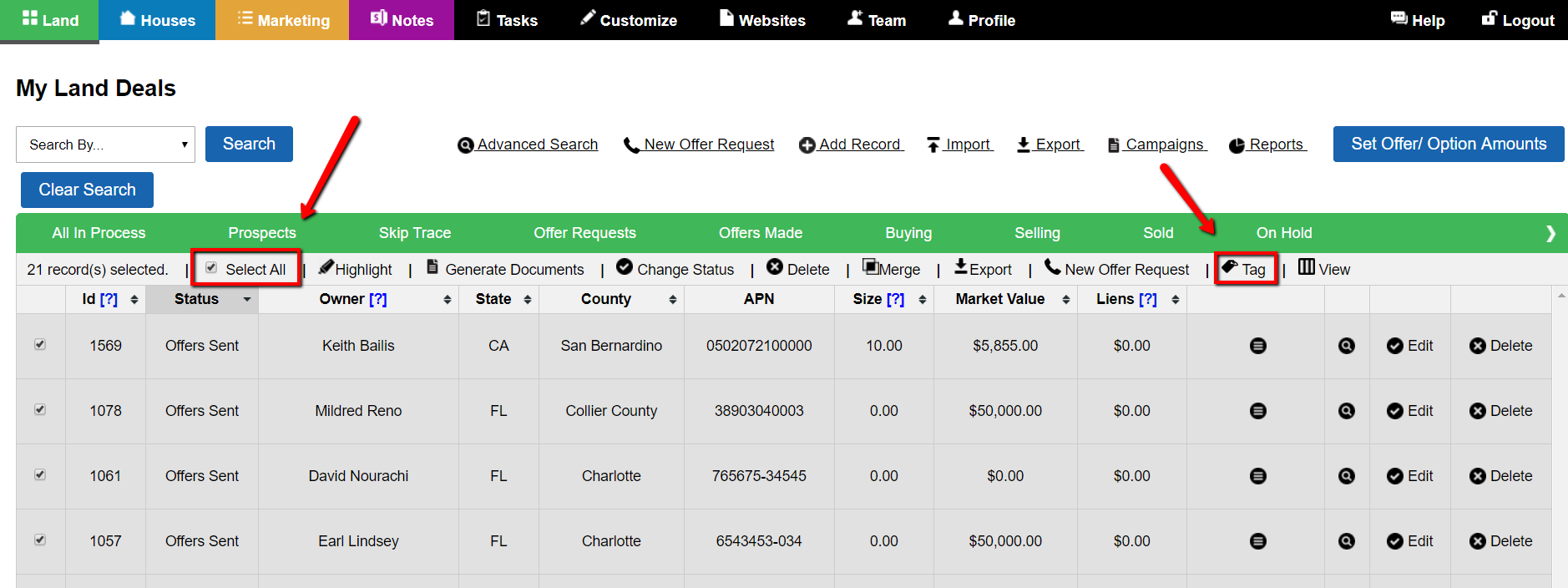
Once an initial batch of offers have already been sent, Investment Dominator allows you to Tag the associated records. At some date in the future, you can search for and select those specific records based on a Tag and send out 2nd Offers as needed.
Step 1) – Create A Tag For Each Record
From the ‘Customize‘ menu select the ‘Tags‘ section as shown:
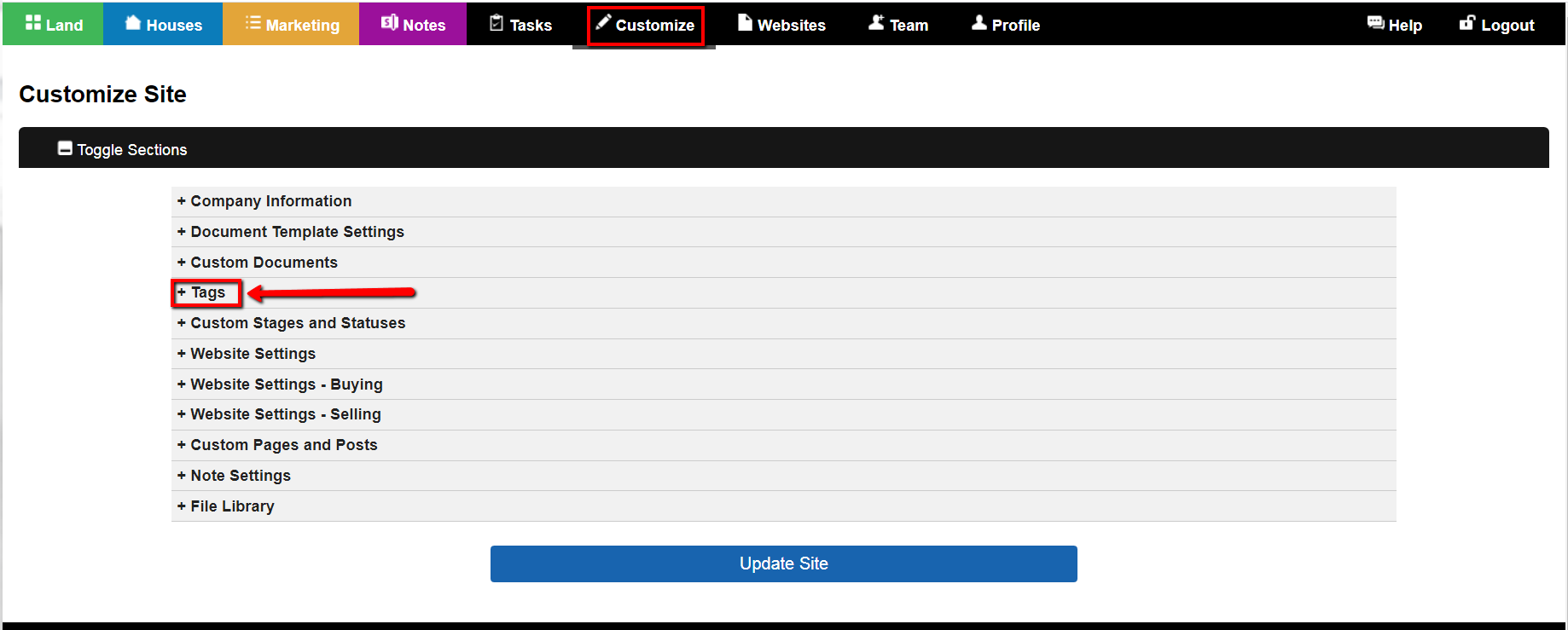
Select the ‘Add Tag‘ button to create a new tag.
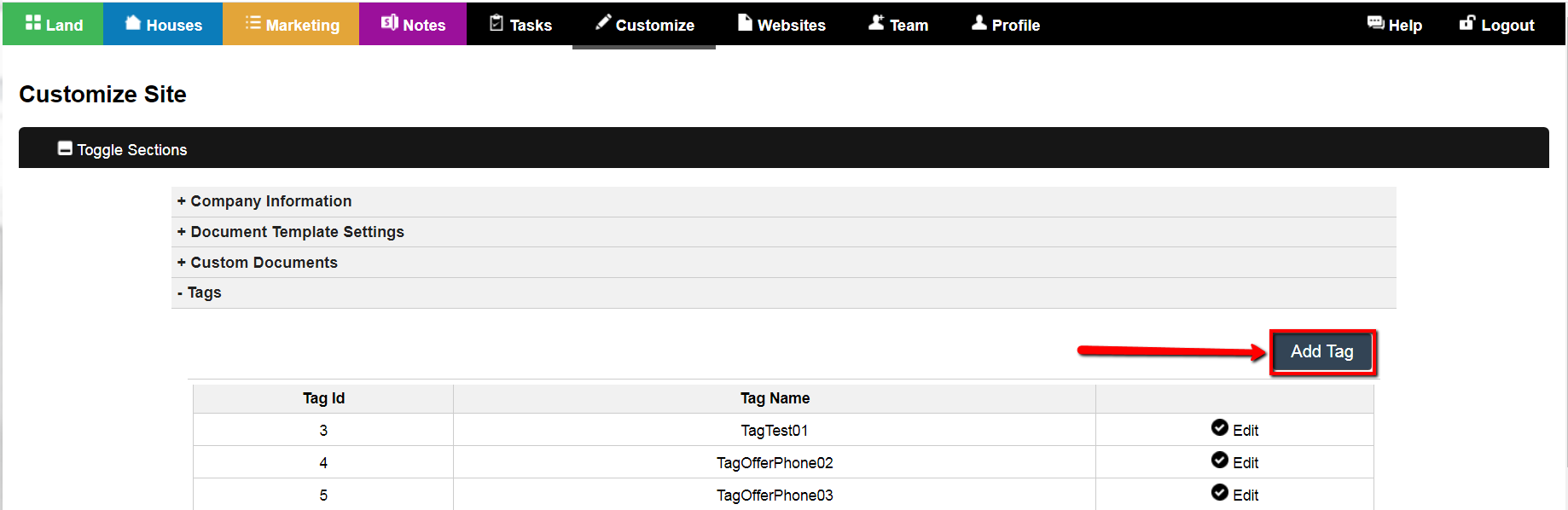
Give your tag a name by entering a value under the ‘Tag Name‘ field.
For example, you can name the tag to be the date you want to send out the 2nd offers.
When you’re ready, click the ‘Add ‘ button to create and save the tag in the system.
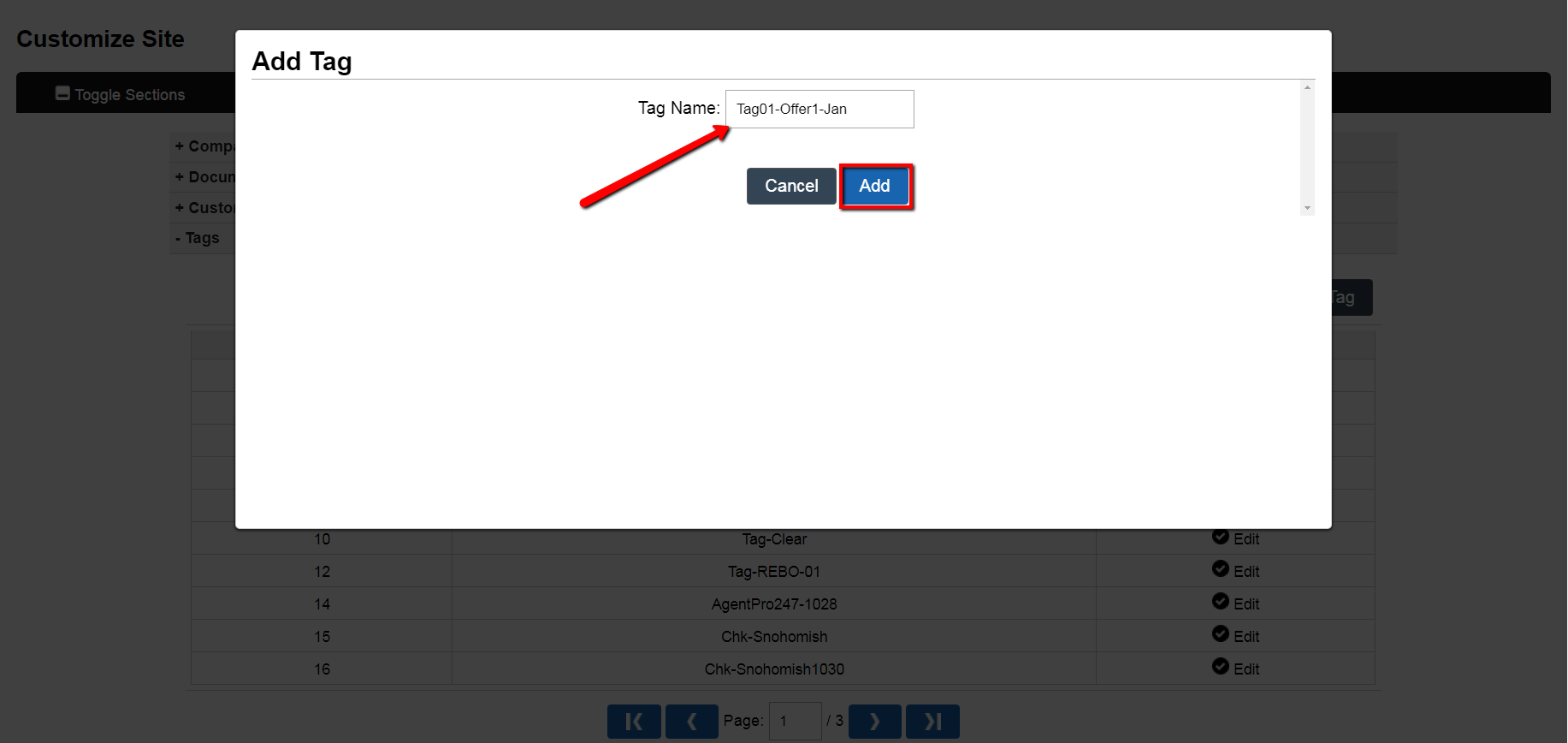
Step 2) – Select Records And Add Newly Created Tag
To select the records in the ‘Offers Sent‘ status simply select the ‘Search By…> Status‘ option from the Quick Search dropdown located just above the record table on the left side of the page.

Click the ‘Search‘ button to load these records indexed under the ‘Offer Sent‘ status.
Click the ‘Select All‘ function from the top of the record table. This will select all the records under the ‘Offer Sent’ status.
Then click the ‘Tag’ option to apply your newly created tag to the recordset.
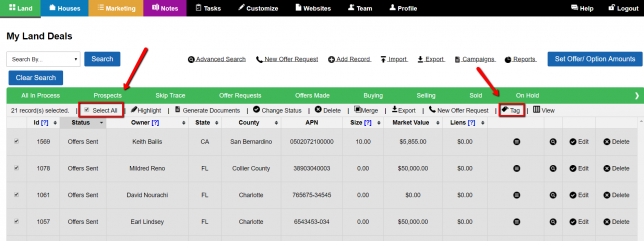
Type in the name of the newly created tag that you created in Step 1 above and click the name when it appears in the list. Click the ‘Confirm Tag‘ button and then the ‘Ok, Close‘ button to complete tag assignment.
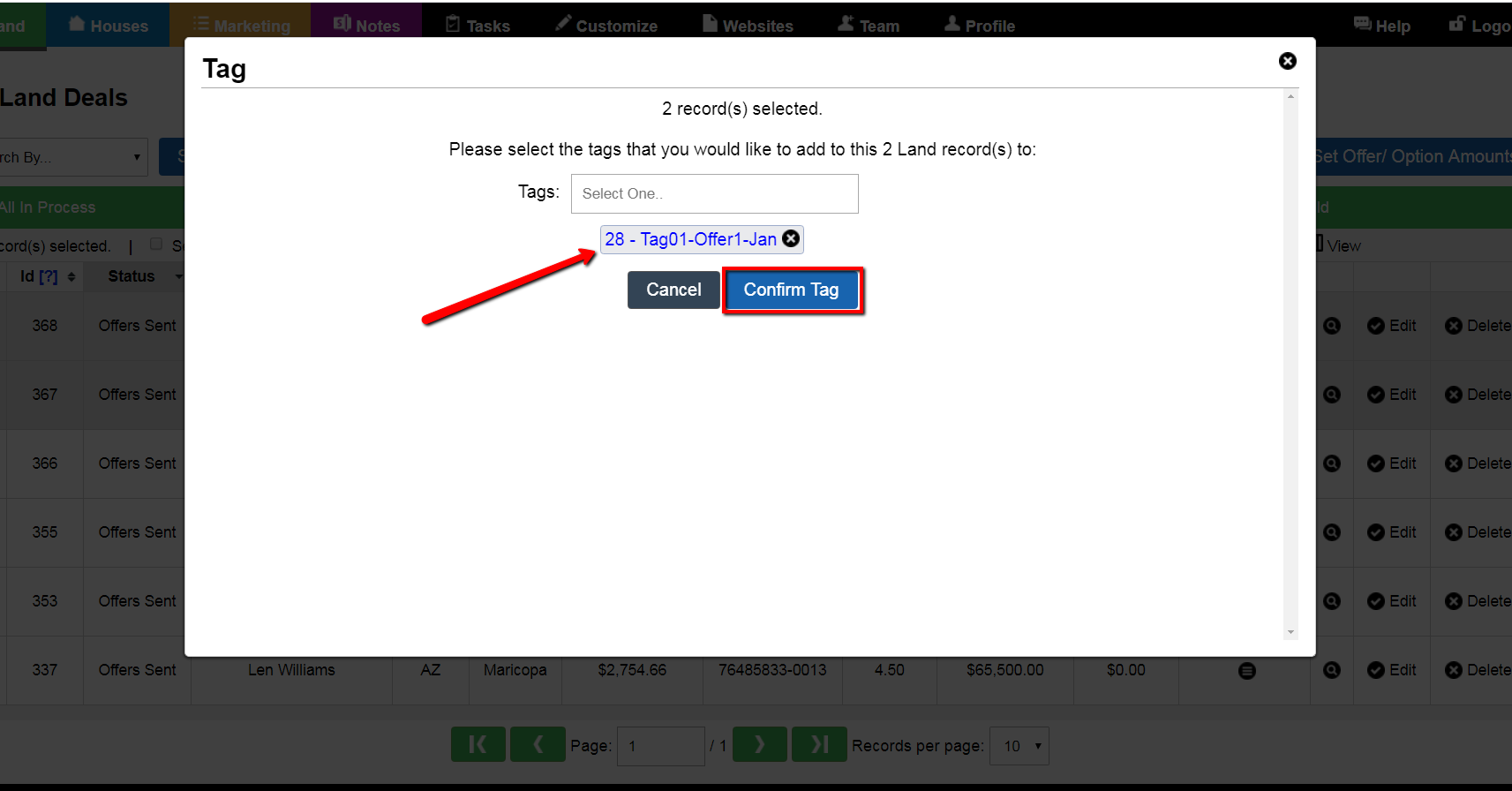
NOTE: To remind yourself to run the list 30 days later, create a Task in the system and assign it to your user account.
Step 3) – 30 Days Later Search For Tag’d Records
To retrieve these records at some point in the future you’ll want to run an ‘Advanced Search‘ to identify the records that are both in the ‘Offer Sent’ status still (meaning they have not yet accepted your offer) and that also have your custom tag applied to their record.
To do this go to ‘Land> Advanced Search‘ and add two rules to your search:
- ‘Status‘ equals ‘Offer Sent‘.
- AND ‘Tag‘ equals the name of your custom tag you created in Step 1.
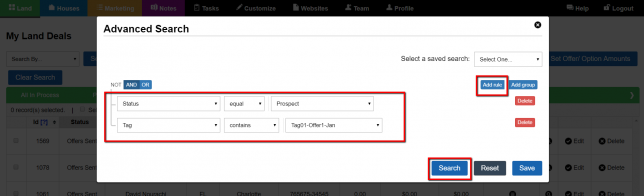
NOTE: You will want to create a Custom Status called “2nd Offer Sent” so that you can move these records into this custom Status once you have sent out the 2nd offers that way you will be able to identify who you sent 2nd offers out to in the future.