How To Enter Neighbor Records Into The System And Generate Neighbor Letters

Generating Neighbor Letters out of Investment Dominator is a strategy to assist in selling properties you are currently marketing. To adequately support this activity, it is necessary to enter Neighbor records into the Investment Dominator for access.
There are currently 2 different methods to have Neighbor records entered into Investment Dominator and they are described as follows:
A) Entering Neighbor Records by way of the Add Contact function in the Marketing tab. Enter 1 Neighbor record at a time for a given property.
B) The importing of Neighbor Records for specific parcels after acquiring a list of names/addresses from county records or using an outside vendor.
A) Enter Neighbor Records by [Add Contact] function
Neighbor Records can be entered 1 record at a time for a given property using the Add Contact function. The following steps illustrate this process:
Step 1a) Under Marketing Tab > [Add Contact] function
Navigate to the ‘Marketing Tab> Add Contact function:
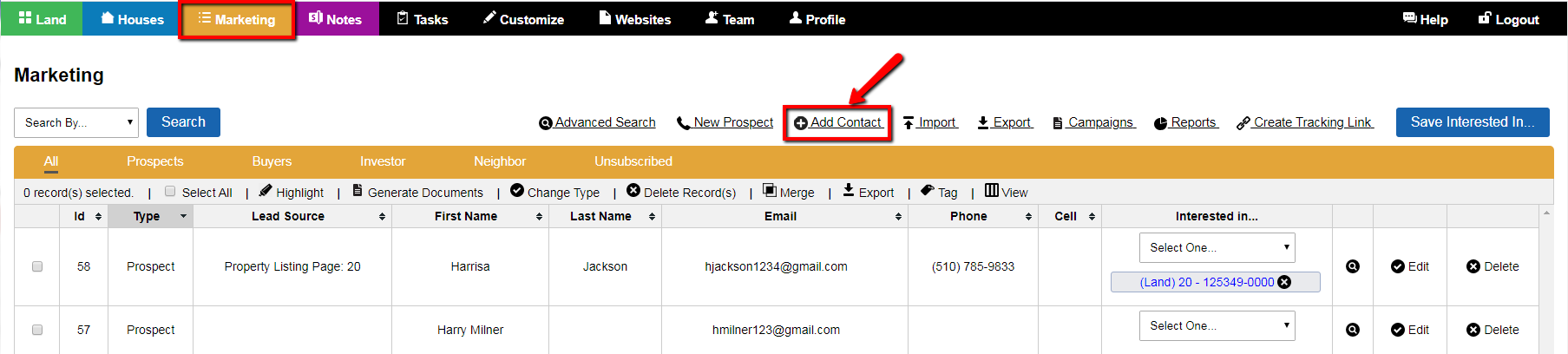
Step 2a) Enter Any Available Neighbor Information
On Add Contact screen enter any information acquired to generate Neighbor Record. Fields noted in RED, (not marked Optional) should be entered.
Note: If using County record information you may have a limited amount of information to enter for this neighbor, such as first/last name and mailing address.
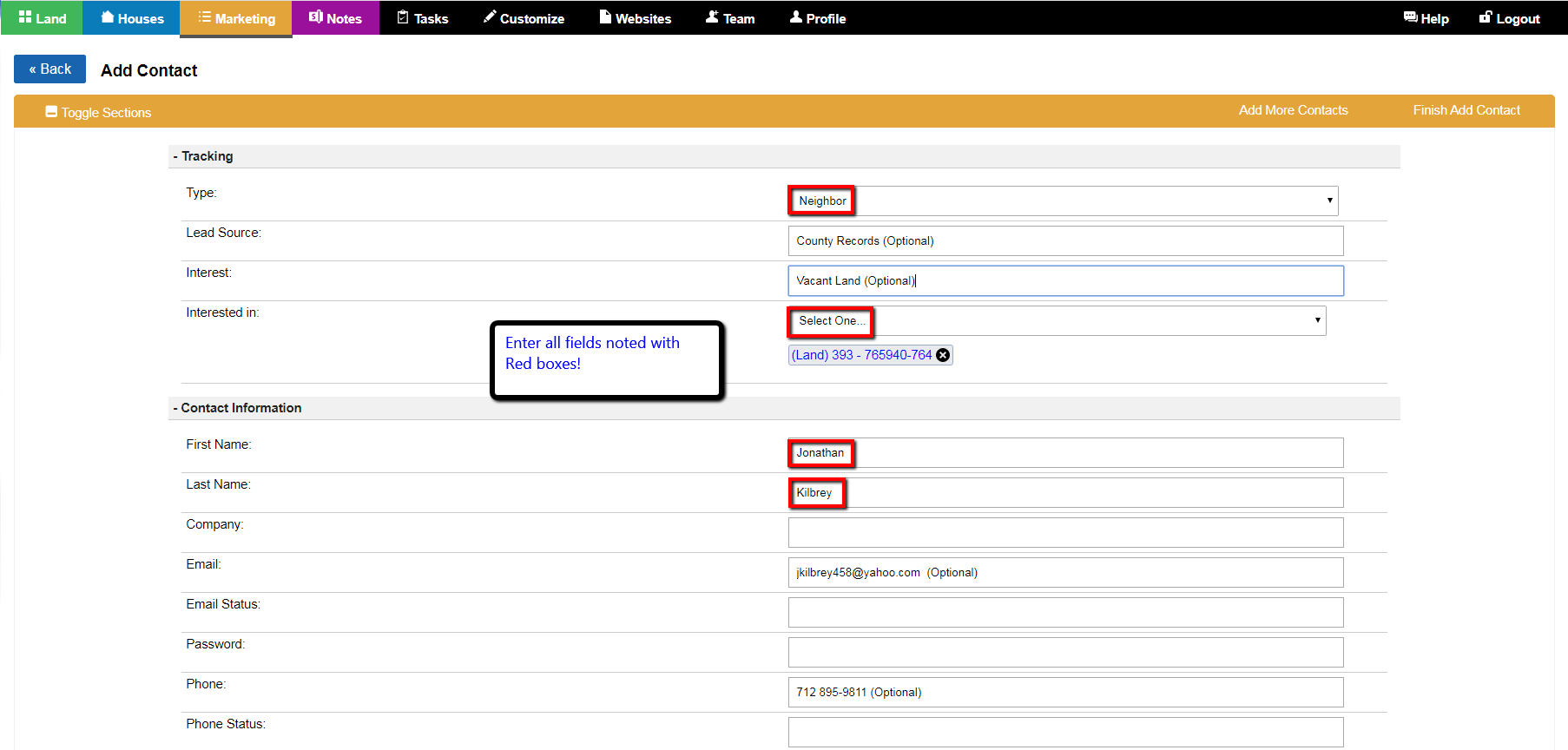
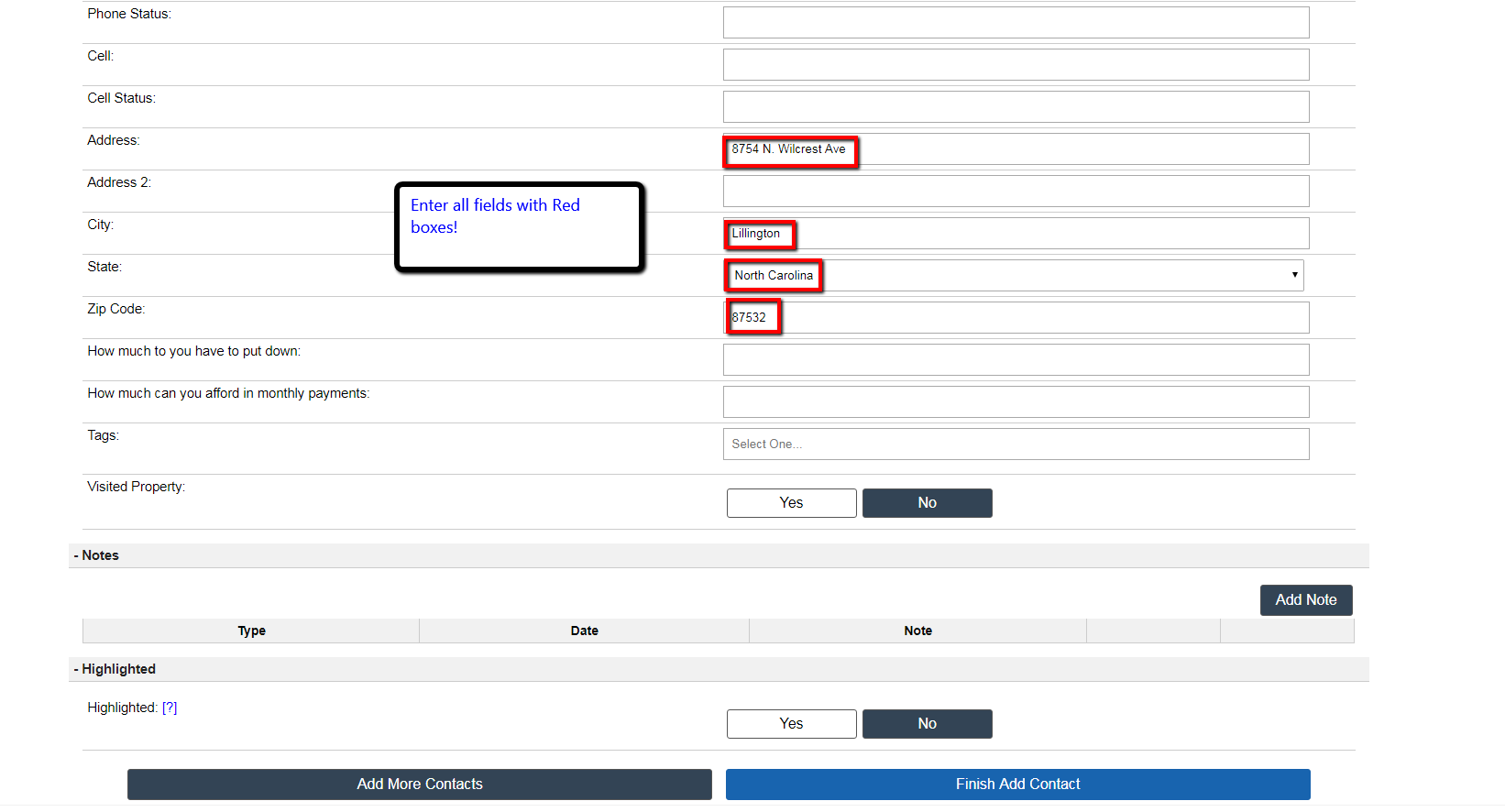
Step 3a) Finish and Add Neighbor Record
Press the blue Finish Add Contact button to complete entry of Neighbor Record
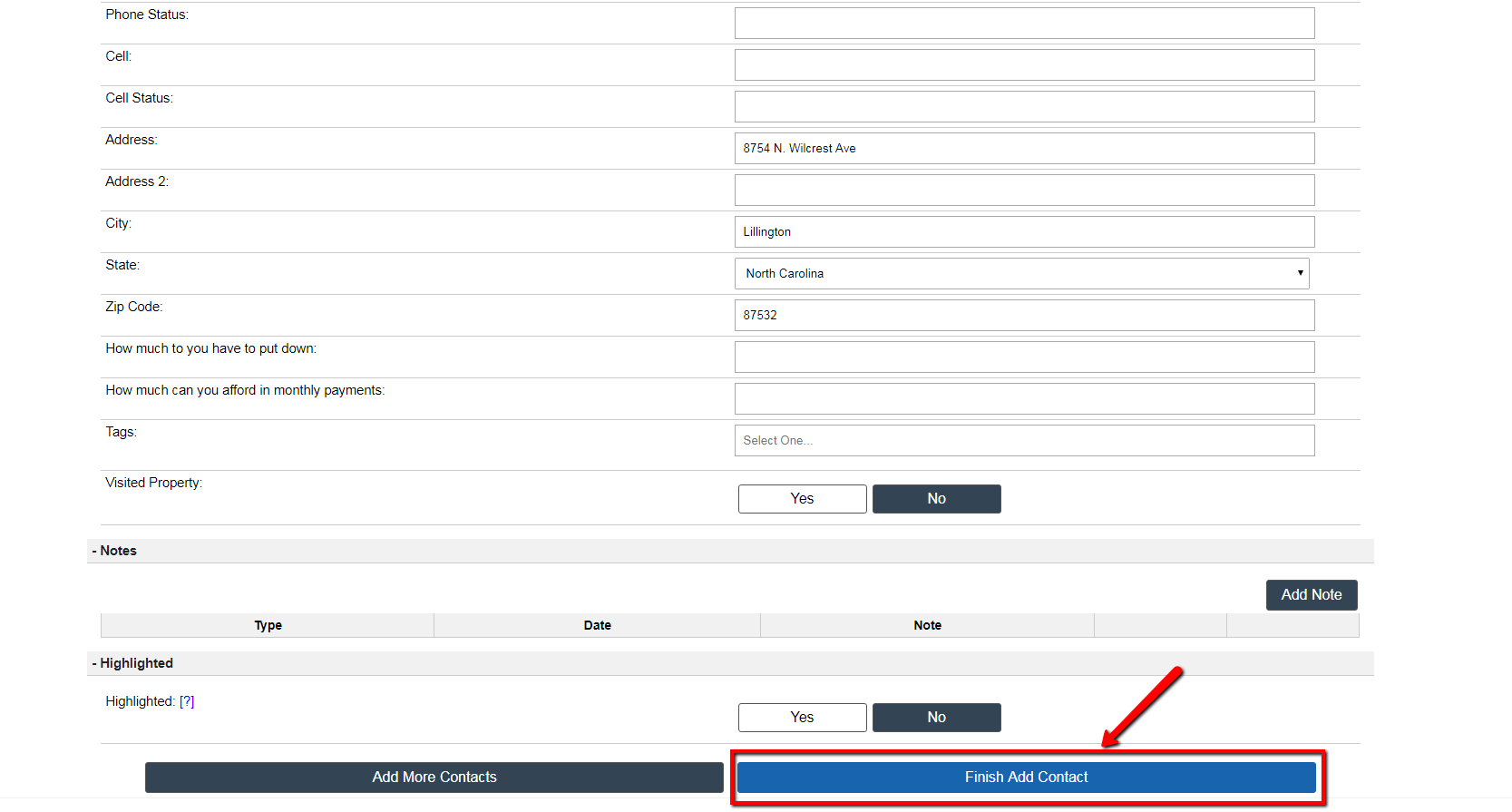
B) Importing Neighbor Records for parcels after acquiring names/addresses from county records or use of an outside vendor
Neighbor records can be entered into the Investment Dominator, (in bulk) by use of the Import function. The following steps illustrate this process:
Note: A vendor such as ListSource can be employed to supply an entire list of Neighbors around a specific parcel for importing into Investment Dominator.
Step 1b) Under Marketing Tab > Import function
Navigate to the ‘Marketing Tab> Import function:
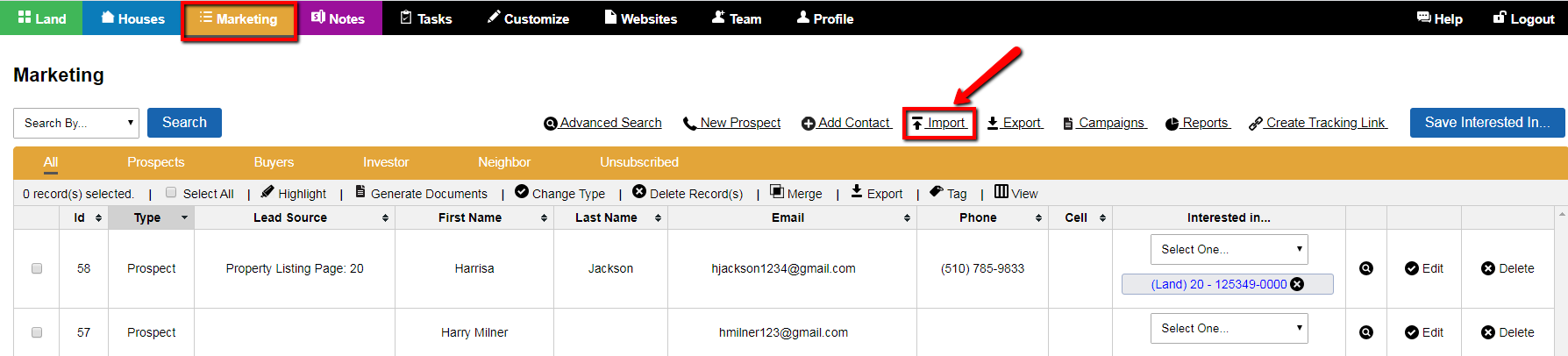
Step 2b) Prepare The Import List Based On Sample List Format
Prior to importing a list of Neighbor records, make sure your .CSV (Excel) file is saved on your computer based on the following attributes:
- Each Neighbor record must have the Type=Neighbor
- First Name, Last Name, Address, City, State, Zip Code, Interested In Property ID – A, (at minimum) fields must be entered based on SAMPLE-CONTACT-IMPORT-LIST.csv as shown
- Excel file must be saved as .CSV (Comma Delimited) at an appropriate location on your computer
Note: Use the sample list to ensure your data list is formatted correctly. The ‘Interested In Property ID‘ is important since it’s the only thing that links the Neighbor (or recipient of the letter) to the property. Because to generate the neighbors letter it refers to the property they are a neighbor of.
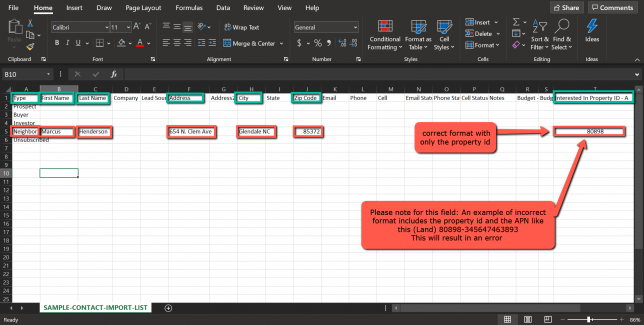
Step 3b) Import Excel Neighbor Records File
Under Marketing Tab select Import function to import Neighbor Records Excel file into Investment Dominator.
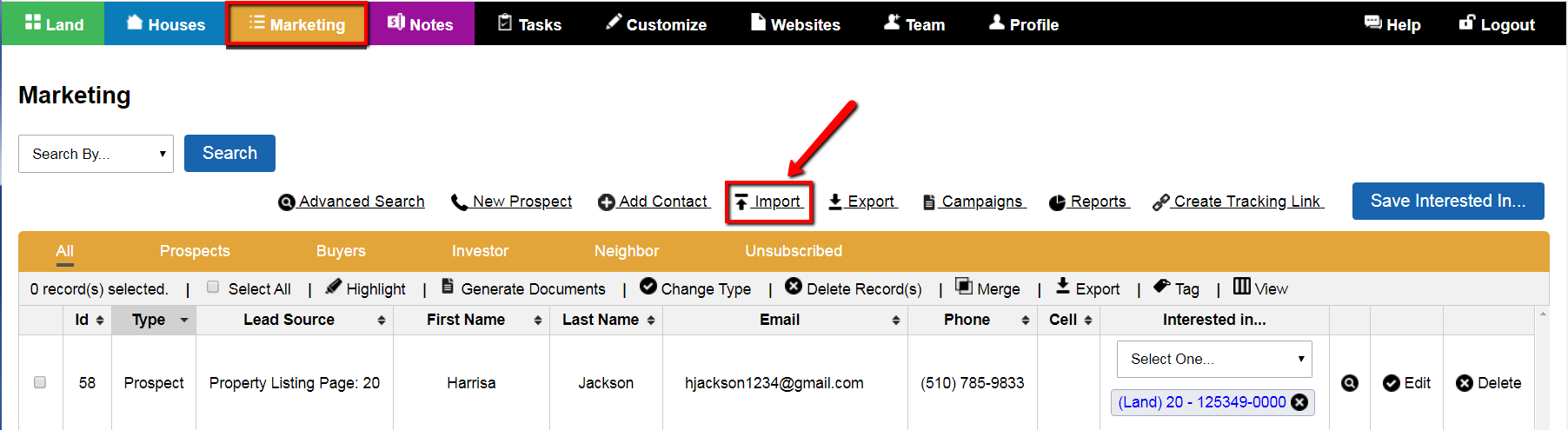
Choose the .CSV Comma Delimited Excel file, (saved from Step 2b) using the Choose File function. The chosen file displays next to Choose File button.
Press the blue Upload List button to import the Neighbor Records into Investment Dominator.
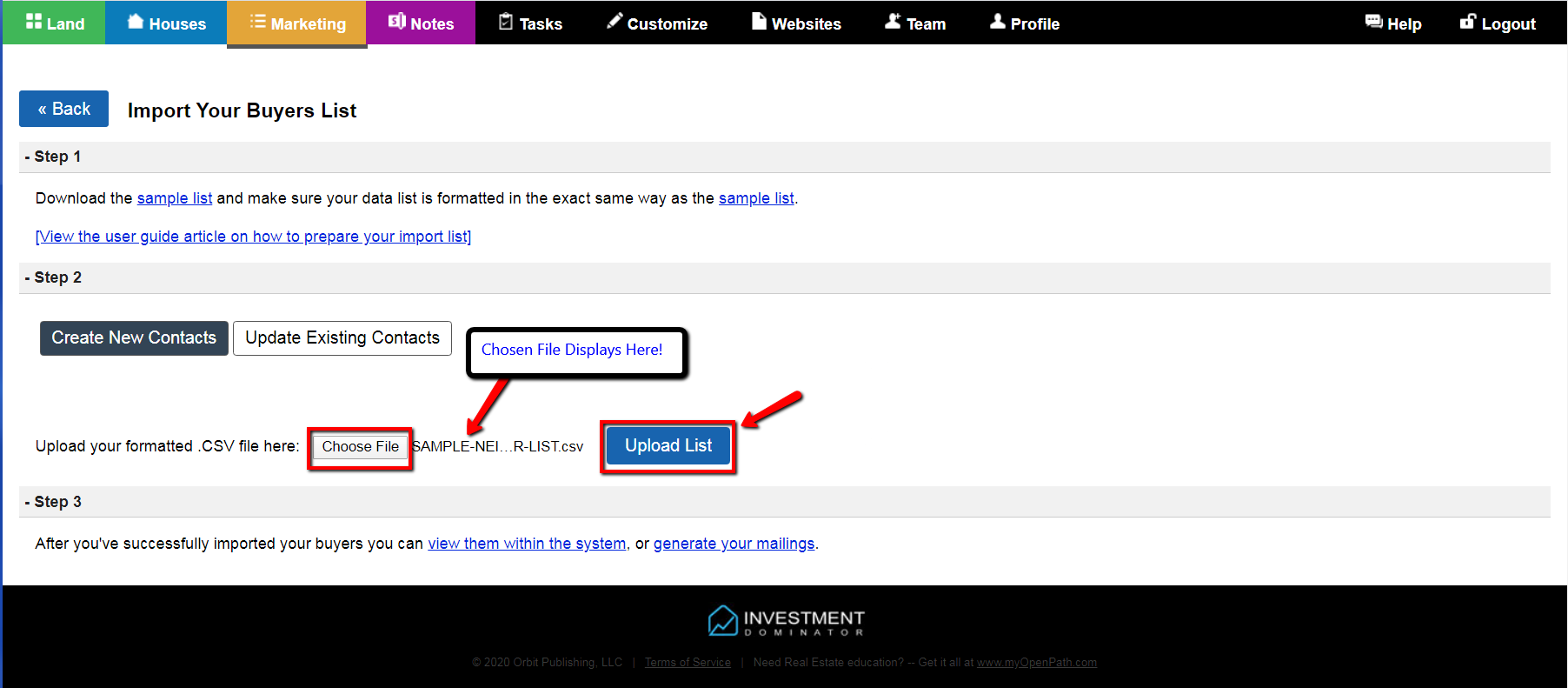
C) Generating The Neighbors Letter Campaign
Navigate to the ‘Marketing> Campaigns‘ screen in the system, then under the ‘Marketing section click the .DOC or .PDF icons on the ‘Neighbor’s Letter (Land)‘ line for both the letters and envelopes.
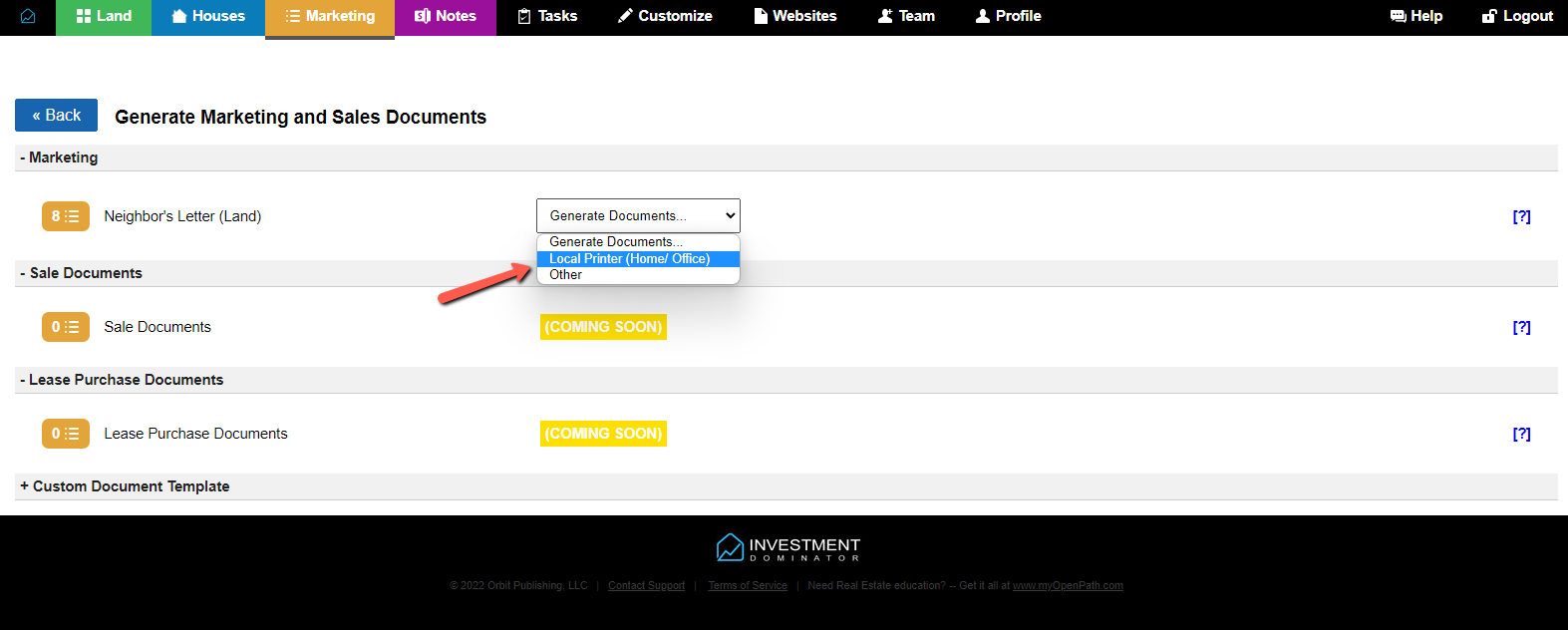
If you would like to have a mailing house print the letters click on the green .CSV icon to the right of the row to generate the mailing list for the main house.