How To Generate, Or Upload A Signature For Your Letters
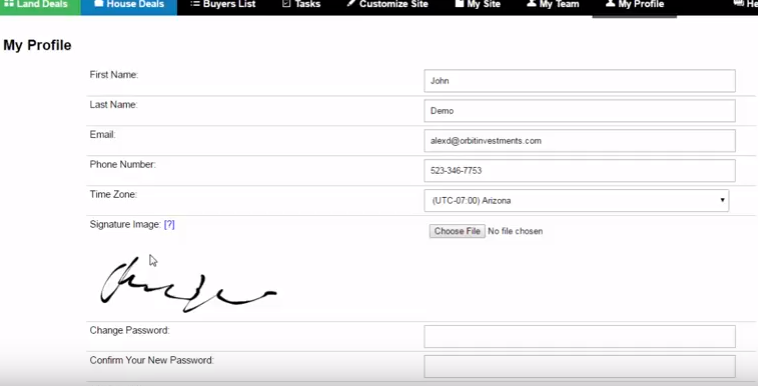
Generate A Digital Signature
There are a few ways to create your digital signature file, but one of the easiest ways to create this is by using our built-in Signature Generator.
- Go to the ‘My Profile‘ page
- Click on the ‘Generate Signature‘ button
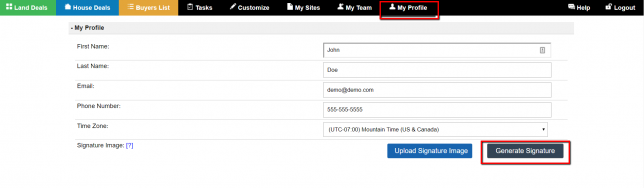
- Enter your full name in the first field
- Select a signature font
- Select an ink color
- Click the ‘Insert Signature‘ button to generate the signature.
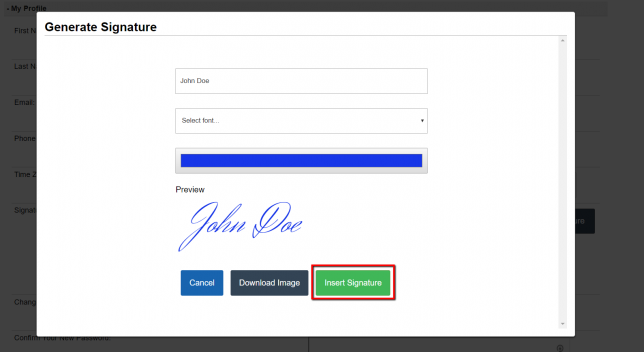
- Click the blue ‘Update‘ button at the bottom of the ‘My Profile‘ page to save your new signature.
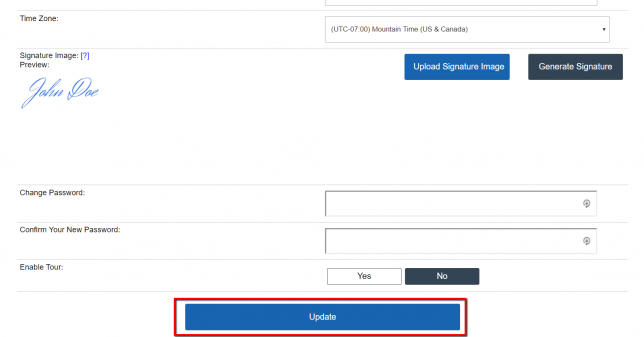
Upload a .png or .jpg digital signature file…
- Go to the ‘My Profile‘ page
- Click on the ‘Upload Signature Image‘ button
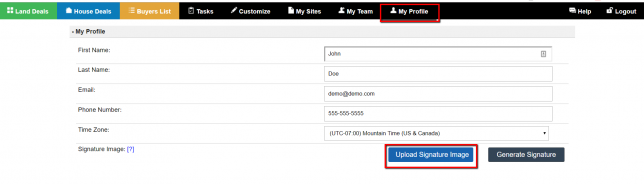
- Navigate to the image file on your local device, select your file, and click the ‘Open‘ button to load the file.
- A new ‘Crop Your Photo’ window will appear that contains your uploaded image. Click and drag an area around your signature then click the blue ‘Confirm‘ button and the system will crop around your signature to ensure it fits within the appropriate area on your letter.
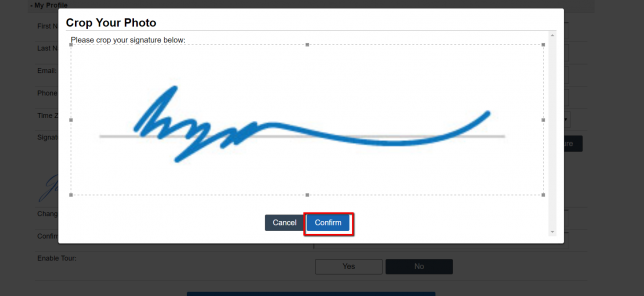
- Click the blue ‘Update‘ button at the bottom of the ‘My Profile‘ page to save your new signature.
PLEASE NOTE: This signature is not used on your offer or option agreements, it is only displayed on your marketing letters to serve a marketing purpose.
Also, each system user can set their own signatures under the ‘My Profile‘ area and the system will generate the letters using the signature file of the user that is logged in at the time the letters are generated.
Videos
pLJN3OngRuE
MSUJMiKZpYU