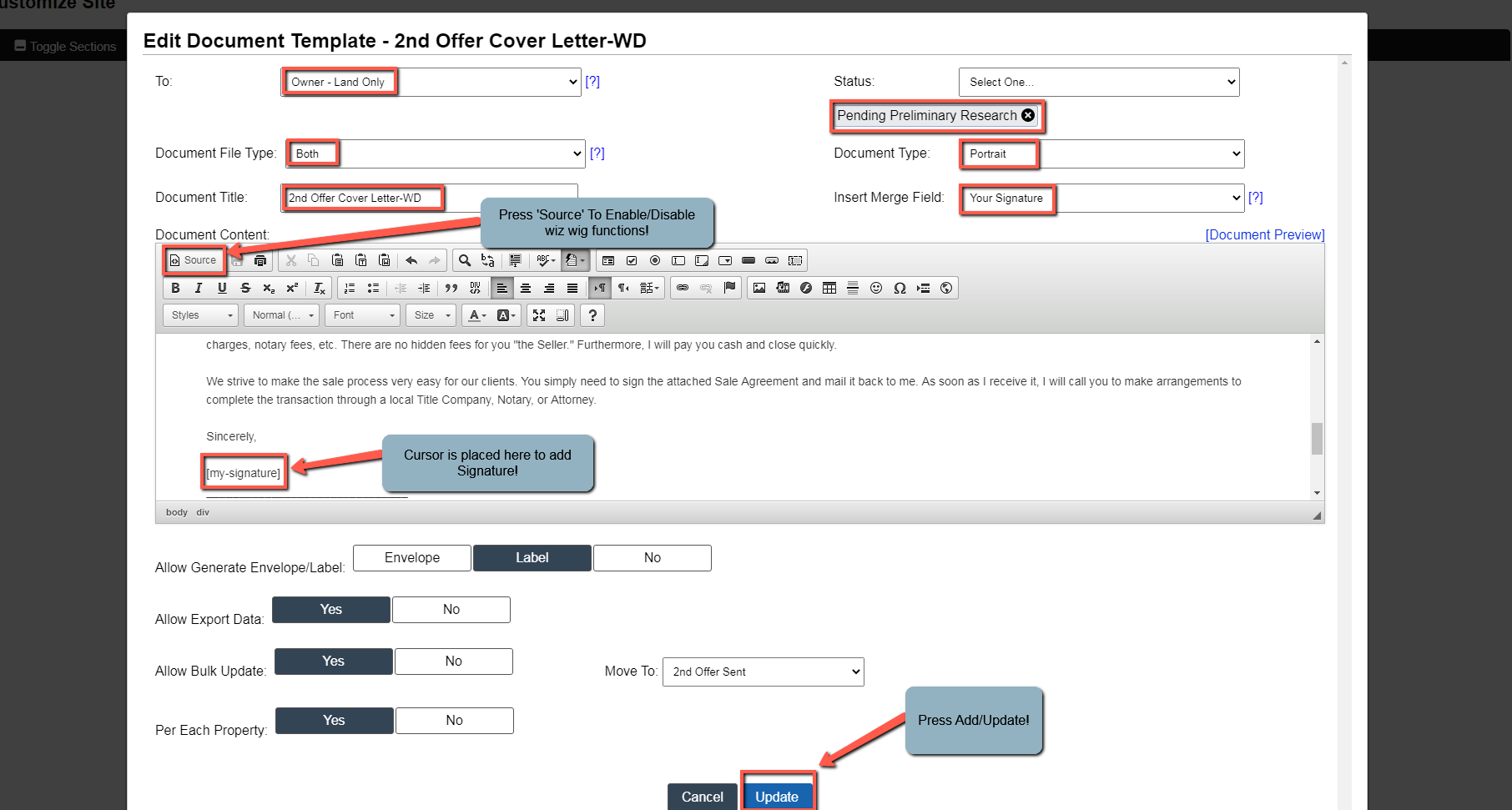How To Create A Custom 2nd Offer Cover Letter
After an initial offer has already been sent, if there is no response you may want to follow up with an increased amount for the second offer. There are built-in 2nd Offer Cover Letter templates in the LPG System. As a general rule we don’t recommend that you change any of our built-in document templates as these have been tested and tweaked over thousands of successful deals.
If you would still like to test out variations of the 2nd Offer Cover Letter, in this article we will discuss how you can create a new custom version that uses our content as a base and then incorporates you custom verbiage in the document.
Create A Custom 2nd Offer Cover Letter Template
Note: The following procedure is meant to address 2nd Offers on individual parcels only. If an owner has multiple properties and 2nd Offers are being issued for each property, the verbiage in the document content section will need to be altered to address this matter.
1. Access the 2nd Offer Cover Letter Template in the LPG System
- Logon to LPG with username/password [my.landprofitgenerator.com]
- Access ‘Documents‘ section
- Scroll down to ‘Download Doc 3a – Second Offer Cover Letter‘ and open the document
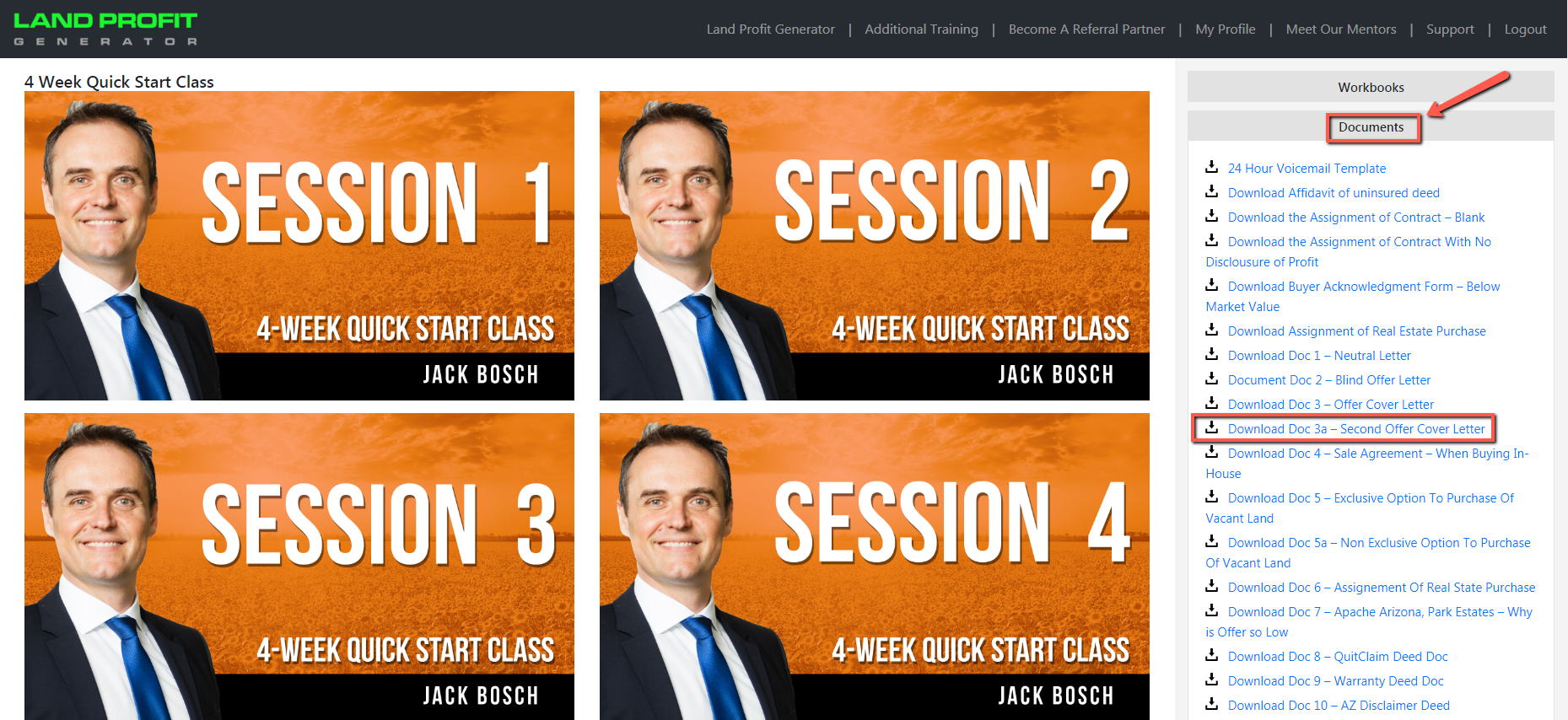
2. In Investment Dominator access ‘How To Customize Jack’s Offer Templates’ instructions
- Select ‘Help‘ function
- Select ‘+ Search Our User Guide‘ from the menu choices
- Enter ‘Jack‘ in search box
- Press the blue ‘Search User Guide‘ button
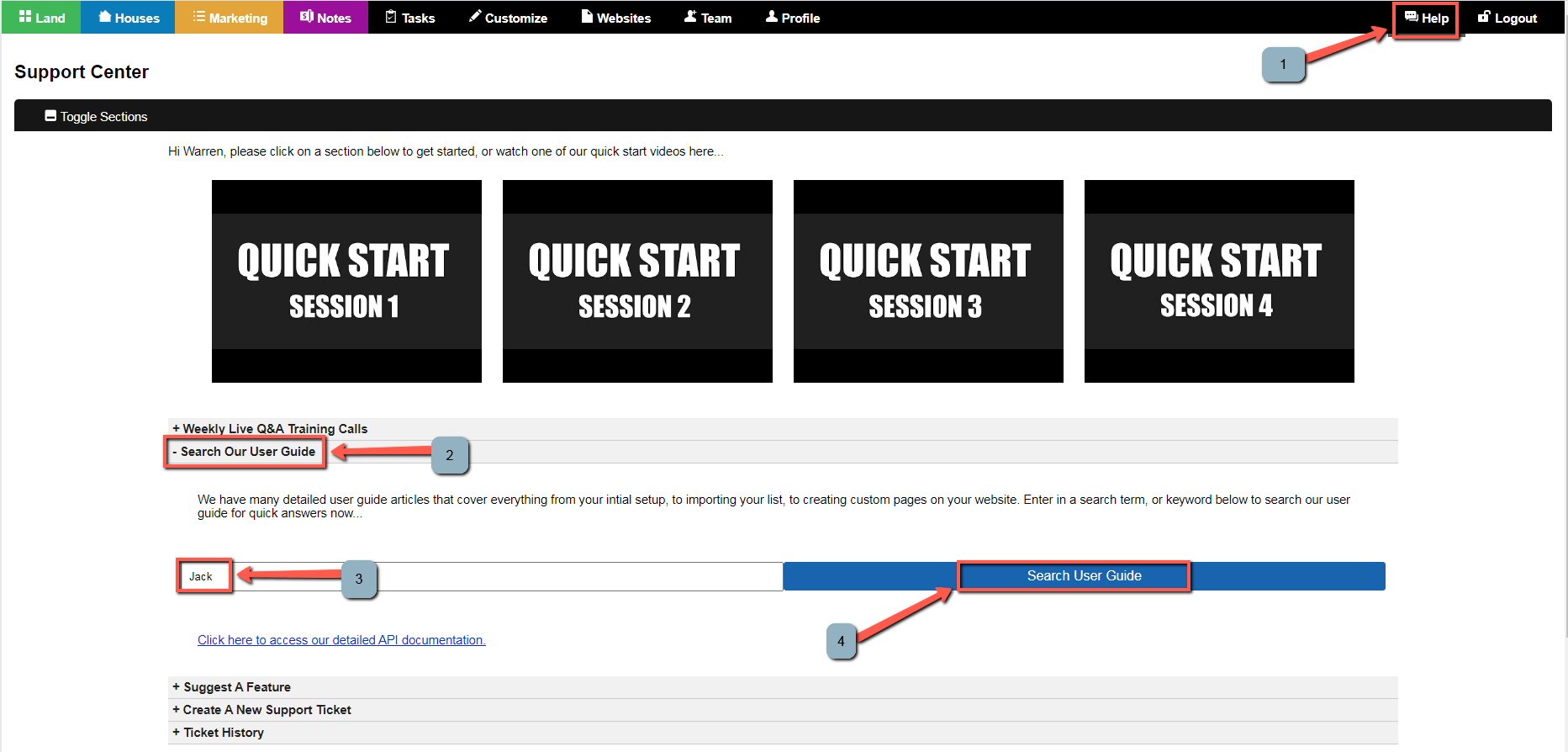
Access the ‘How To Customize Jack’s Offer Templates‘ article and follow instructions to create a custom 2nd Offer Cover Letter document.
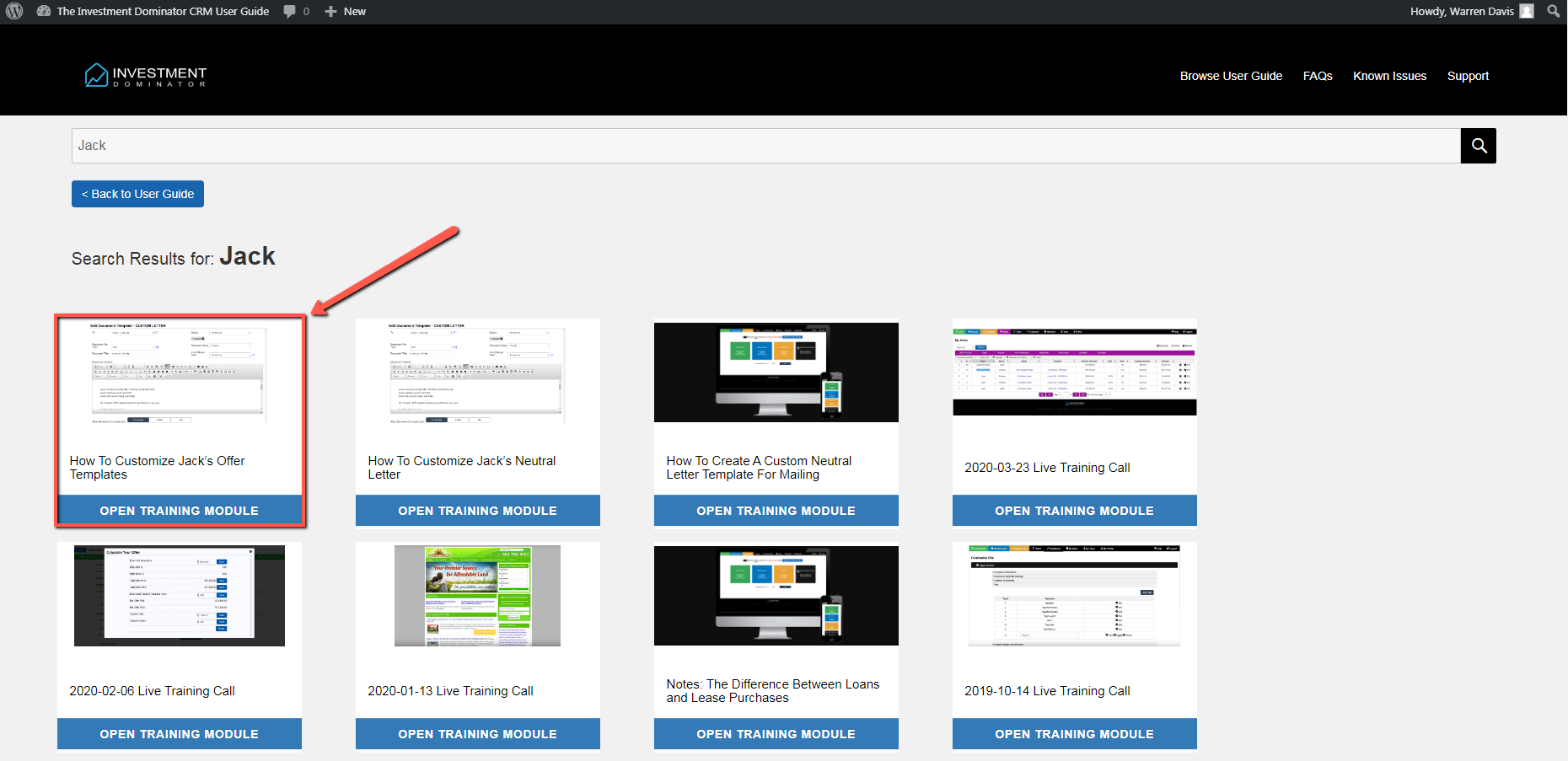
3. Create the 2nd Offer Cover Letter in the Investment Dominator (Document Content field)
A) Go to ‘Customize> Custom Documents> Add Document’.
B) Then select the following settings…
- To = Owner – Land Only
- Status = Pending Preliminary Research
- Document File Type = Both
- Document Type = Portrait
- Document Title = (Give your document a name)
- Press the ‘Source‘ button to disable the HTML Editor
- Document Content = (Copy and paste this content under the ‘Source’ tab)
- Select the blue this content HTML text
- Press [Cntl-A] to highlight/select all HTML text
- Press [Cntl-C] to copy all HTML text
- Place cursor in corner of Document Content field box
- Press Cntl-V to paste all HTML text into field
- Press the ‘Source‘ button to enable the HTML Editor
- Alter the text in Document Content field box to read as 2nd Offer Cover Letter template from step 1
- Place Cursor over Signature Line (after the word ‘Sincerely’)
- Use the [Insert Merge Field:]select the ‘your signature’ from the drop down list of fields
- Allow Generate Envelope/Label = Labels
- Allow Export Data = Yes
- Allow Bulk Update = Yes
- Move To = ‘Offer Sent’ status
- Per Each Property = Yes
C) Press the blue ‘Add/Update’ button to save the new Custom 2nd Offer Cover Letter Document