How To Clear Your Browser Cache
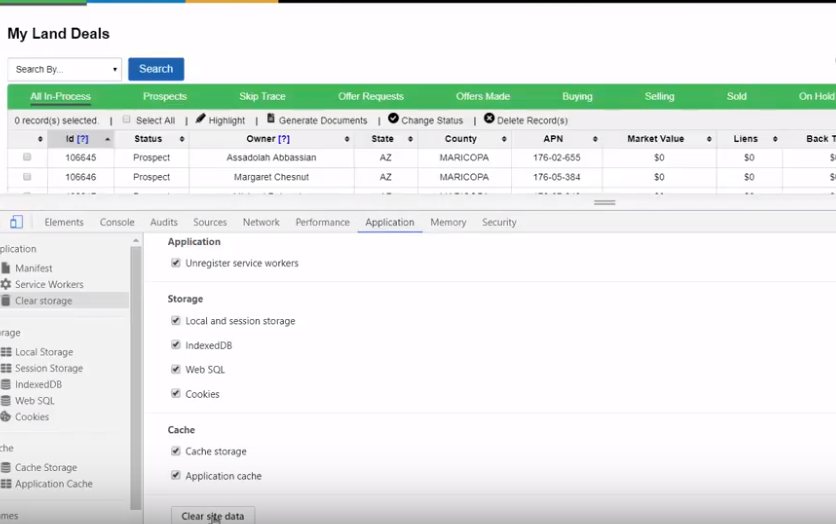
To clear your browser cache for only the Investment Domintor website follow these instructions…
Instructions for Chrome
- Right-click over a web page of the Investment Dominator.
- Click on the ‘Inspector’ option.
- Click on the ‘Application’ tab.
- Scroll down then click on the ‘Clear Data’ button.
- Scroll down then click on the ‘Clear site data’ button from the right-side panel.
- Refresh the page.
- Log back into the Investment Dominator.
Instructions for FireFox
- Select the Firefox menu button
- Select the History icon
- Scroll to the bottom and select ‘Show All History’
- Search for the site using the ‘Search History‘ field in the upper-right corner
Within the results, right-click the appropriate page and select ‘Forget About This Site’ - Log back into the Investment Dominator.
Instructions for Safari
- From the Menu go to ‘Preferences’.
- Go to ‘Privacy’ then click on ‘Manage Website Data’.
- Type the name of the website in the search box.
- Select the website and click on ‘Remove’.
- Log back into the Investment Dominator.
Instructions for Samsung (Android)
- Tap the MORE icon.
- Scroll to and tap ‘Settings’.
- Tap ‘Privacy‘.
- Tap ‘Delete personal data‘.
- Select ‘Cookies and site data‘.
- Tap ‘DELETE’.
- Log back into the Investment Dominator.
Instructions for IE
- Select ‘Tools (via the Gear Icon) > Safety > Delete browsing history’
- Make sure to uncheck Preserve Favorites website data and check both Temporary Internet Files and Cookies then click ‘Delete’.
- You will get a confirmation at the bottom of the window once it has successfully cleared your cache and cookies.
Instructions For Edge
- Click on the menu button situated in the upper right corner.
- Under Clear browsing data, click on ‘Choose what to clear’.
- Check the boxes next to Cookies and Saved website data and Cached data and files.
Instructions for iPhone
- Open the Settings app, and scroll down to the fifth group of options (with Mail at the top). Tap ‘Safari’.
- Scroll down again and tap ‘Clear History and Website Data‘.
- Tap ‘Clear History and Data‘
- Log back into the Investment Dominator.
PLEASE NOTE: Both your home internet router as well as your Internet Service Provider (ISP) can cache website files. Typically your router can be refreshed simply by restarting it. And your ISP typically will refresh their internet caches each day so caching issues originating from them will typically resolve themselves within a 24 hour period.
Videos
gp3hjEuLXyg