How To Configure Your Website’s Domain with GoDaddy – (Custom Domains)
The Investment Dominator comes with integrated buying and selling websites. By default, the URL (web address) of these sites will be something like the following:
www.investmentdominator.com/rei-crm/crm-00001/
Can you imagine slapping that address on your letter to an owner? This would definitely not convey a professional looking site URL.
Therefore many users, choose to purchase their own custom domains from a domain registrar like GoDaddy.com and then point that domain to their Investment Dominator account. In other words, when the person types in the custom domain that you purchased (i.e. www.YourDomain.com) it will send them to your buying, or selling site.
Configuring your custom domains involves a 2-step process. Please follow the instructions below to configure both your Buying Website and Selling website(s) in the Investment Dominator.
Note: In the following example we are using domain provider GoDaddy.Com with instructions.
Step 1) Register A Domain And Point It To Our Server
Execute the following to register your purchased Domain on the domain provider’s site, (i.e. GoDaddy, Name Cheap, REI Black Book etc.). In this example access GoDaddy.com.

We recommend that you register one domain for your buying site and another domain for your selling site. The reason we use two separate domains is that the people going to these two sites are in very different markets and have very different mindsets about real estate, so your domains should reflect that mindset that they are in.
1. Log in to GoDaddy.com
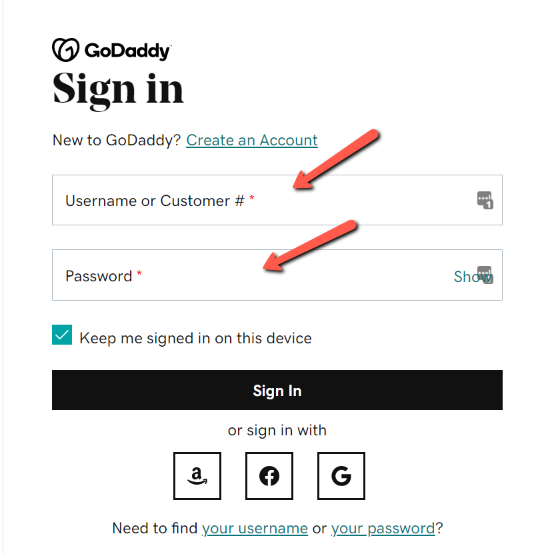
2. Now when you log in you should see your domain name click on this to continue.
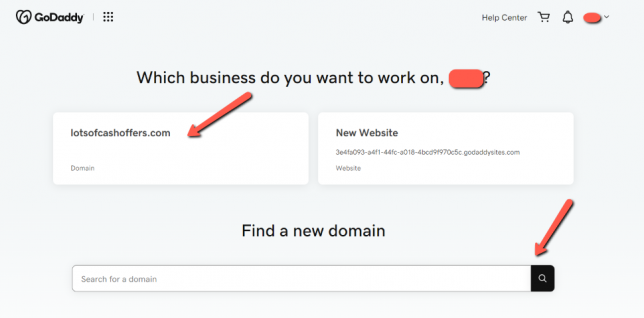
3. Look for the Let’s Build Your Business and click on the highlighted link on the first card which says “View Domain Settings”.
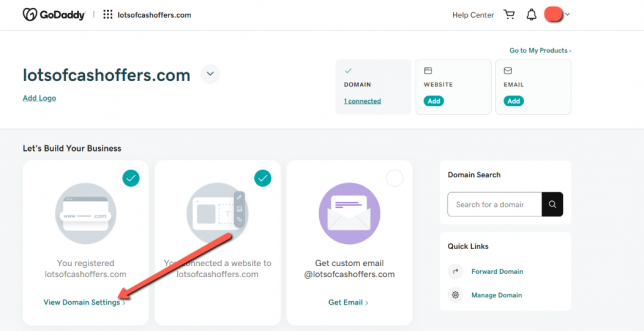
Note: The system will display the following screen as shown:
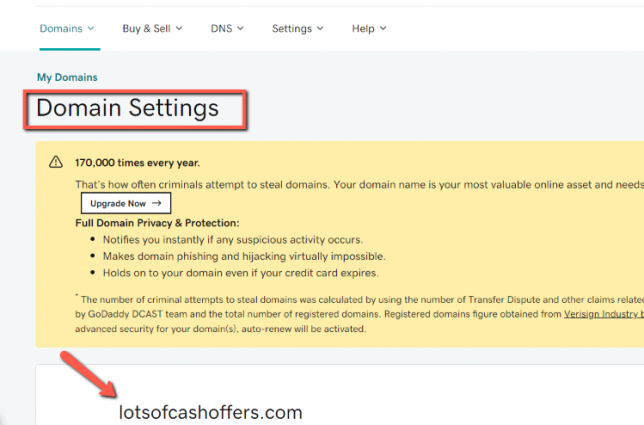
4. From the top menu, click the DNS tab, and select Manage Zones as shown:
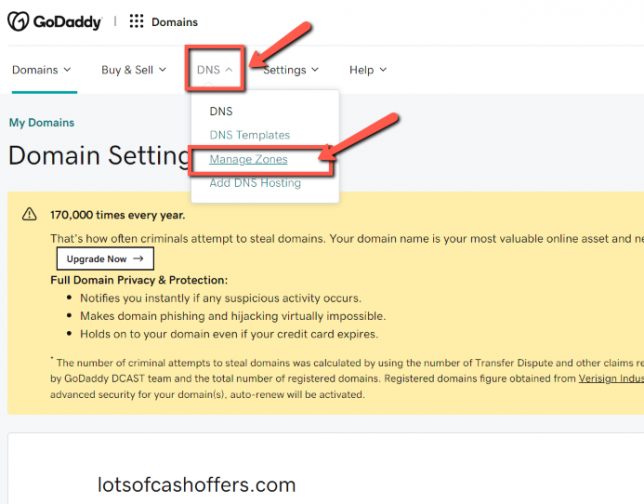
Note: The following SEARCH box will display for entry of domain name as shown:
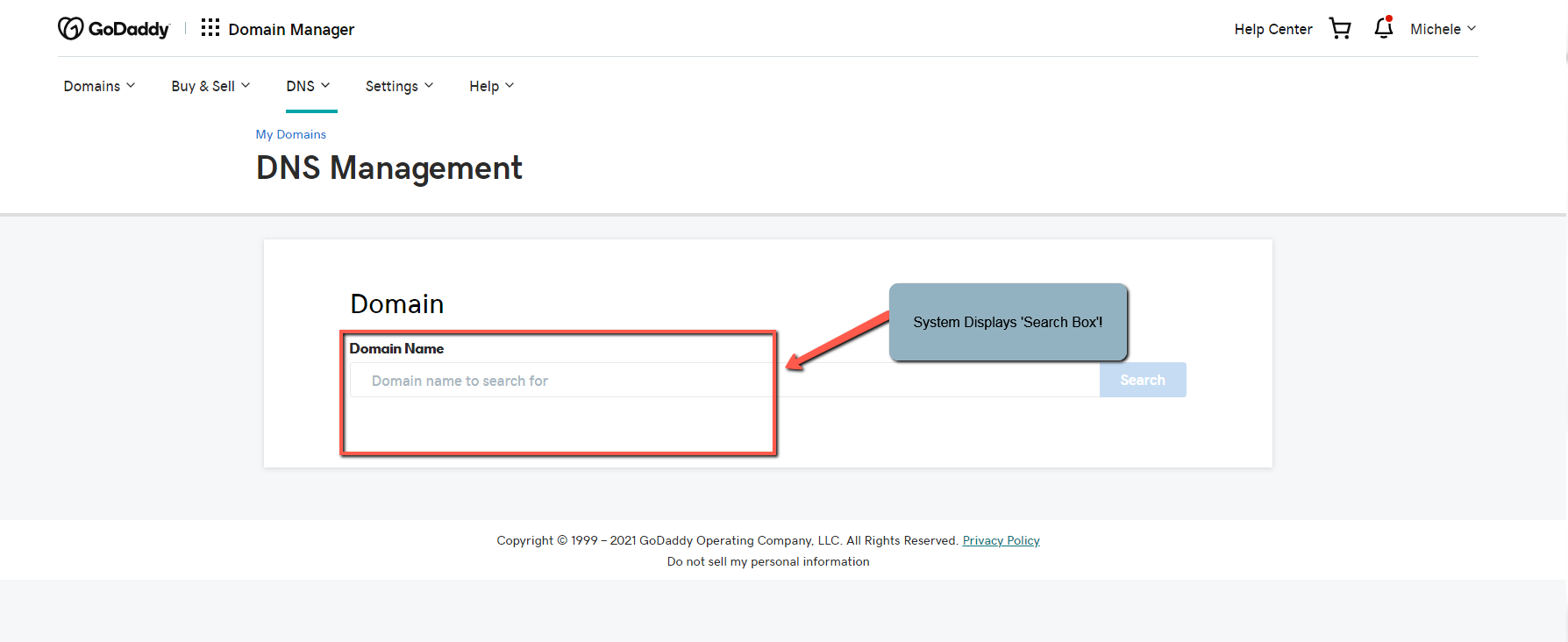
5. Begin to enter the custom domain name you want to use and select the domain, click Search as shown:
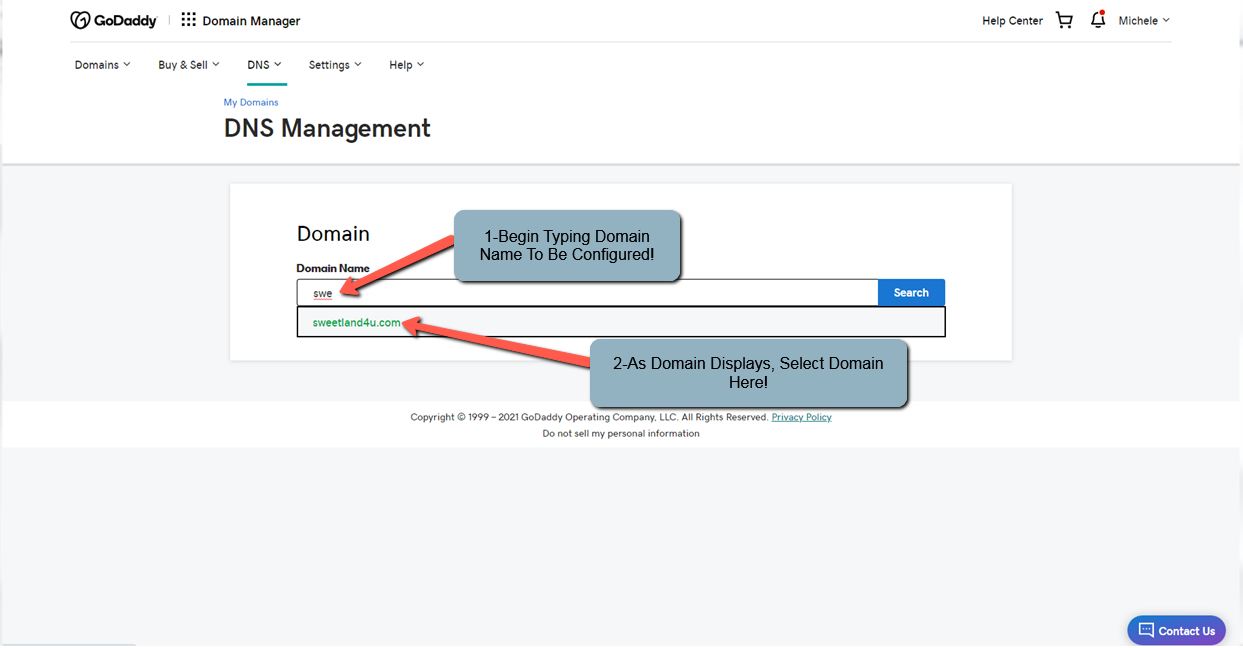
6. On the DNS Management page, in the Records section, click the ![]() (pencil icon) next to CNAME (www) record as shown:
(pencil icon) next to CNAME (www) record as shown:
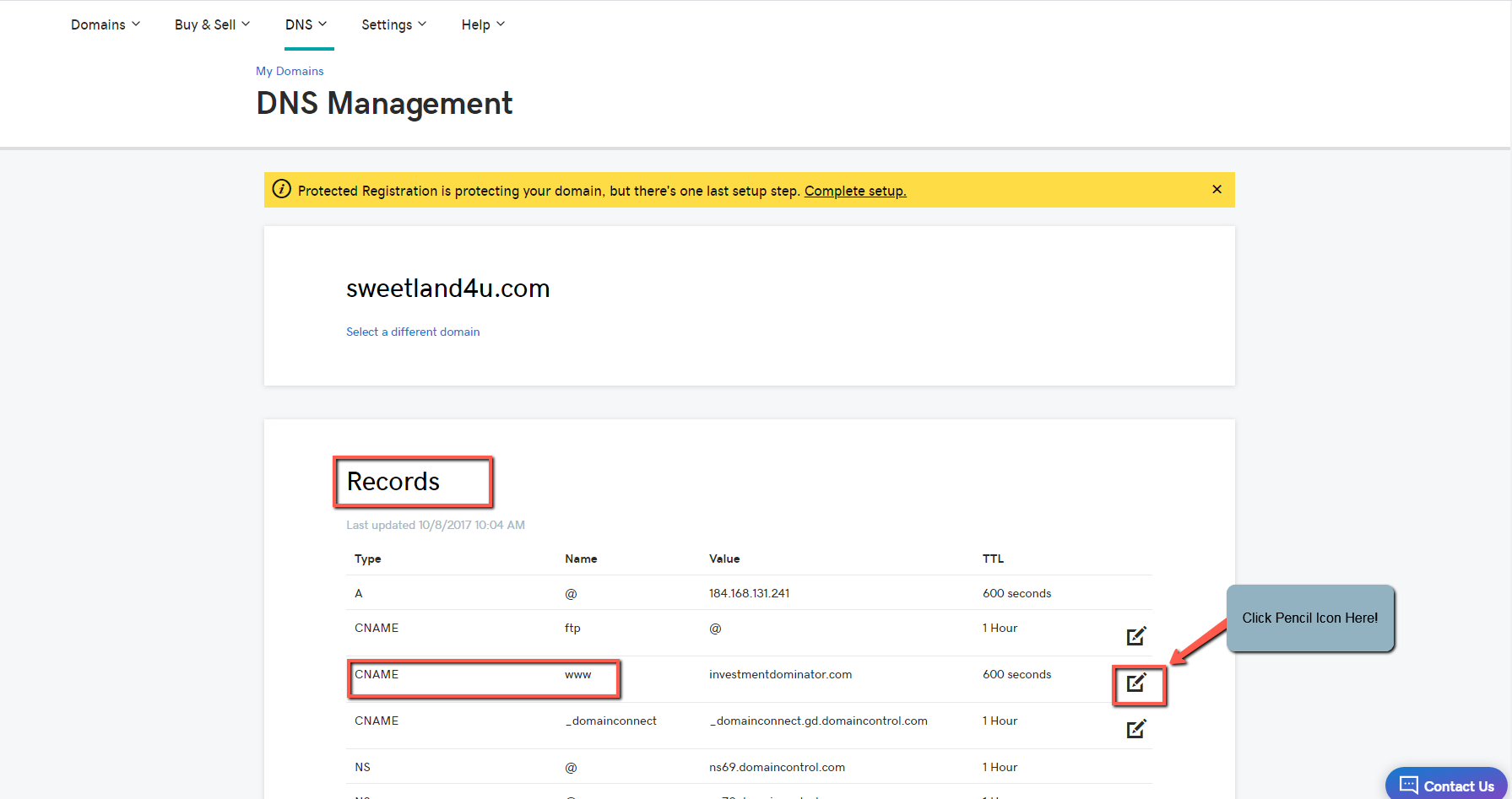
7. Change the ‘Points to’ value to investmentdominator.com, change ‘TTL’ to Custom and ‘Seconds’ to 600 as shown:
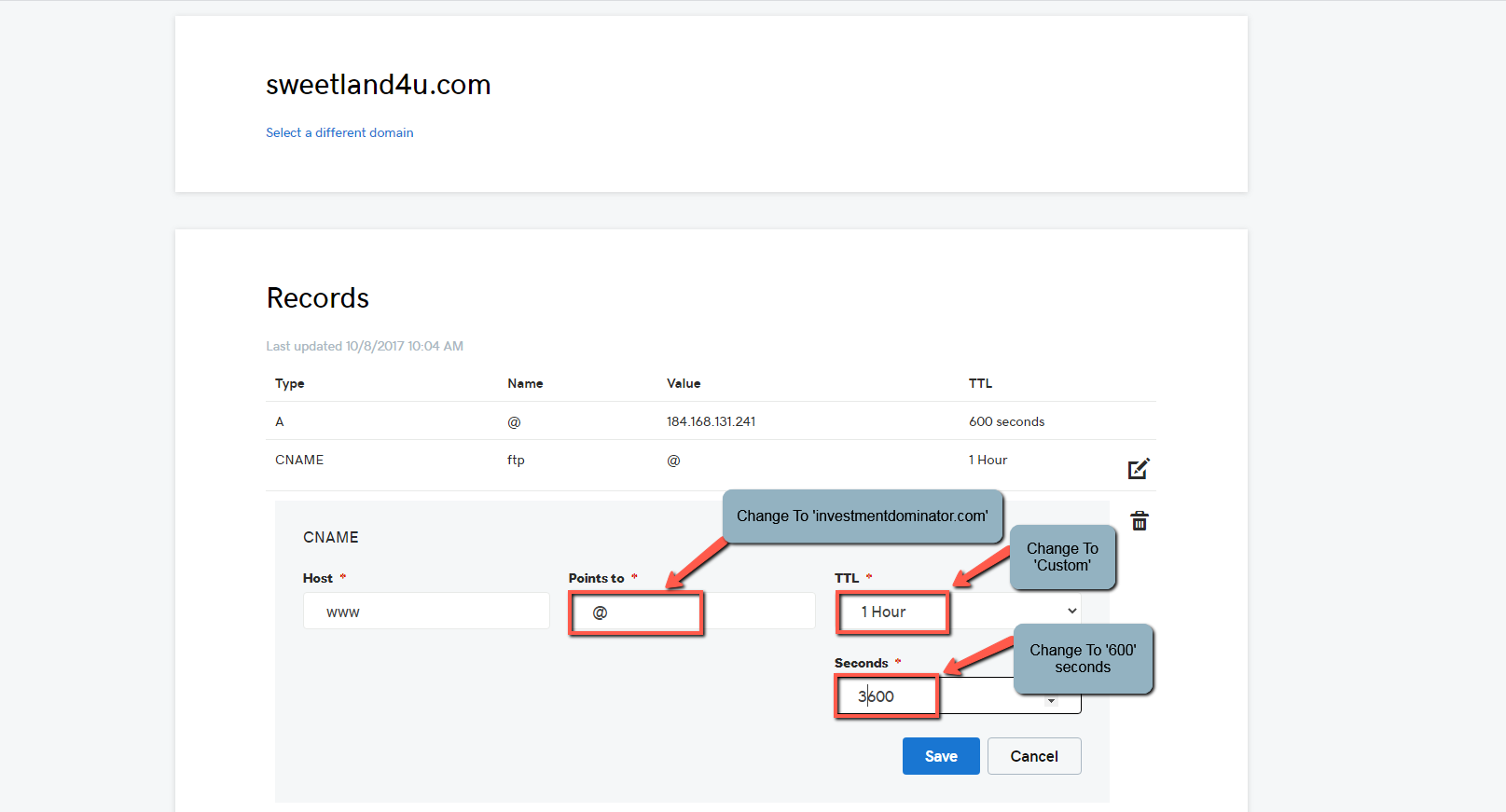
8. Click the ‘Save‘ option to continue.
9. Scroll down to the Forwarding section and click on Add next to the Domain section as shown:
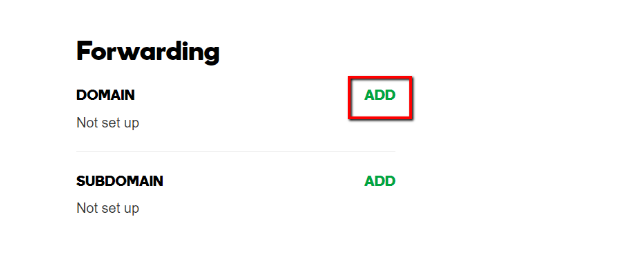
10. Enter in your custom domain starting with the www. in the blank text box to the under the FORWARD TO section.
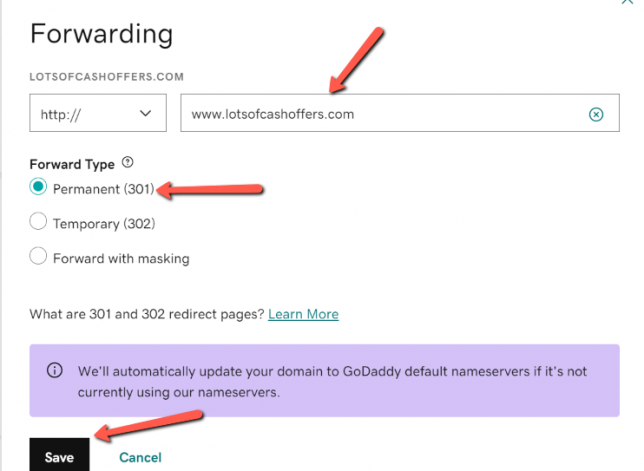
11. Select the Permanent (301) option.
12. Check the Update my nameservers and DNS settings to support this change option.
13. Click Save.
Step 2) Map Your Domain To Your APP In Investment Dominator
1. After you have pointed your domain(s) DNS to the correct IP Address, you can map your domains to your Investment Dominator CRM. To do this, log into your Investment Dominator app and click on the “Customize Site” button at the top.
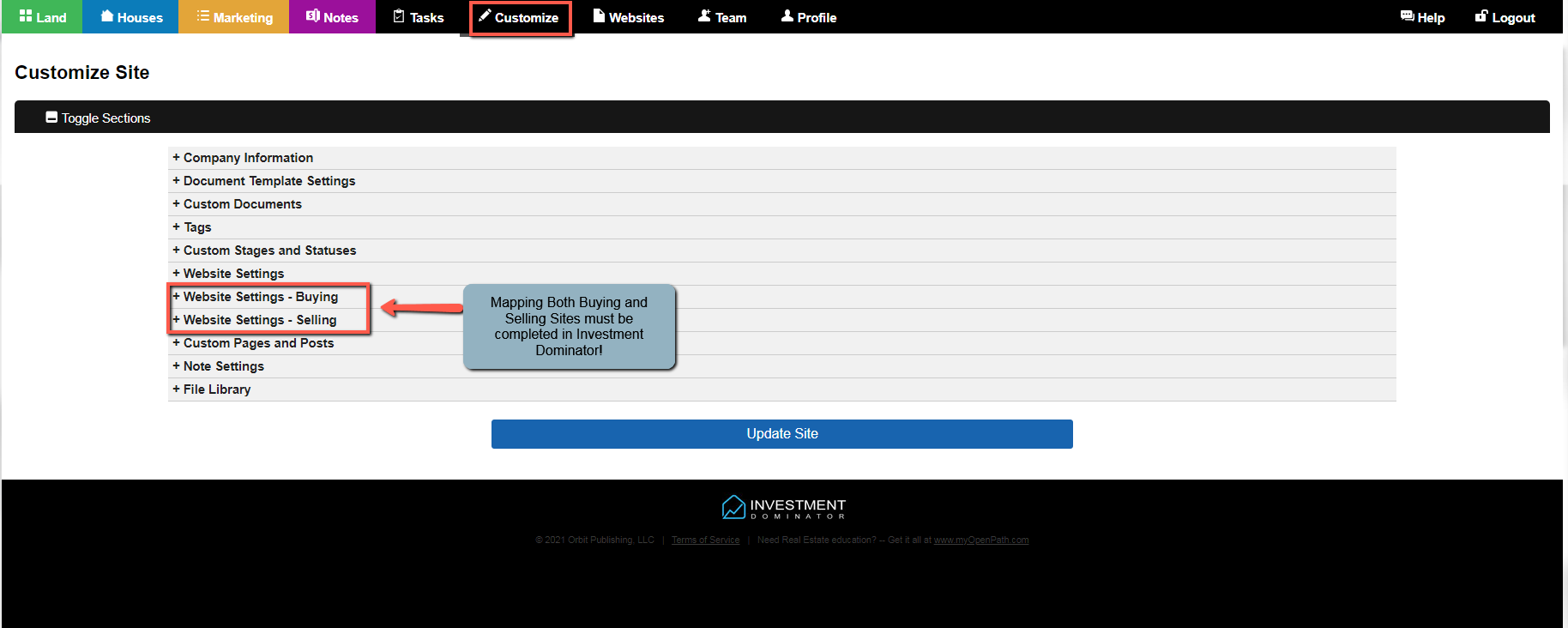
2. Then scroll down to the section labeled ‘Website Settings – Buying‘ or ‘Website Settings – Selling‘ sections and enter your domain in the ‘Buying Site Domain‘ and/or ‘Selling Site Domain‘ boxes
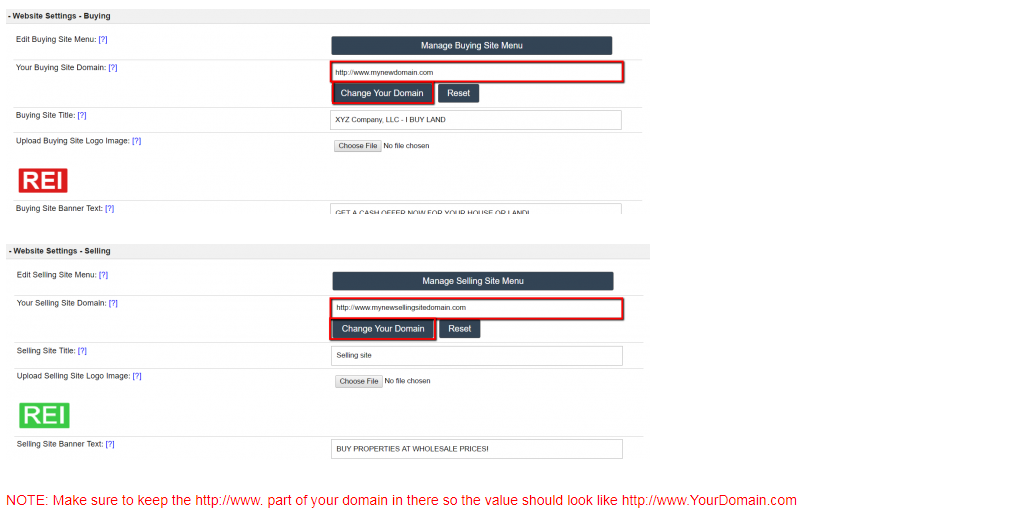
3. Click the ‘Change Your Domain‘ button, on the next screen review and confirm the change and your new domain will be saved.

