How To Add A Custom Logo To Your Built-In Buying or Selling Website
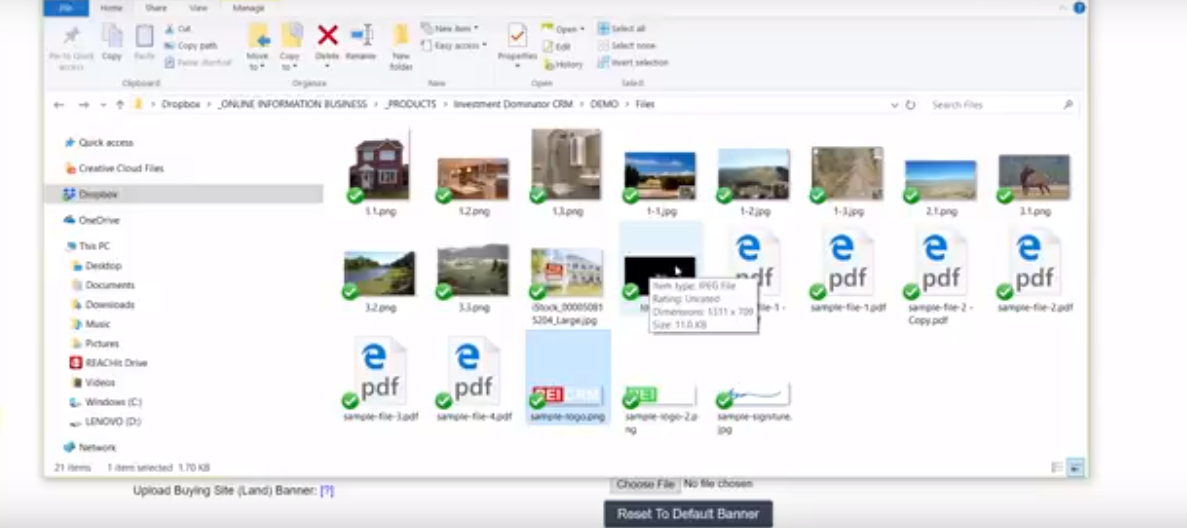
Here’s how you can upload a custom logo to either your built-in Buying or Selling website.
NOTE: The image must be at least 207px by 54px and must fit within a pre-defined area.
Buying Site Logo
- Go to the ‘Customize‘ tab
- Click on ‘Website Settings – Buying‘
- Under the ‘Upload Buying Site Logo Image‘ option click the ‘Choose File‘ option to select either a .png or .jpeg file from your computer.
NOTE: The image must be at least 207px by 54px and must fit within a pre-defined area. - Hold down and drag your left mouse button to create a selection area around your logo.
- Click within the selection area to and drag to move and position.
- Scroll down and click the ‘Confirm’ button to continue
- Scroll down to the bottom of the configuration page and click the ‘Update Site‘ button to save.
Selling Site Logo
- Go to the ‘Customize‘ tab
- Click on ‘Website Settings – Selling‘
- Under the ‘Upload Selling Site Logo Image’ option click the ‘Choose File’ option to select either a .png or .jpeg file from your computer.
NOTE: The image must be at least 207px by 54px and must fit within a pre-defined area. - Hold down and drag your left mouse button to create a selection area around your logo.
- Click within the selection area to and drag to move and position.
- Scroll down and click the ‘Confirm’ button to continue
- Scroll down to the bottom of the configuration page and click the ‘Update Site’ button to save.
Videos
tUa-h_C2cT8