Customize> Website Settings - Selling> Property Listing Elements
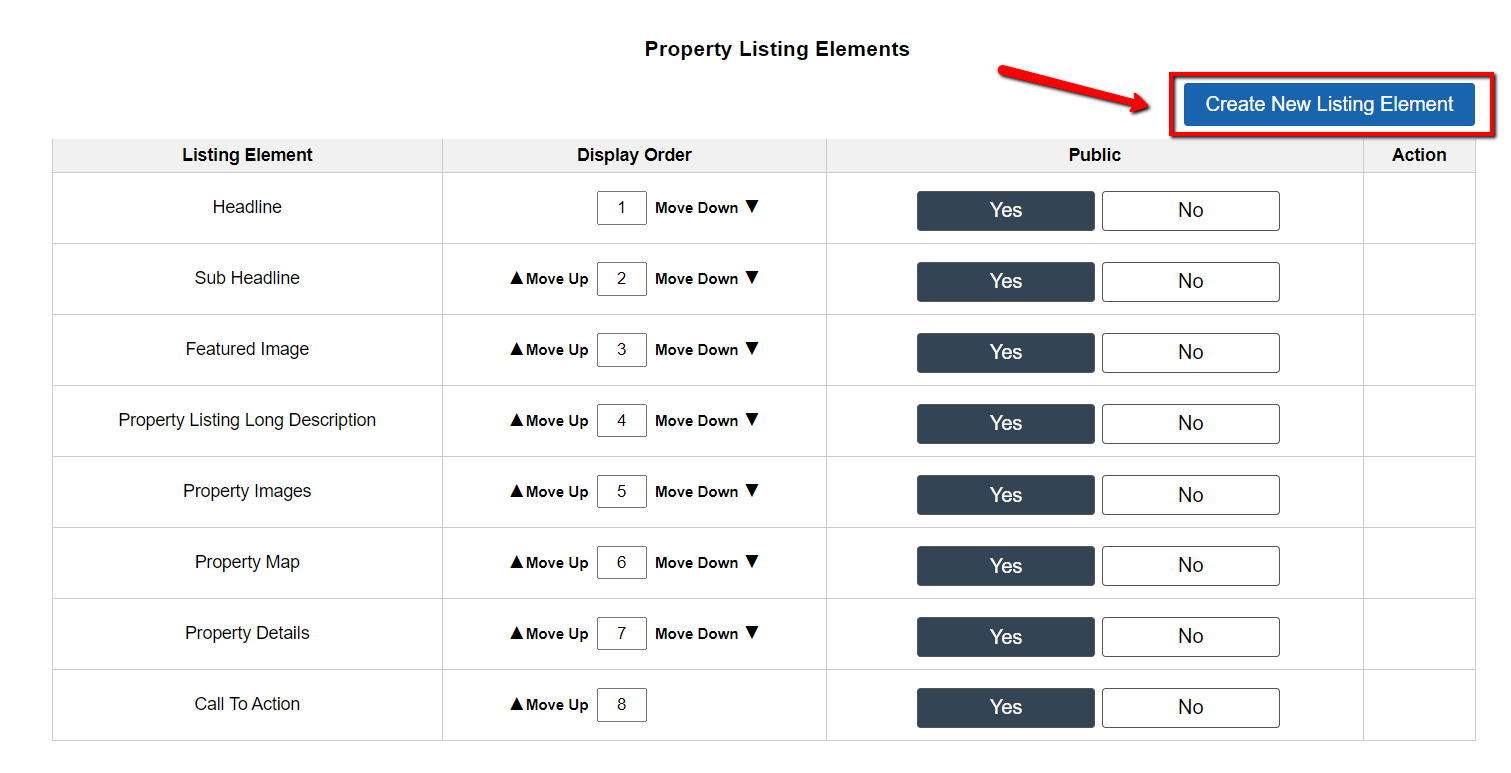
Your property listing pages on your ‘Selling Site‘ are made up of template elements:
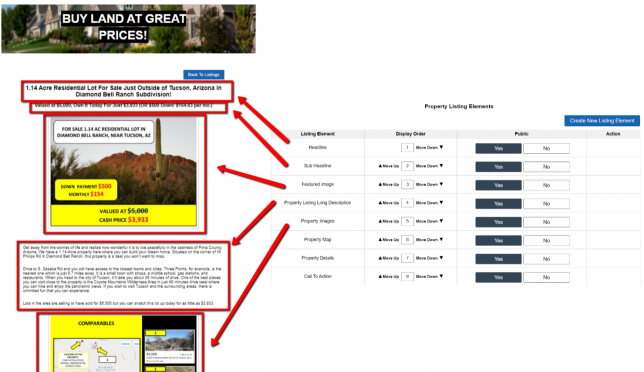
If you would like to customize how your property listing page looks, arrange what content displays in what order, or add new content sections then keep reading…
How To Customize Your Property Listing Page With Custom HTML Listing Elements
1) Navigate to ‘Customize> Website Settings – Selling> Property Listing Elements‘:
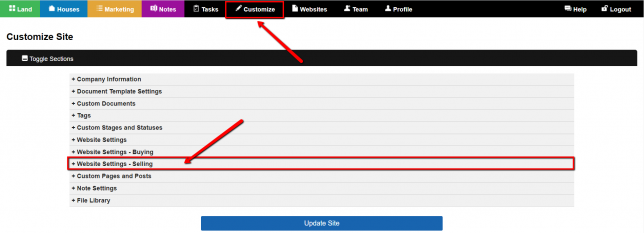
2) Click on the ‘Create New Listing Element‘ button:
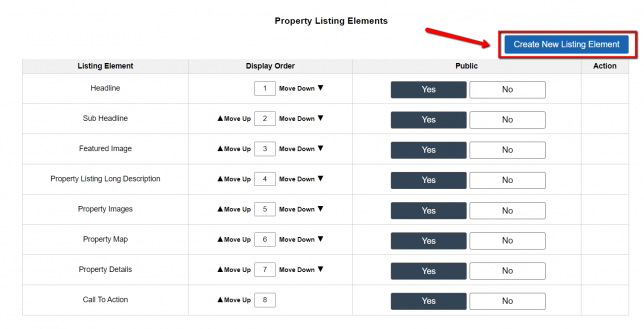
3) Either use the HTML Editor to create your custom property listing element or click the ‘Edit Source‘ option to add source code to the block. For example, you could add YouTube embed code or PayPal button code under the ‘Edit Source‘ area.
NOTE: You can use merge fields to dynamically call in data or built-in elements from the system.
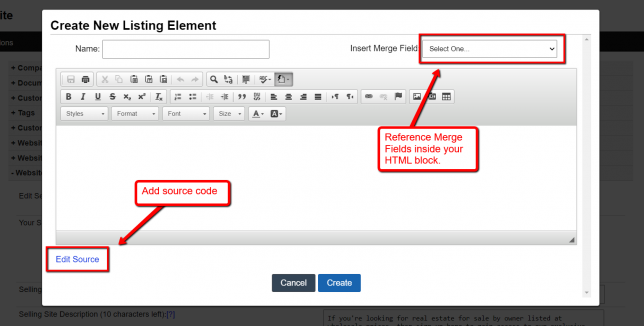
4) Once you have given your new listing element a name and have added your content click the blue ‘Create‘ button to create the element:
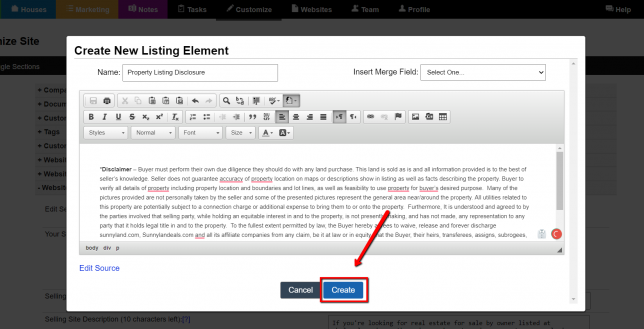
5) You can use the ‘Move Up‘ or ‘Move Down‘ options to set the position of your new listing element:
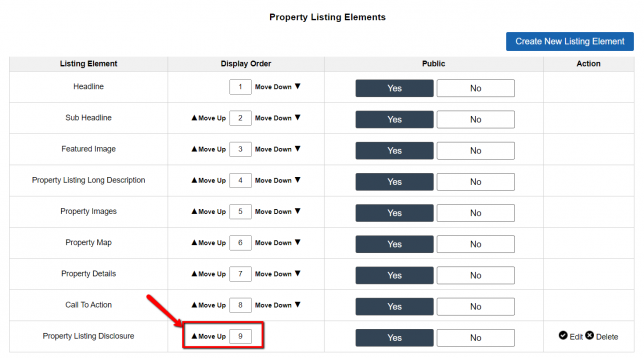
6) Reload one of your property listings on your ‘Selling Site‘ to view the updates to your listing:
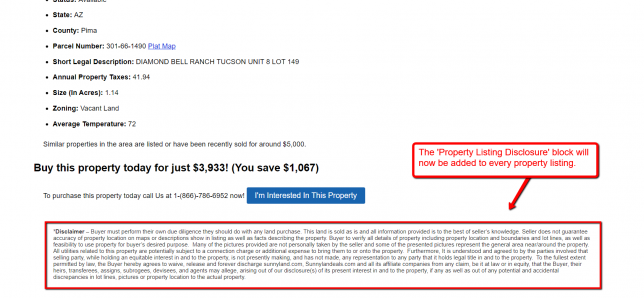
NOTE: Custom elements will display on all your public property listings.