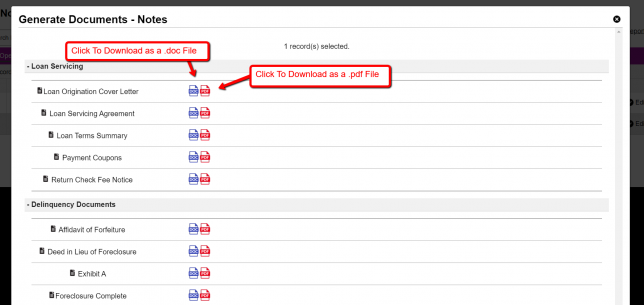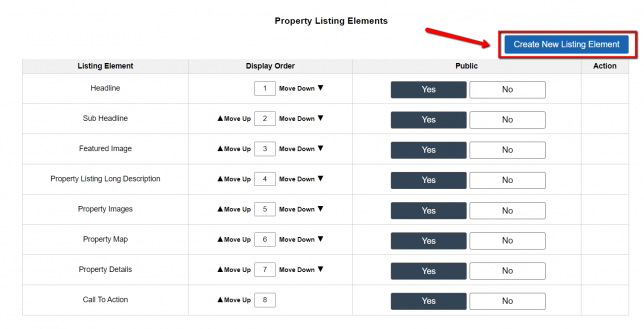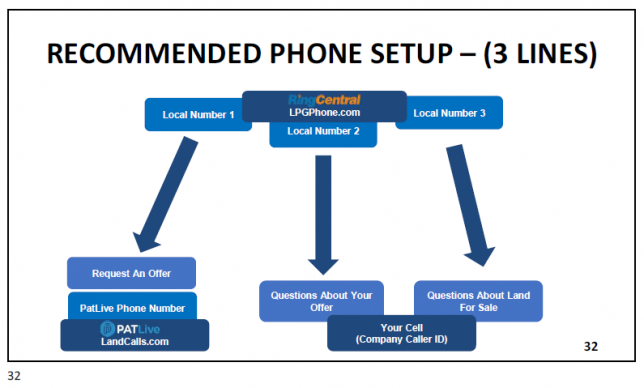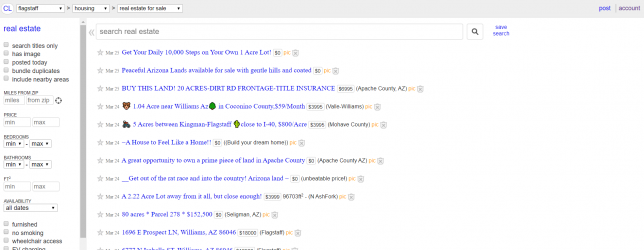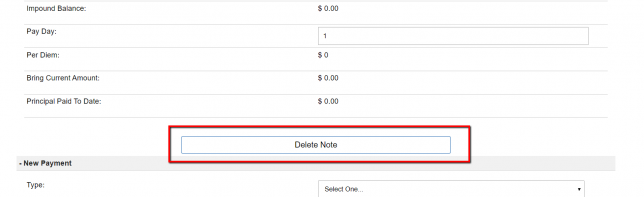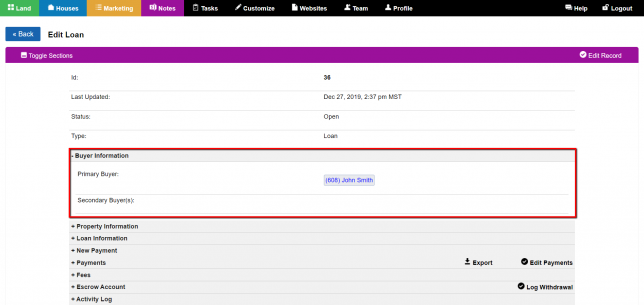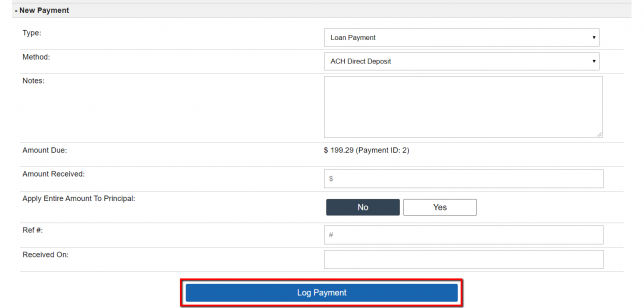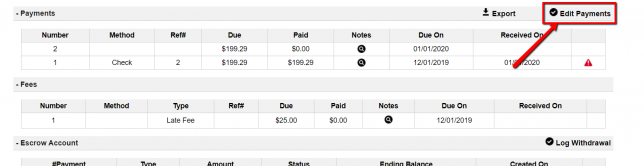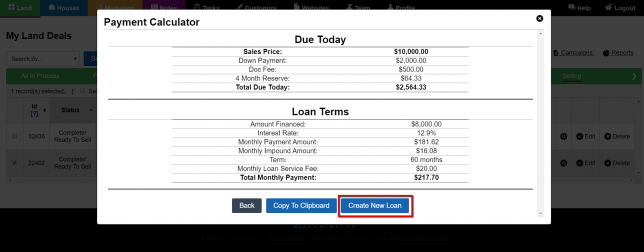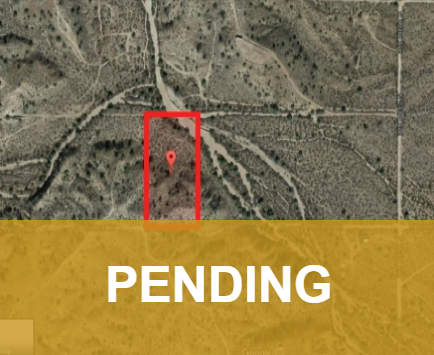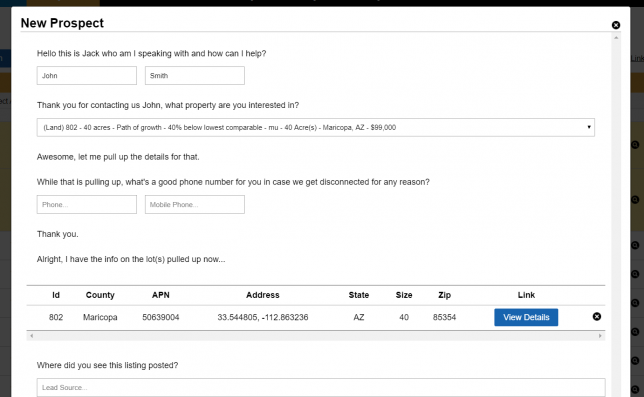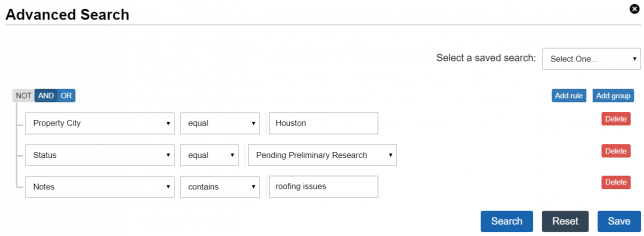Notes> Generate Documents
To generate documents for a Note first select one or more Note records from the records table under the ‘Notes‘ tab. Then click the ‘Generate Documents‘ option: Click on either the .doc icon or .pdf icons to generate and download the document. NOTE: Before you generate documents make sure a buyer record is linked to …