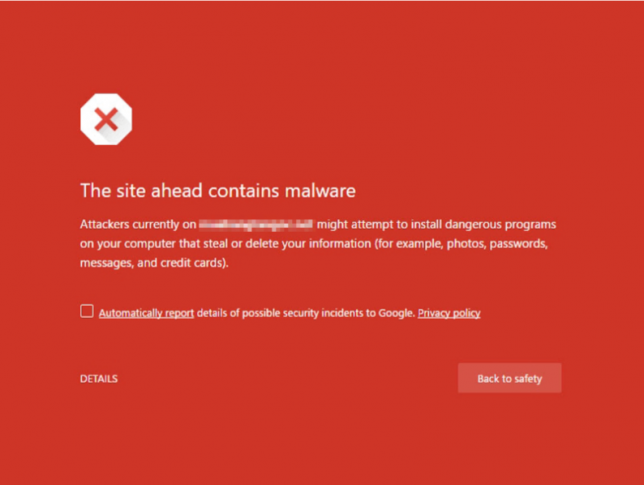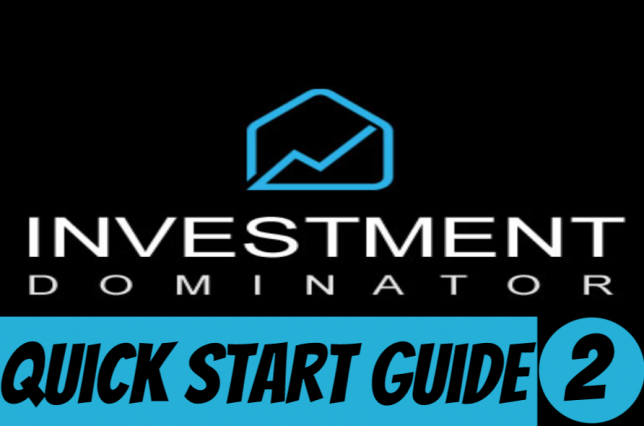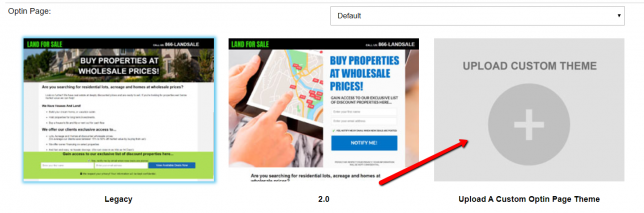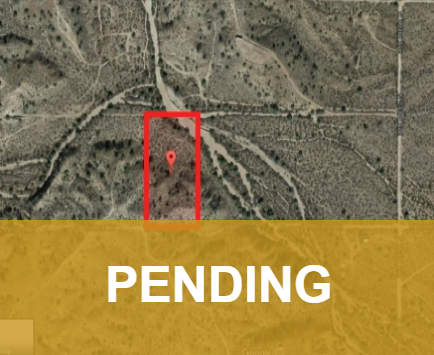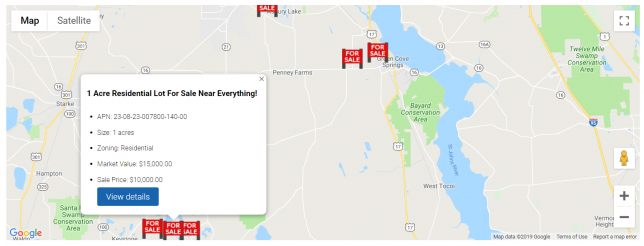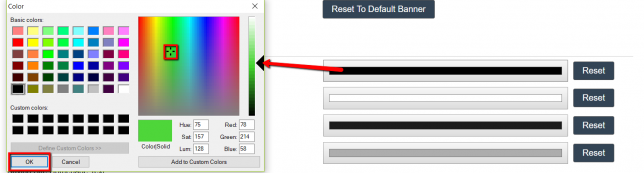How To Remove Your Domain From The Selling/Buying Site
This concise guide will show you how to remove or reset your domain in Investment Dominator. Managing your domain effectively is vital for maintaining your online presence. Follow these steps for a seamless process. Step 1: Log in Access your Investment Dominator account by logging in with your credentials. Step 2: Go to “Customize” Find …
How To Remove Your Domain From The Selling/Buying Site Read More »